Home >Database >Mysql Tutorial >How to use MySQL Workbench?
In today's society, the IT industry is becoming more and more popular. It is well known that both software and websites need to use databases to store data. The most commonly used database software in our daily life is MySQL Workbench. So how to use this software, let us explore and learn together.
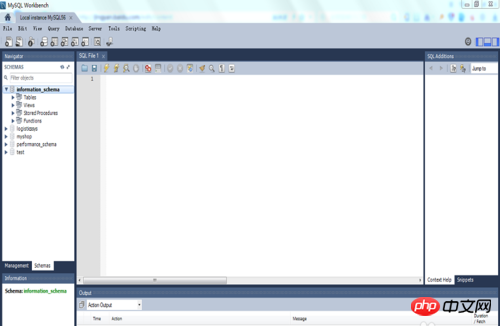
1. Double-click or right-click to open MySQL Workbench and enter the software main interface.
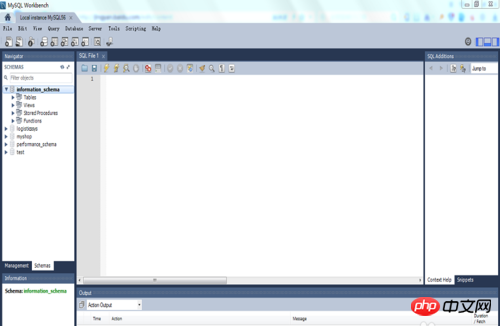
##2. Click new connection, there will be A pop-up box asks us to fill in user (username) and password (password).
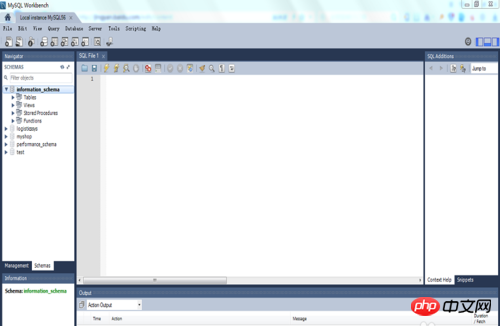
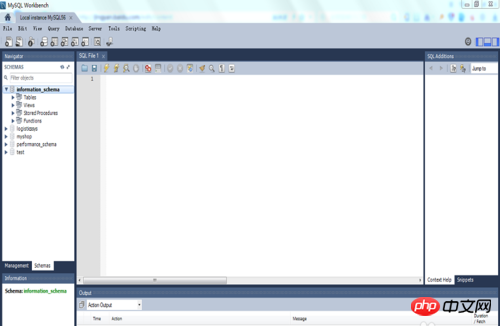
##4. Double-click local instance MySQL56 to enter Database workspace.
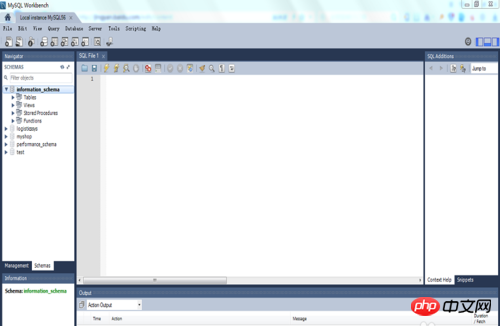
##5. Find a cylinder on the upper left Click the icon with a plus sign to display the database name for us to fill in. For example: baidu.
#6. After creating the database, we find the baidu database in the left menu bar, double-click the database, and you can see that there are tables below, Right-click the table and select create table to create the table.

The above is the detailed content of How to use MySQL Workbench?. For more information, please follow other related articles on the PHP Chinese website!