Home >Web Front-end >PS Tutorial >Tutorial on converting retro girl photos into classical literary and artistic hand-painted effects using Photoshop
This tutorial teaches PS learners of Script House how to use Photoshop to convert retro girl photos into classical literary and artistic hand-painted effects. The photos themselves have a retro charm, but the pixels are not very high. When processing The overall color is a more literary blue-purple, and each part of the character has been slightly hand-painted. Finally, some textures were added to make the picture more classical.
Final effect


##Original picture

Main process
1. First cut to the appropriate size.









 ##8. Add some orange to the lips and corners of the eyes red.
##8. Add some orange to the lips and corners of the eyes red.
 #9. Duplicate a layer, go to Filter-Noise-Middle value, and then erase the facial features after the middle value.
#9. Duplicate a layer, go to Filter-Noise-Middle value, and then erase the facial features after the middle value.
 10. Save the file in PSD format, put it in SAI, and use watercolor pen to smooth the skin
10. Save the file in PSD format, put it in SAI, and use watercolor pen to smooth the skin
 11. Eyes Apply eyeliner and paint the fleshy corners of the eyes with orange to refine the outline of the eyes (mainly for de-noising).
11. Eyes Apply eyeliner and paint the fleshy corners of the eyes with orange to refine the outline of the eyes (mainly for de-noising).

12. Redraw the double eyelids. Use a reddish color directly on the double eyelids and upper eyeliner to make it look cuter.

#13. Apply color to the pupils, trace the double eyelids, and strengthen the light-receiving areas of the eye contours.

14. The eyebrows and pupils are slightly thinned.

15. Add highlights to the eyes.

#16. Apply mascara with cool movements.

#17. Next, draw the nose. This is relatively simple. Just trace the bottom line and highlight it. When tracing the border, pay attention to the fact that there are light lines and dark lines. Don’t use too dark a color for the dark lines, and don’t press the light lines too hard. Draw them a little more breathably.

18. Then comes the mouth. First, slightly enhance the light and shade to make the purple purple appear more three-dimensional, and then use a watercolor pen to smooth down the skin. It turns purple.

19. Create a new overlay layer and brush a little red color between the upper and lower lips. The retro look will be a bit thicker; then roughly brush out the lower lips. For the highlight position, trace the middle lip line with a red color that is darker than the lips.

#20. Click on the highlight.

21. If you are lazy, use the flat pen material of the pen tool to base your hair. It is said to be base, but in fact, you can also add highlights to your hair~ ~It is more convenient to draw hair with this brush~~But I can’t draw too detailed with just a flat brush~~~I have given up on hair treatment.

#22. Create a new overlay layer and add some highly saturated colors to the dark parts of the screen. It will look more three-dimensional and not monotonous.

#23. Save the drawing in PSD format, put it into PS, and drag in a piece of rice paper material. . . Set the mode to Multiply. . . The addition of rice paper gives it a paper-like feel and adds a retro feel.
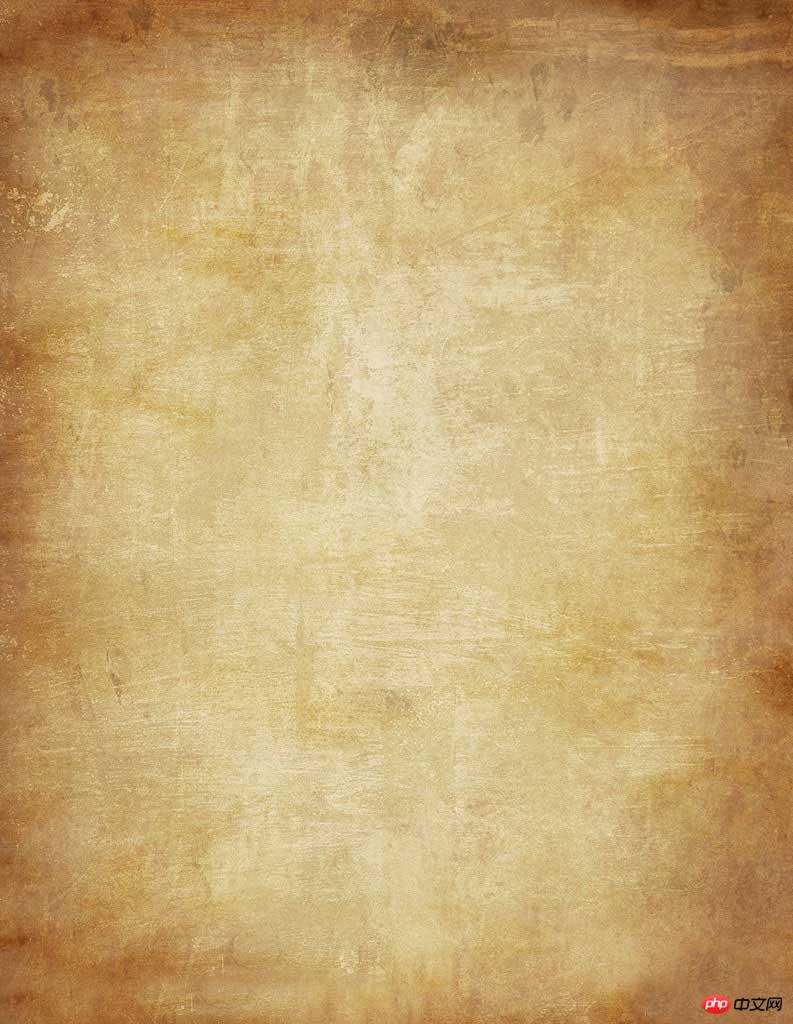

Save and add watermark and you are done.

The above is the detailed content of Tutorial on converting retro girl photos into classical literary and artistic hand-painted effects using Photoshop. For more information, please follow other related articles on the PHP Chinese website!