To find processes by name in Linux, the most common method is to use the ps command combined with grep. First execute ps aux to list all processes, and then filter the target name through grep. For example, ps aux | grep nginx can view nginx process information. The first line shows the details of running processes, and the second behavior grep's own process needs to be ignored; if you are not sure about the name case, you can use ps aux | grep -i nginx to ignore case queries. If you only need to check whether the process exists and get the PID, it is recommended to use pgrep nginx, which is simple and only the process ID. Adding the -l parameter can display the name pgrep -l nginx at the same time. -i also supports ignoring upper and lower case. For exact matches, try pidof nginx, but the tool is less flexible and the system may not be preinstalled. Each of the three methods has its advantages. Use ps grep for details, use pgrep for quick query, and use pidof for exact match.

To find a process by name on Linux, the most common and effective method is using the ps command combined with grep . This lets you quickly filter running processes based on their names or parts of them.
Use ps and grep Together
This is the go-to method for most users. The basic idea is to list all running processes and then search for the one you're interested in.
Here's how you do it:
ps aux | grep process_name
-
ps auxlists all running processes. -
grep process_namefilters that list to show only lines containing the name you're looking for.
For example, if you're trying to find if nginx is running:
ps aux | grep nginx
You'll see output like this:
root 1234 0.0 0.1 12345 6789 ? Ss 10:00 0:00 /usr/sbin/nginx user 5678 0.0 0.0 11223 4567 pts/0 S 10:05 0:00 grep --color=auto nginx
The second line is the grep command itself — just ignore that. The first line shows nginx is actually running.
One thing to note: case matters. If you're not sure about the exact name or want to ignore case, add -i to grep :
ps aux | grep -i nginx
Try pgrep for a Simpler Output
If you don't need full details but just want to check if a process is running, pgrep is your friend. It prints only the process IDs (PIDs), which can be useful if you plan to use the PID in another command later.
Usage:
pgrep process_name
Example:
pgrep nginx
If nginx is running, this will return something like:
1234
That's the PID. If nothing shows up, the process isn't running.
-
You can also use
-lto show the process name along with the PID:pgrep -l nginx
-
And again,
-imakes the match case-insensitive:pgrep -li nginx
Consider pidof for Exact Matches
Another quick tool is pidof , which finds the PID of a running process by its exact execute name.
Basic usage:
pidof process_name
Example:
pidof nginx
This returns the same as pgrep , but it's stricter — it matches only the exact execute name.
- Some systems might not have
pidofinstalled by default. - It doesn't support case-insensitive matching like
pgrepdoes.
So while it's fast and clean, it's a bit less flexible than pgrep .
All three methods work well depending on what you need. For detailed info, stick with ps grep . For quick looksups, pgrep is more convenient. And if you know the exact name and want speed, pidof gets the job done.
Basically that's it.
The above is the detailed content of How to find a process by name on Linux. For more information, please follow other related articles on the PHP Chinese website!
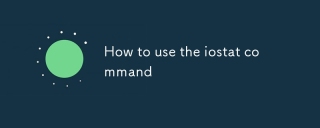 How to use the iostat commandSep 07, 2025 am 01:37 AM
How to use the iostat commandSep 07, 2025 am 01:37 AMiostat is a tool used in Linux systems to monitor CPU usage and disk I/O. 1. After installation, you can directly run iostat to view overall statistics; 2. Use iostat25 to monitor in real time, output every 2 seconds 5 times; 3. Key indicators including %iowait high may indicate slow disk, high tps and kB_read/s/kB_wrtn/s may indicate excessive disk load; 4. When troubleshooting problems, it is recommended to find specific processes in combination with iotop or pidstat and observe trends many times; 5. Commonly used parameters such as iostat-x display detailed information, iostat-xmt1 view response time, and iostatsda2 monitor specific devices. Master these methods
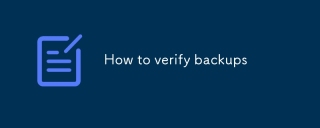 How to verify backupsSep 07, 2025 am 01:10 AM
How to verify backupsSep 07, 2025 am 01:10 AMVerifying backups requires regular checks on validity, not just storage. 1. Check whether the backup is complete, confirm that the key files exist, view the logs, and use verification tools to ensure consistency; 2. In fact, simulate the recovery process, execute at least once a quarter, and verify the accessibility and integrity of the data; 3. Set up monitoring and reminder mechanisms, such as calendar reminders, health status monitoring tools, script email notifications, to ensure that the backup is successful and that someone knows the status.
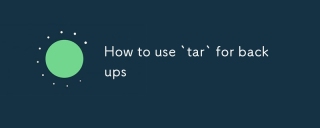 How to use `tar` for backupsSep 06, 2025 am 03:08 AM
How to use `tar` for backupsSep 06, 2025 am 03:08 AMTobackupfileswithtar,usebasiccommandsforbundlingfiles,addcompressionforspacesavings,performincrementalbackupstosaveonlychanges,andautomaterotationsforregularmaintenance.Startbycreatingabasictararchivewithtar-cvfbackup.tar/path/to/folderforaquicksnaps
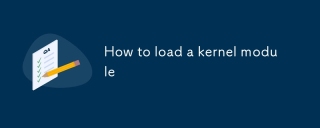 How to load a kernel moduleSep 06, 2025 am 02:25 AM
How to load a kernel moduleSep 06, 2025 am 02:25 AMThe key to loading a kernel module is to clarify the module status and loading method. 1. First use lsmod to check whether the module has been loaded to avoid repeated operations; 2. It is recommended to use modprobe to automatically handle dependencies, such as sudomodprobevboxdrv; 3. In special cases, insmod can be used to manually load the .ko file of the specified path, but pay attention to the correctness of the path; 4. If you want to automatically load on the computer, you can add the module name in the /etc/modules-load.d/ configuration file to achieve long-term effectiveness. During operation, you need to ensure sufficient permissions and confirm that the module exists.
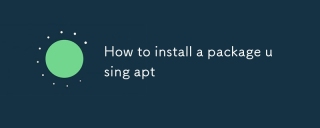 How to install a package using aptSep 05, 2025 am 12:01 AM
How to install a package using aptSep 05, 2025 am 12:01 AMThe key to installing a software package using apt is to master five core steps. 1. Update the software source list: execute sudoaptupdate to ensure the latest version information is obtained; 2. Search the software package: use the apt-cachesearch package name to find the required software package; 3. Install the specified software package: run the sudoaptinstall package name for installation. When the version is uncertain, you can use the apt-cacheshow package name to view details; 4. Uninstall the software package: delete the software through the sudoaptremove package name. If you need to delete the configuration file, use the sudoaptpurge package name; 5. Clean up the residual dependencies: execute sudoaptautoremove to keep the system clean. Skip update source
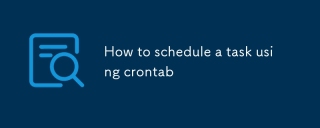 How to schedule a task using crontabSep 04, 2025 am 04:52 AM
How to schedule a task using crontabSep 04, 2025 am 04:52 AMTo use crontab to execute tasks regularly, first edit the crontab file, enter the command crontab-e and add a task entry formatted as "Time-sharing Day, Moon, Week, and Day Command". Secondly, use crontab-l to view existing tasks, or edit and delete tasks again; finally pay attention to issues such as environment variables, output redirection, script permissions and test time settings to ensure that the task runs normally.
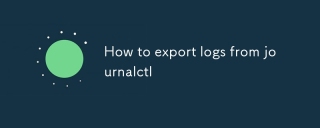 How to export logs from journalctlSep 04, 2025 am 12:56 AM
How to export logs from journalctlSep 04, 2025 am 12:56 AMTo export logs from journalctl, you can use different formats and filter conditions to get the required information. 1. Use journalctl>all_logs.txt to export all logs as text; 2. Use parameters such as -b (last startup), -unginx (specified service) to limit the scope; 3. Use options such as --output=json, --output=json-pretty or --output=cat to export in a structured format; 4. Use --since and --until to specify the time window; 5. Combine multiple parameters to accurately extract data, such as journalctl-unginx--since"1h
 How to process in Linux Linux FIFO scheduling policySep 03, 2025 pm 12:39 PM
How to process in Linux Linux FIFO scheduling policySep 03, 2025 pm 12:39 PMTo make Linux processes run in real-time FIFO scheduling, you need to use the chrt command or sched_setscheduler system call to set the scheduling policy and priority, such as sudochrt-f99./app or configure SCHED_FIFO and priority parameters in the C program, and ensure that the process has CAP_SYS_NICE capability or root permissions, and configure rtprio and memlock restrictions through limits.conf to ensure real-timeness and avoid priority reversal. You need to use a mutex that supports priority inheritance.


Hot AI Tools

Undress AI Tool
Undress images for free

Undresser.AI Undress
AI-powered app for creating realistic nude photos

AI Clothes Remover
Online AI tool for removing clothes from photos.

Clothoff.io
AI clothes remover

Video Face Swap
Swap faces in any video effortlessly with our completely free AI face swap tool!

Hot Article

Hot Tools

ZendStudio 13.5.1 Mac
Powerful PHP integrated development environment

SublimeText3 Chinese version
Chinese version, very easy to use

EditPlus Chinese cracked version
Small size, syntax highlighting, does not support code prompt function

Atom editor mac version download
The most popular open source editor

SublimeText3 English version
Recommended: Win version, supports code prompts!







