Error 0x8007007a is usually caused by corruption of system files, abnormal Windows Update component, interception of third-party security software, language or regional settings conflicts, insufficient disk space or bad channels. Solutions include: 1. Run Windows Update troubleshooting; 2. Reset Windows Update components (stop service → delete cache → restart service); 3. Use sfc and DISM commands to check and repair system files; 4. Temporarily close third-party antivirus software; 5. Clean up disk space to ensure that at least 5GB is available.

Windows error code 0x8007007a usually occurs when you try to run an update, install a program, or perform system operations, and prompt "data flow too much" or "data invalid". Simply put, the system exceeds the limit when processing a certain piece of data, or there is a problem with the data itself.
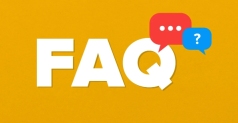
Why does the error 0x8007007a appear?
This error can be caused by a variety of reasons, several common situations include:
- System files are corrupt or incomplete
- Windows Update component exception
- Third-party antivirus software or firewall intercept
- System language pack or locale conflict
- Insufficient disk space or bad disk paths
If you encounter this error, don’t rush to restart your computer or install patches randomly. You can follow the following method to check it step by step.

Method 1: Troubleshooting for running Windows updates
The troubleshooting tool that comes with Windows can automatically detect and fix some common problems, including errors that occur during the update process.
- Open Settings → System → Troubleshooting
- Find the "Other Troubleshooting" section and click "Run" next to "Windows Update"
- Follow the prompts to complete the inspection and repair process
Although this tool cannot solve all problems, it can help you troubleshoot some basic failure points.
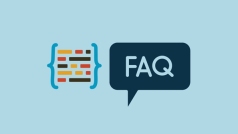
Method 2: Reset Windows Update component
If there is an error in the update, it may be that there is a problem with the Windows Update service itself. You can try to manually reset the related services and cache.
The steps are as follows (it is recommended to copy and paste it in Notepad before executing):
- Open a command prompt (administrator)
- Enter the following command and enter each line after entering:
net stop wuauserv net stop cryptSvc net stop bits net stop msserver
- Then delete the update cache folder:
rd /s /q %windir%\SoftwareDistribution rd /s /q %windir%\System32\catroot2
- Finally restart the service:
net start wuauserv net start cryptSvc net start bits net start msserver
After completion, try to update again to see if there is still an error.
Method 3: Check the integrity of the system file
System file corruption can also lead to various strange errors, including 0x8007007a.
Open a command prompt (administrator), and then run:
sfc /scannow
Wait for the scan to complete before running:
DISM /Online /Cleanup-Image /RestoreHealth
These two commands are used to scan and repair system files and repair Windows images respectively. If corrupt files are found, they will try to recover from the official source.
Method 4: Temporarily close third-party security software
Some third-party antivirus software (such as Kaspersky, Bitdefender, etc.) may interfere with the system update process and cause errors to occur.
you can:
- Temporarily disable antivirus software and firewall
- Or go to its settings to exclude
%windir%\SoftwareDistributionpath
If the update is successful, it means that the conflict caused by these software is caused. You can then choose to uninstall or replace more compatible software.
Tips: Cleaning up disk space can also help
Sometimes insufficient system disk space can indirectly cause such errors. Especially when the remaining space in the C drive is too small, the system cannot download and decompress and update files normally.
Can be used:
- Disk Cleaning Tool (right-click C disk → Properties → Disk Cleaning)
- Delete the old system restore point (adjust the restore settings in "System Properties")
Leaving at least 5GB of free space will help avoid similar problems.
Basically these are the more practical methods. It is not particularly complicated, but many users are prone to ignore some of the details, such as system file status, whether the update cache is abnormal, etc. Take it step by step in order, and in most cases, the problem can be solved.
The above is the detailed content of How to fix error 0x8007007a. For more information, please follow other related articles on the PHP Chinese website!
 Wifi signal is full but pages load slowlyAug 02, 2025 am 05:47 AM
Wifi signal is full but pages load slowlyAug 02, 2025 am 05:47 AMSlow web page loading does not necessarily mean a network speed problem. It may be caused by router interference, excessive devices grabbing bandwidth, abnormal DNS resolution or insufficient device performance. First, check the location of the router, stay away from interference sources such as metal and microwave ovens, use the 5GHz frequency band and replace the idle channel; second, check the number of connected devices, turn off automatic background updates, and enable QoS to ensure the current device first; then try to replace the public DNS, clean the browser cache or change the browser test; finally, check whether the Guangmao and the router are aging, and replace the new device or restart the router if necessary.
 How to fix display driver failed to startAug 02, 2025 am 05:39 AM
How to fix display driver failed to startAug 02, 2025 am 05:39 AMRestartyourcomputertocheckiftheissueistemporary.2.BootintoSafeModeusingStartupSettingstoisolatetheproblem.3.UninstallandreinstallthegraphicsdriverviaDeviceManager,ensuringtodeletedriversoftwareifprompted.4.UseDisplayDriverUninstaller(DDU)inSafeModefo
 How to fix 'The computer restarted unexpectedly or encountered an unexpected error'Aug 02, 2025 am 05:21 AM
How to fix 'The computer restarted unexpectedly or encountered an unexpected error'Aug 02, 2025 am 05:21 AMProblems are usually caused by system file corruption, driver conflicts or recent software changes. Solutions include: 1. Check the recently installed software or driver, try to uninstall in safe mode or fall back through system restore; 2. Run the system file check tool (sfc/scannow) and DISM to repair system files; 3. Clean up temporary files and free up disk space to improve stability.
 How to fix 'An unhandled exception has occurred in your application'Aug 02, 2025 am 05:03 AM
How to fix 'An unhandled exception has occurred in your application'Aug 02, 2025 am 05:03 AMWhen encountering the "Anunhandledexceptionhasaccurredinyourapplication" error, 1. First, check the detailed error log to obtain exception type and stack information, which can be checked through the development environment or event viewer; 2. Check for common code problems, such as empty object access, array out of bounds, type conversion failure, etc., and handle it through try-catch block, null check and input verification; 3. Ensure that all exceptions are handled correctly, set up a global exception capture mechanism, especially in asynchronous operations; 4. Update .NETFramework or related dependencies to ensure that the running environment and third-party components are normal. These steps can be effectively positioned and resolved
 How to fix Outlook error 0x800ccc92Aug 02, 2025 am 04:58 AM
How to fix Outlook error 0x800ccc92Aug 02, 2025 am 04:58 AMThe methods to solve the Outlook error code 0x800ccc92 are as follows: 1. Check the account settings to ensure that the server address, port number and username password are correct; 2. Confirm whether the SSL/TLS security settings meet the requirements of the email service provider, and check the corresponding encryption options in Outlook; 3. Temporarily close the firewall or antivirus software to eliminate the possibility of network interception; 4. Change the network environment to avoid connection failure due to company or school network restrictions. Follow the above steps to check one by one, and the error can usually be resolved.
 How to fix 'This device is not configured correctly. (Code 1)'Aug 02, 2025 am 04:33 AM
How to fix 'This device is not configured correctly. (Code 1)'Aug 02, 2025 am 04:33 AMThe device manager displays exclamation marks usually caused by hardware connection problems or driver abnormalities. The solutions are as follows: 1. Check the device connection and power supply, ensure that it is plugged and unplugged and uses live HUB or replace the interface; 2. Update or roll back the driver, and obtain the latest driver through the device manager or official website; 3. Clean up the residual information of the old device, uninstall the hidden device and re-identify it; 4. Carefully modify the registry, delete the exception after backup; if it still cannot be solved, try reinstalling the system.
 How to fix error code 0x80070017Aug 02, 2025 am 04:20 AM
How to fix error code 0x80070017Aug 02, 2025 am 04:20 AMWindows Update Error 0x80070017 is usually caused by system files, caches or disk errors, and is not necessarily a hard disk corruption. The solution is as follows: 1. Use SFC and DISM tools to repair system files, and run sfc/scannow and DISM commands in turn; 2. Clear the Windows Update cache, and delete the SoftwareDistribution folder contents after stopping the service; 3. Run chkdsk to check for disk errors, which can be executed in the graphical interface or command prompt; 4. Update or rollback the driver, especially the storage controller and hard disk drive. In most cases, the first three methods can be solved. If it still cannot be handled, it may be a hardware problem or the system needs to be reinstalled.
 How to fix printer in error stateAug 02, 2025 am 04:16 AM
How to fix printer in error stateAug 02, 2025 am 04:16 AMChecktheprinterison,hasnoerrorcodes,andresolveanypaperjamsorlowink;ensurecablesorWi-Fiareproperlyconnected.2.Restartboththeprinterandcomputertoresetcommunication.3.ClearstuckprintjobsbystoppingthePrintSpoolerservice,deletingfilesinC:\Windows\System32

Hot AI Tools

Undress AI Tool
Undress images for free

Undresser.AI Undress
AI-powered app for creating realistic nude photos

AI Clothes Remover
Online AI tool for removing clothes from photos.

Clothoff.io
AI clothes remover

Video Face Swap
Swap faces in any video effortlessly with our completely free AI face swap tool!

Hot Article

Hot Tools

ZendStudio 13.5.1 Mac
Powerful PHP integrated development environment

Safe Exam Browser
Safe Exam Browser is a secure browser environment for taking online exams securely. This software turns any computer into a secure workstation. It controls access to any utility and prevents students from using unauthorized resources.

SublimeText3 Linux new version
SublimeText3 Linux latest version

Notepad++7.3.1
Easy-to-use and free code editor

WebStorm Mac version
Useful JavaScript development tools

Hot Topics
 1597
1597 29
29 1488
1488 72
72




