Frequent Wi-Fi disconnection is mainly caused by router location, device problems, improper settings or network service provider failure. 2. First check whether the router is placed in the center, reduce obstacles and switch to the 5GHz band or replace the crowded channel. 3. Secondly, restart the device, update the system and driver, and reconnect Wi-Fi to troubleshoot the device itself. 4. Then log in to the router background to view the logs, check DHCP settings, turn off the energy saving mode and ensure that the Mesh network signal is good. 5. Finally, if multiple devices are disconnected at the same time and the speed measurement is abnormal, it may be a problem with the service provider. You need to contact customer service to deal with line or account failure.

Many people have encountered this problem of Wi-Fi keeps disconnecting, especially when it is being used, it is really annoying. In fact, this situation is not a problem with the network itself, but is caused by multiple factors such as equipment, settings or environment. The following common reasons and corresponding solutions can basically cover the situation you encounter.
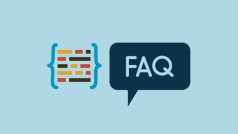
Router location and signal interference
Wi-Fi signals are susceptible to distance and obstacles. If you are too far away from the router, or have a wall or metal structure separated in the middle, the signal may become worse, resulting in unstable connections.
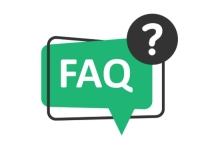
In addition, microwave ovens, Bluetooth devices, and even neighbors’ Wi-Fi may cause interference. Especially in the 2.4GHz frequency band, channel congestion is more likely to cause problems.
suggestion:

- Put the router in the center of your home to minimize wall blockage
- Switch to the 5GHz frequency band (if supported), the signal is more stable and the interference is less
- Use Wi-Fi analysis tools to see the surrounding channel occupation and manually change to a less crowded channel
The equipment itself problem
Sometimes it’s not that the internet is bad, but that there is something wrong with your phone, computer or smart home device. For example, if the network card driver is too old, the system is buggy, or the device itself is severely heated, it may cause frequent disconnection.
You can try these methods:
- Restart the device, sometimes a simple restart can solve the problem
- Update the system and drivers, especially the wireless network card part
- Remove the device from Wi-Fi and reconnect it again
- Test whether other devices will also be disconnected and exclude whether a device is dragging its back
Router settings or hardware aging
The performance of some old routers cannot keep up with the current usage requirements, and may also cause instability when running for a long time. In addition, some default settings are not suitable for all home environments, such as IP address allocation conflicts, energy-saving mode is enabled, etc.
You can check the following points:
- Log in to the router background to see if there are any error prompts or log records
- Check whether the DHCP settings are normal to avoid IP address conflicts
- Turn off the options related to "Wireless Energy Saving" or "Auto Power Saving"
- If Mesh is used to form a network, check if there are any weak signals between nodes
Network service provider issues
Although it is not common, sometimes there is a problem with the operator, such as bandwidth exceeding the limit, line failure, account abnormalities, etc. At this time, no matter how hard you make yourself, you have to contact them to deal with it.
How to determine whether it is a service provider?
- Multiple devices at home are disconnected at the same time, and restarting the router is useless
- Neighbors in the same community have similar problems
- Using the speed measurement tool, it was found that the network speed was significantly lower than usual
In this case, you can call the broadband customer service directly to ask them to check the line or server status.
Basically, these common reasons and coping methods are all there. Many Wi-Fi disconnection problems are not complicated, but they are easily overlooked, such as channel settings and device compatibility. When encountering problems, you can check them step by step and generally find the cause.
The above is the detailed content of Wifi keeps disconnecting. For more information, please follow other related articles on the PHP Chinese website!
 How to make a program always open on a specific monitorJul 24, 2025 am 01:40 AM
How to make a program always open on a specific monitorJul 24, 2025 am 01:40 AMToensureaspecificprogramalwaysopensonaparticularmonitor,firstmanuallymovethewindowoncethroughWindowsDisplaySettings,asmanyappsremembertheirlastposition.Ifthatfails,usethird-partytoolslikeDisplayFusionorWindowManagertocreaterulesforspecificprogramsand
 How to fix wifi that has no valid IP configurationJul 24, 2025 am 01:29 AM
How to fix wifi that has no valid IP configurationJul 24, 2025 am 01:29 AM"No valid IP configuration" means that the device cannot obtain the correct IP address from the router. The solution is as follows: 1. Restart the computer and router to clear temporary failures; 2. Run ipconfig/release and ipconfig/renew in Windows manually update the IP; 3. Run netshintipreset and netshwinsockreset to reset the TCP/IP protocol stack; 4. Log in to the router to check and enable the DHCP function, and restore the factory settings if necessary; 5. Set DNS to 8.8.8.8 and 8.8.4.4 or use automatic obtain to bypass the default DNS problem.
 How to fix error 0x8007007eJul 24, 2025 am 01:28 AM
How to fix error 0x8007007eJul 24, 2025 am 01:28 AMThe 0x8007007e error can be resolved by the following methods: 1. Run SFC and DISM tools to repair system files; 2. Uninstall conflict drivers or software and try safe mode or clean boot; 3. Reset Windows update components, including stopping services, clearing caches, and restarting services; 4. Repair or update .NETFramework. These steps are usually effective in fixing errors caused by system file corruption, driver conflicts, update component exceptions, or .NET framework issues.
 How to fix 'api-ms-win-crt-runtime-l1-1-0.dll is missing'Jul 24, 2025 am 01:26 AM
How to fix 'api-ms-win-crt-runtime-l1-1-0.dll is missing'Jul 24, 2025 am 01:26 AMWhen you encounter the missing error of "api-ms-win-crt-runtime-l1-1-0.dll", you can use the following steps to solve it: 1. Reinstall or repair the VisualC Redistributable package, go to Microsoft's official website to download the latest version or uninstall it through the control panel and reinstall it; 2. Use the System File Check Tool (SFC) to run the sfc/scannow command in the administrator command prompt to repair the system files; 3. Update the Windows system, install the latest patches through Windows Update or upgrade to a stable version; 4. Install or repair .NETFramework (recommended version 4.8 or above) to solve potential dependency problems. establish
 How to transfer software to a new computerJul 24, 2025 am 01:16 AM
How to transfer software to a new computerJul 24, 2025 am 01:16 AMWhen replacing a new computer, software migration can be achieved through the system's own tools or manual operations. First, use the migration assistant (such as the "Migration Assistant" of Windows and the "Migration Assistant" of Mac) to transfer programs, settings and user data in batches. It is necessary to note that connecting to the power supply, turning off the firewall, and some old software may not be able to be migrated; second, manually copying the installation directory and user data folder and importing the registry key (Windows only) is suitable for specific old software, but there is a threshold for novices; finally, some development tools, databases and authorized software are recommended to reinstall directly to ensure compatibility and activation effectiveness.
 How to fix 'CHKDSK is not available for RAW drives'Jul 24, 2025 am 01:01 AM
How to fix 'CHKDSK is not available for RAW drives'Jul 24, 2025 am 01:01 AMWhen you see the error "CHKDSK cannot be used for RAW drives", it means that Windows cannot recognize the file system of the drive, which is usually caused by corruption of the drive or improper format; solutions include: 1. Check and reconnect the drive to other USB ports or computers, and confirm its status through disk management; 2. Use Recuva, EaseUSDataRecoveryWizard and other tools to try to recover data before formatting; 3. Format the drive to NTFS/FAT32/exFAT through disk management or command prompt to fix file system problems, but this operation will clear all data; 4. If Windows built-in tools are invalid, try MiniToolPa
 How to get student discounts on softwareJul 24, 2025 am 12:59 AM
How to get student discounts on softwareJul 24, 2025 am 12:59 AMPurchasing software for students does save money, the key is to find a platform that supports student discounts and prepare verification materials. Commonly supported student discounts include Adobe CreativeCloud, Microsoft 365, Intuit, JetBrains series, and GitHub StudentDeveloperPack, etc., which are usually offered in half or even lower prices. Verification methods include uploading school email, transcripts, student IDs or passing third-party certification such as UNiDAYS and SheerID. The recommended steps are: 1. Confirm that the email address or ID is available; 2. Visit the student discount page of the official website; 3. Check the FAQ to clarify the conditions before submitting the application; 4. Check whether to choose a student discount before making payment.
 How to fix 'The system cannot find the object specified'Jul 24, 2025 am 12:55 AM
How to fix 'The system cannot find the object specified'Jul 24, 2025 am 12:55 AMWhen the "Thesystemcannotfindtheobjectspecific" error appears, it is usually because the system cannot find the specified object, such as a file, registry key or path. The common solutions are as follows: 1. Check whether the path or command is correct, pay attention to spelling and case, and the path contains spaces and needs to be quoted; 2. Confirm that the target object does exist and check whether the permissions are sufficient; 3. Run relevant operations as an administrator to ensure access permissions; 4. Run sfc/scannow to repair system files or check environment variable configuration.

Hot AI Tools

Undress AI Tool
Undress images for free

Undresser.AI Undress
AI-powered app for creating realistic nude photos

AI Clothes Remover
Online AI tool for removing clothes from photos.

Clothoff.io
AI clothes remover

Video Face Swap
Swap faces in any video effortlessly with our completely free AI face swap tool!

Hot Article

Hot Tools

SublimeText3 Chinese version
Chinese version, very easy to use

WebStorm Mac version
Useful JavaScript development tools

SecLists
SecLists is the ultimate security tester's companion. It is a collection of various types of lists that are frequently used during security assessments, all in one place. SecLists helps make security testing more efficient and productive by conveniently providing all the lists a security tester might need. List types include usernames, passwords, URLs, fuzzing payloads, sensitive data patterns, web shells, and more. The tester can simply pull this repository onto a new test machine and he will have access to every type of list he needs.

SublimeText3 Mac version
God-level code editing software (SublimeText3)

ZendStudio 13.5.1 Mac
Powerful PHP integrated development environment








