Error 0x800f0923 is usually caused by system file corruption, network configuration abnormalities or Windows update cache problems. Solutions include: 1. Reset the network components, run netsh winsock reset and netsh int ip reset through the administrator command prompt and restart; 2. Use SFC and DISM tools to repair system files and images; 3. Clear the Windows Update cache, and delete the SoftwareDistribution folder contents after stopping the service; 4. Manually download and install the .NET Framework update package from Microsoft's official website. It is recommended to try these methods in order, with SFC/DISM and network reset being particularly critical.

Windows Update Error 0x800f0923 is often more likely to occur when trying to install the .NET Framework update or some Windows features, especially for Windows 10 and Windows 11 users. This problem is usually related to system files corruption, network configuration abnormalities, or Windows update caching issues. The key to solving this error is to troubleshoot and fix these potential causes.
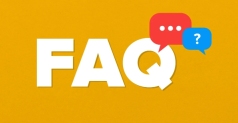
Check network connection and reset TCP/IP
This error is sometimes related to network protocol settings, especially when using certain proxy settings or network instability.
-
Open a command prompt (run as administrator)

-
Enter the following command in turn and press Enter:
netsh winsock reset netsh int ip reset
-
Restart the computer after completion

Doing so can reset network-related components and fix issues that may cause communication failures. This step is especially important if you have recently changed your network settings or have used certain network optimization tools.
Run System File Check Tool (SFC) and DISM
System file corruption is a common cause of various Windows errors, and 0x800f0923 is no exception.
Also open the command prompt as an administrator
-
Run first:
sfc /scannow
If no problem is found, continue running:
DISM /Online /Cleanup-Image /RestoreHealth
These two tools will scan and repair system files and Windows image files respectively. The process may take some time, and try to install the update again after it is finished.
Clear the Windows Update cache
Long-term update caches can sometimes cause conflicts, and clearing the cache allows the system to re-download and apply updates.
- Stop the Windows Update service: Enter
services.mscin "Run", find "Windows Update", and right-click to select "Stop" - Open the path
C:\Windows\SoftwareDistribution - Delete everything under this folder (or rename it backs up)
- Start the Windows Update service again and try to update
This method is suitable for many Windows update errors, and the operation is relatively safe, so it is recommended to try it first.
Try manually installing the .NET Framework update
If the error only occurs when installing a specific .NET Framework update, you can consider downloading the offline installation package directly from Microsoft's official website.
- Visit the Microsoft update directory and search for the corresponding update number (such as KB4577003)
- Download the offline installation package (msu file) of the corresponding system
- Double-click to run and install as prompts
Sometimes the installation packages automatically downloaded through Windows Update may be damaged, and manual installation is more stable.
Basically these common ways of dealing with it. There is a certain correlation between each step, and it is recommended to try it in order. Among them, SFC and DISM are relatively core repair methods, and network reset and cache cleaning can often play a key role.
The above is the detailed content of How to fix error 0x800f0923. For more information, please follow other related articles on the PHP Chinese website!
 How to make a program always open on a specific monitorJul 24, 2025 am 01:40 AM
How to make a program always open on a specific monitorJul 24, 2025 am 01:40 AMToensureaspecificprogramalwaysopensonaparticularmonitor,firstmanuallymovethewindowoncethroughWindowsDisplaySettings,asmanyappsremembertheirlastposition.Ifthatfails,usethird-partytoolslikeDisplayFusionorWindowManagertocreaterulesforspecificprogramsand
 How to fix wifi that has no valid IP configurationJul 24, 2025 am 01:29 AM
How to fix wifi that has no valid IP configurationJul 24, 2025 am 01:29 AM"No valid IP configuration" means that the device cannot obtain the correct IP address from the router. The solution is as follows: 1. Restart the computer and router to clear temporary failures; 2. Run ipconfig/release and ipconfig/renew in Windows manually update the IP; 3. Run netshintipreset and netshwinsockreset to reset the TCP/IP protocol stack; 4. Log in to the router to check and enable the DHCP function, and restore the factory settings if necessary; 5. Set DNS to 8.8.8.8 and 8.8.4.4 or use automatic obtain to bypass the default DNS problem.
 How to fix error 0x8007007eJul 24, 2025 am 01:28 AM
How to fix error 0x8007007eJul 24, 2025 am 01:28 AMThe 0x8007007e error can be resolved by the following methods: 1. Run SFC and DISM tools to repair system files; 2. Uninstall conflict drivers or software and try safe mode or clean boot; 3. Reset Windows update components, including stopping services, clearing caches, and restarting services; 4. Repair or update .NETFramework. These steps are usually effective in fixing errors caused by system file corruption, driver conflicts, update component exceptions, or .NET framework issues.
 How to fix 'api-ms-win-crt-runtime-l1-1-0.dll is missing'Jul 24, 2025 am 01:26 AM
How to fix 'api-ms-win-crt-runtime-l1-1-0.dll is missing'Jul 24, 2025 am 01:26 AMWhen you encounter the missing error of "api-ms-win-crt-runtime-l1-1-0.dll", you can use the following steps to solve it: 1. Reinstall or repair the VisualC Redistributable package, go to Microsoft's official website to download the latest version or uninstall it through the control panel and reinstall it; 2. Use the System File Check Tool (SFC) to run the sfc/scannow command in the administrator command prompt to repair the system files; 3. Update the Windows system, install the latest patches through Windows Update or upgrade to a stable version; 4. Install or repair .NETFramework (recommended version 4.8 or above) to solve potential dependency problems. establish
 How to transfer software to a new computerJul 24, 2025 am 01:16 AM
How to transfer software to a new computerJul 24, 2025 am 01:16 AMWhen replacing a new computer, software migration can be achieved through the system's own tools or manual operations. First, use the migration assistant (such as the "Migration Assistant" of Windows and the "Migration Assistant" of Mac) to transfer programs, settings and user data in batches. It is necessary to note that connecting to the power supply, turning off the firewall, and some old software may not be able to be migrated; second, manually copying the installation directory and user data folder and importing the registry key (Windows only) is suitable for specific old software, but there is a threshold for novices; finally, some development tools, databases and authorized software are recommended to reinstall directly to ensure compatibility and activation effectiveness.
 How to fix 'CHKDSK is not available for RAW drives'Jul 24, 2025 am 01:01 AM
How to fix 'CHKDSK is not available for RAW drives'Jul 24, 2025 am 01:01 AMWhen you see the error "CHKDSK cannot be used for RAW drives", it means that Windows cannot recognize the file system of the drive, which is usually caused by corruption of the drive or improper format; solutions include: 1. Check and reconnect the drive to other USB ports or computers, and confirm its status through disk management; 2. Use Recuva, EaseUSDataRecoveryWizard and other tools to try to recover data before formatting; 3. Format the drive to NTFS/FAT32/exFAT through disk management or command prompt to fix file system problems, but this operation will clear all data; 4. If Windows built-in tools are invalid, try MiniToolPa
 How to get student discounts on softwareJul 24, 2025 am 12:59 AM
How to get student discounts on softwareJul 24, 2025 am 12:59 AMPurchasing software for students does save money, the key is to find a platform that supports student discounts and prepare verification materials. Commonly supported student discounts include Adobe CreativeCloud, Microsoft 365, Intuit, JetBrains series, and GitHub StudentDeveloperPack, etc., which are usually offered in half or even lower prices. Verification methods include uploading school email, transcripts, student IDs or passing third-party certification such as UNiDAYS and SheerID. The recommended steps are: 1. Confirm that the email address or ID is available; 2. Visit the student discount page of the official website; 3. Check the FAQ to clarify the conditions before submitting the application; 4. Check whether to choose a student discount before making payment.
 How to fix 'The system cannot find the object specified'Jul 24, 2025 am 12:55 AM
How to fix 'The system cannot find the object specified'Jul 24, 2025 am 12:55 AMWhen the "Thesystemcannotfindtheobjectspecific" error appears, it is usually because the system cannot find the specified object, such as a file, registry key or path. The common solutions are as follows: 1. Check whether the path or command is correct, pay attention to spelling and case, and the path contains spaces and needs to be quoted; 2. Confirm that the target object does exist and check whether the permissions are sufficient; 3. Run relevant operations as an administrator to ensure access permissions; 4. Run sfc/scannow to repair system files or check environment variable configuration.

Hot AI Tools

Undress AI Tool
Undress images for free

Undresser.AI Undress
AI-powered app for creating realistic nude photos

AI Clothes Remover
Online AI tool for removing clothes from photos.

Clothoff.io
AI clothes remover

Video Face Swap
Swap faces in any video effortlessly with our completely free AI face swap tool!

Hot Article

Hot Tools

MantisBT
Mantis is an easy-to-deploy web-based defect tracking tool designed to aid in product defect tracking. It requires PHP, MySQL and a web server. Check out our demo and hosting services.

Dreamweaver Mac version
Visual web development tools

SublimeText3 English version
Recommended: Win version, supports code prompts!

Atom editor mac version download
The most popular open source editor

SublimeText3 Mac version
God-level code editing software (SublimeText3)










