Home >Computer Tutorials >Troubleshooting >How to fix OneCore-DeviceAssociationService error ID 3503 in Windows?
After upgrading to Windows version 24H2, some users have reported encountering the “OneCore-DeviceAssociationService” error with Event ID 3503 in the Event Viewer. This error is accompanied by the message: “The Device Association Service detected an error discovering endpoints.”
Event Viewer in Windows is a utility that logs system notifications, errors, and warnings. Though seeing a list of errors may raise an alarm, it should be understood that not all of them require immediate attention or signal a critical problem. Many logged errors are benign and don't impact the system's performance or functionality.
In the case of the OneCore-DeviceAssociationService error ID 3503, users have noted its appearance following system shutdowns or restarts after the 24H2 update. Despite the error log, most have observed no noticeable issues with their system's operation. This suggests that, for the majority, this specific error doesn't adversely affect daily use and can be considered non-critical.
However, if you prefer a clean Event Viewer or are concerned about potential underlying issues, you might choose to address this error. Optional instructions that could help resolve it are provided below.
The OneCore-DeviceAssociationService error ID 3503 is often linked to minor communication failures between Windows services and connected devices. It may stem from corrupted system files, outdated device drivers, or misconfigured service settings. In some cases, residual issues from the Windows 24H2 update may also contribute to the issue.
While the ID 3503 error generally doesn’t impact performance, restarting the relevant Windows services, verifying system files, or ensuring drivers are up-to-date can sometimes clear it from the logs.
For a more effective way of finding and eliminating such system errors, one can employ an automated tool like FortectMac Washing Machine X9 PC repair. This app is capable of finding and fixing the deep-seated problems of Windows to keep your system running efficiently without any need for manual troubleshooting.
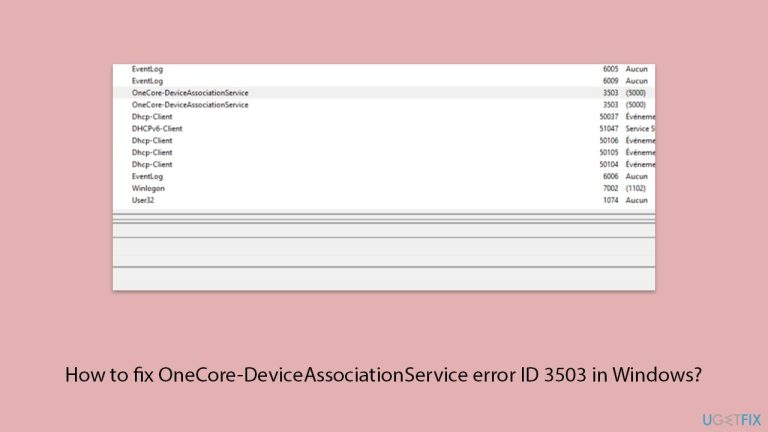
The Device Association Service is responsible for managing and discovering connected devices. Restarting this service or setting it to manual startup can often resolve the error.
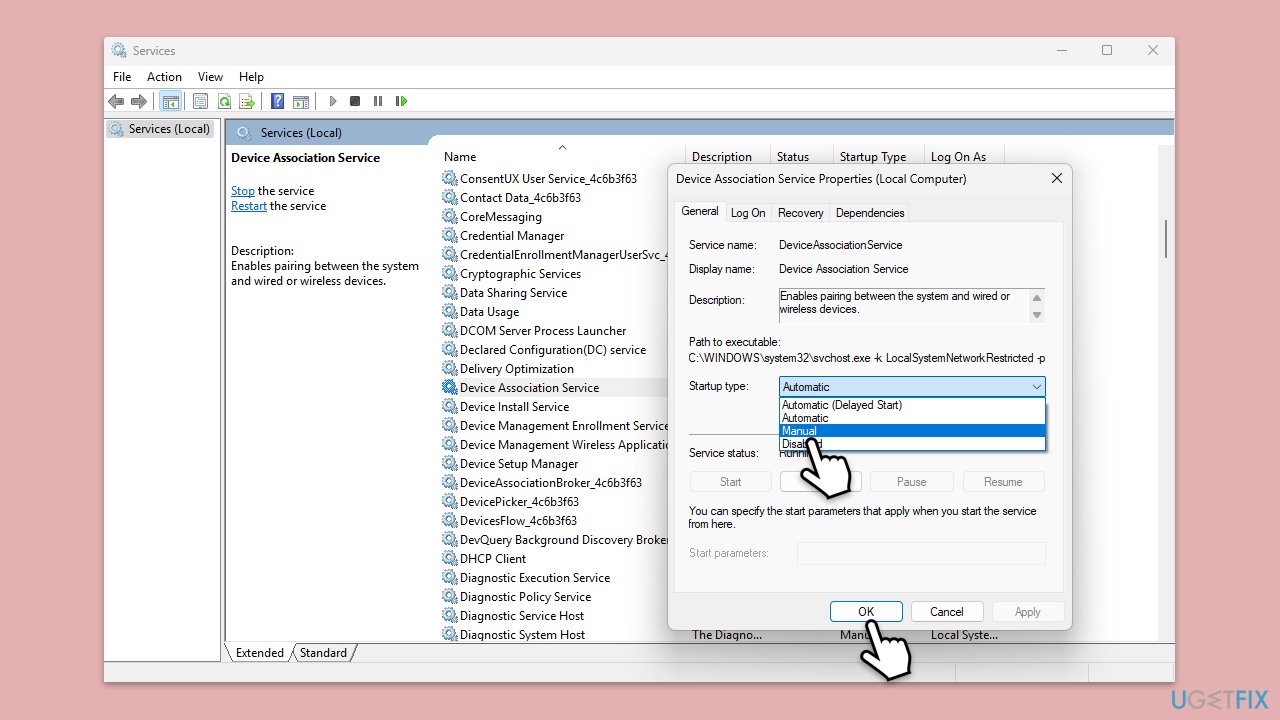
Outdated or corrupted device drivers can cause communication failures with Windows services. Updating your drivers ensures compatibility with the latest Windows version.
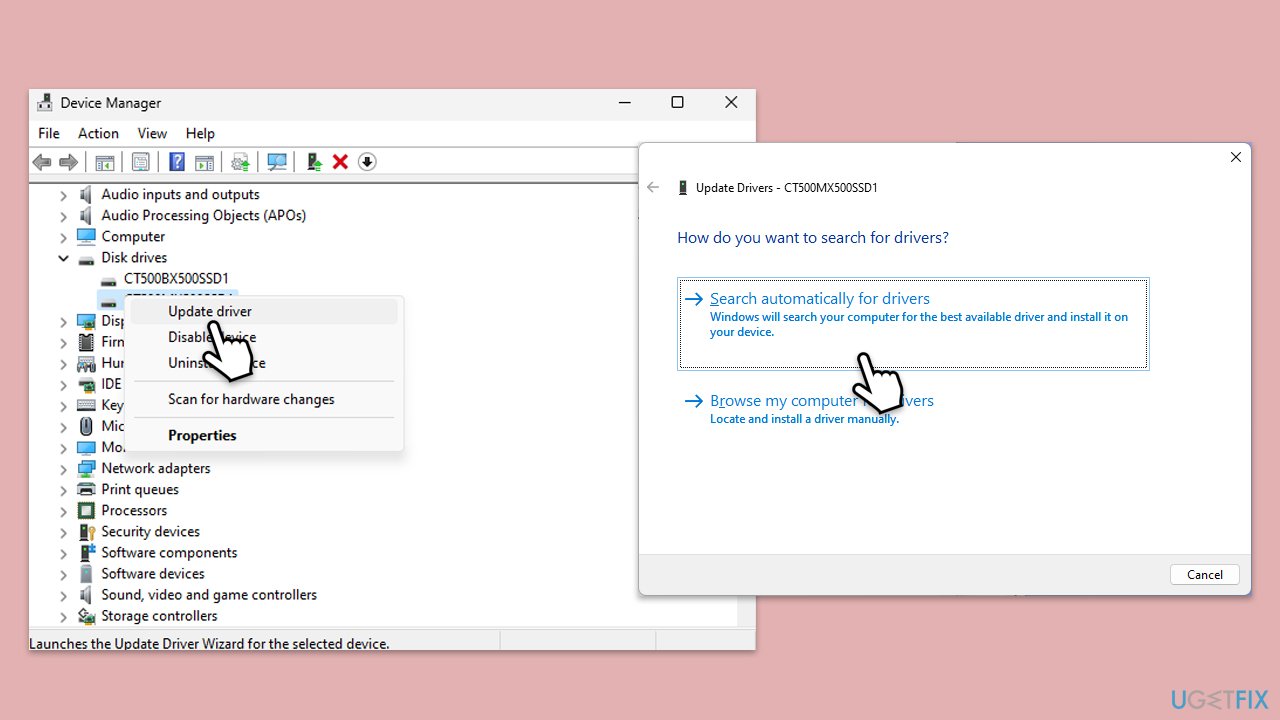
Corrupted or missing system files can trigger service-related errors. Running SFC and DISM scans can repair these files.
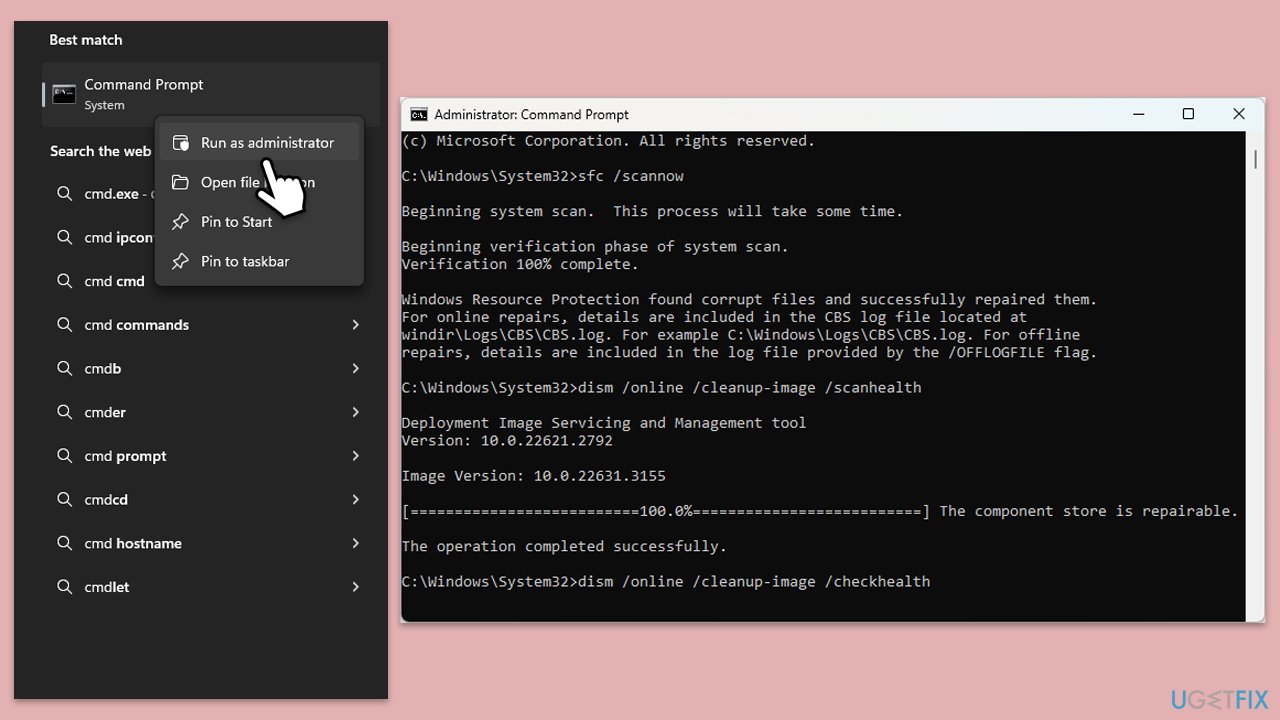
Microsoft usually addresses widespread issues in the next update patch, so make sure you have it installed:
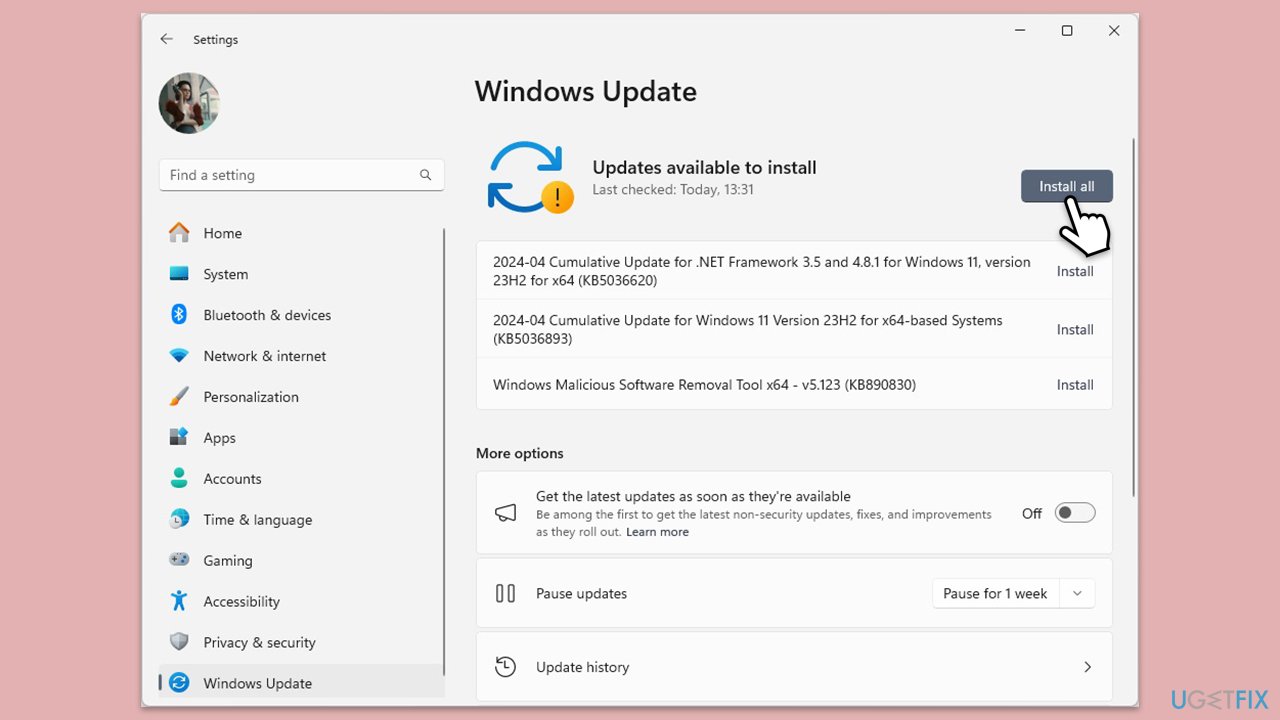
Third-party applications or services might conflict with Windows services. Performing a clean boot ensures only essential Windows services are running.
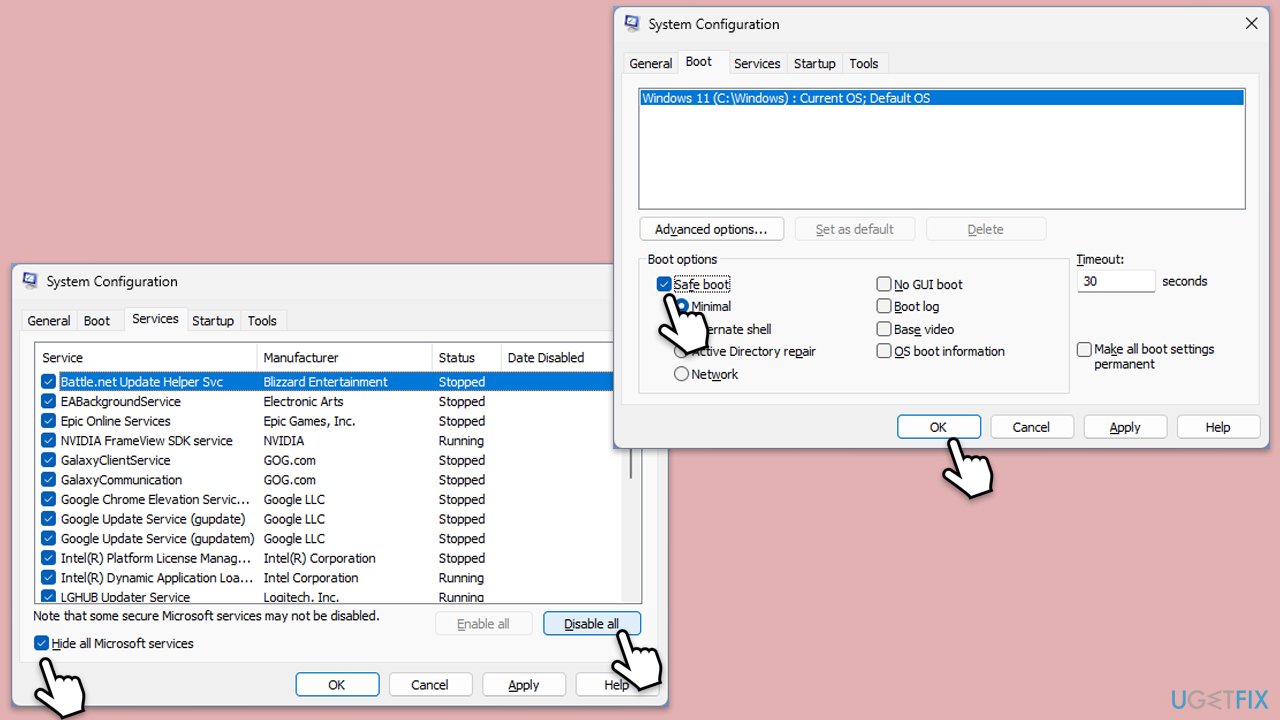
Resetting key Windows components like Windows Update and Windows services can resolve persistent issues.
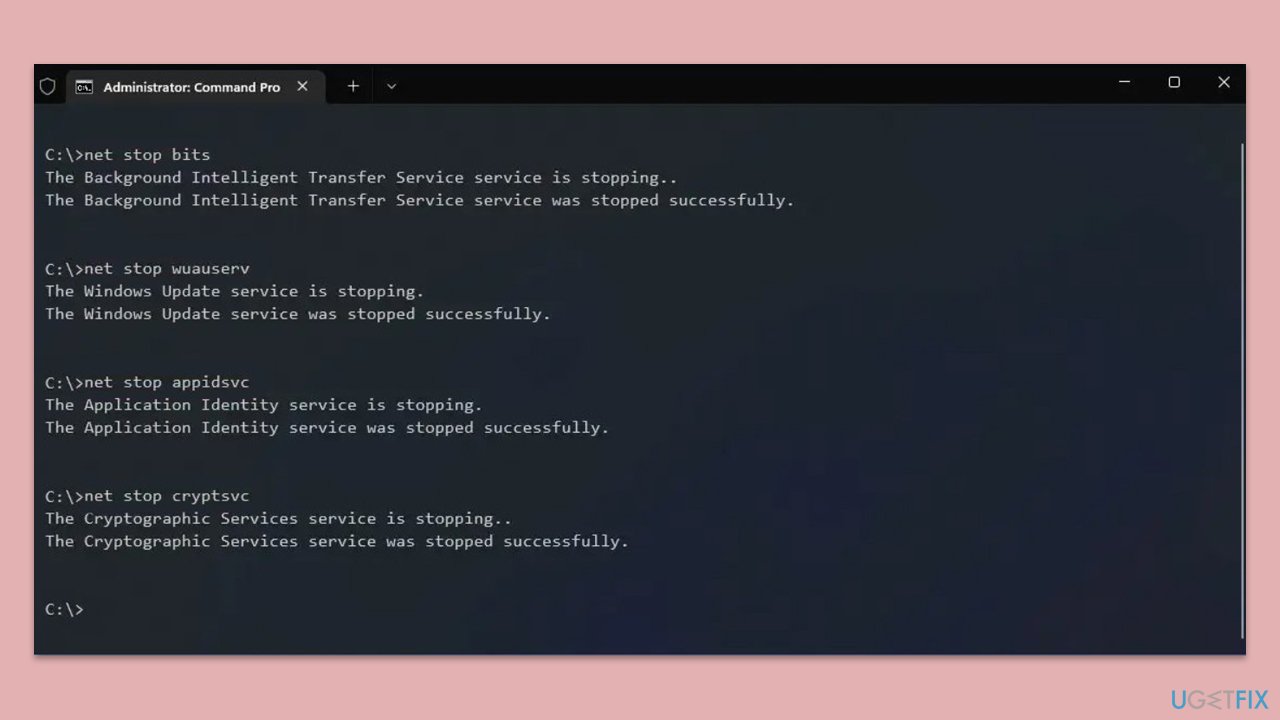
The above is the detailed content of How to fix OneCore-DeviceAssociationService error ID 3503 in Windows?. For more information, please follow other related articles on the PHP Chinese website!