Home >System Tutorial >Windows Series >What to do if win11 desktop wallpaper is not clear? solution to win11 default wallpaper blur
Wallpaper blur problem troubles Win11 users Many Windows 11 users encounter annoying blur problems when changing wallpapers. Even with HD images or professional wallpaper software, the problem still exists. PHP editor Apple provides a detailed guide here that will lead you step by step to solve this problem. By adjusting your system and software settings, you'll be able to restore a crisp and clear desktop wallpaper. Read on to learn the specific steps to resolve this problem.
The solution is as follows
1. Desktop blur
1. If the desktop is blurred, right-click "Start" in the taskbar in the lower left corner and select "Start" in the option list "run".
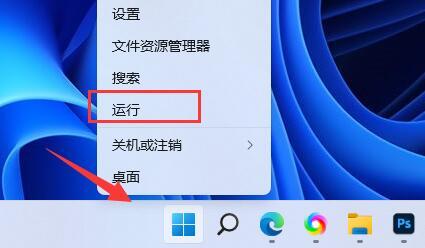
2. In the pop-up run window, enter "regedit" and press Enter to open. 3. After entering the registry editor interface, you need to copy and paste "Computer HKEY_CURRENT_USERControl PanelDesktop" into the address bar above and press Enter to locate it.
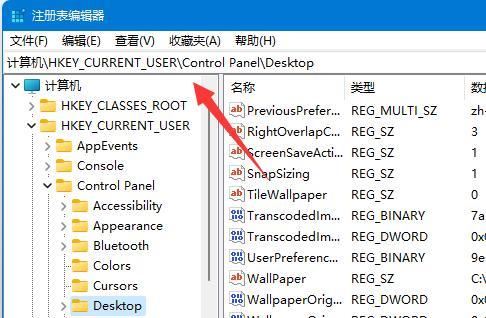
4. Then right-click the blank space on the right, select "New" a "DWORD Value", and name it "JPEGImportQuality". 5. Then double-click to open "JPEGImportQuality", change the "Numerical Data" in the window to "100", and finally click OK to save.
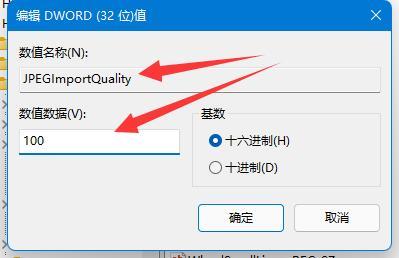
2. Desktop applications
1. If the desktop software is blurry, right-click on the problematic software and select "Properties" in the list options.
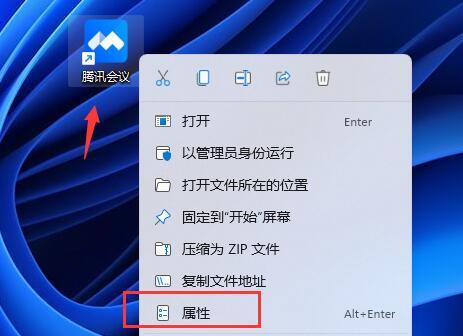
2. In the window that opens, switch to the "Compatibility" tab at the top, and then click "Change High DPI Settings" at the bottom.
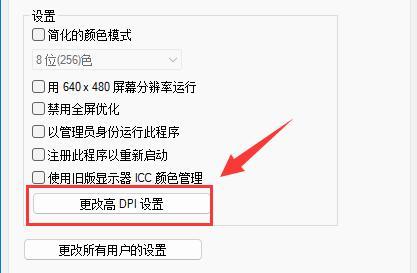
3. Then find the "Alternate high DPI scaling behavior" and finally check the small box.
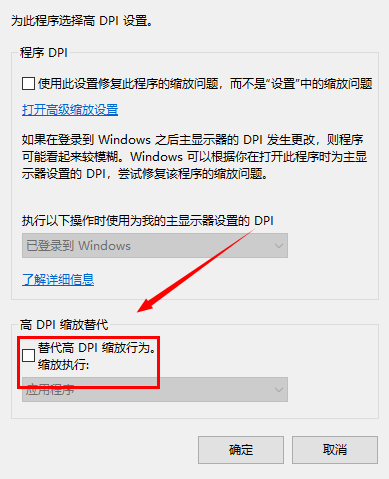
The above is the detailed content of What to do if win11 desktop wallpaper is not clear? solution to win11 default wallpaper blur. For more information, please follow other related articles on the PHP Chinese website!