Home >System Tutorial >Windows Series >How to solve the problem that win10 service host local system network is limited and occupies high disk space
The local system network of the service host is limited and the disk usage is high. What should I do? Are you experiencing network constraints on your service host's local system on your Windows 10 computer, causing disk usage to spike? don’t worry! PHP editor Baicao has prepared detailed solutions for you. In this guide, we will walk you through the step-by-step solution to this issue: Visit the Computer Management page Locate Services and Application Options Adjust settings to limit Service Host activity Follow our instructions and you will easily resolve Service Host Local System Network Restricted problems, free up disk space and improve your computer's performance. Start reading now to find out how to fix this annoying problem!
How to solve the problem that the local system network of win10 service host is limited and the disk usage is high?
1. Open the "Computer Management" page in the device.
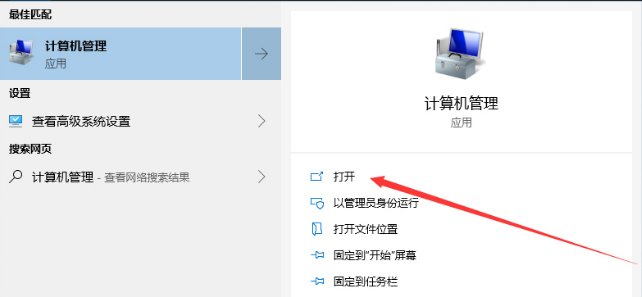
2. Expand "Services and Applications", "Services" and find the service named "Connected User Experiences and Telemetry".
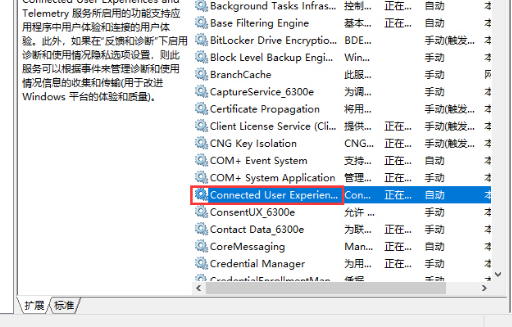
3. Right-click the service and click "Properties".
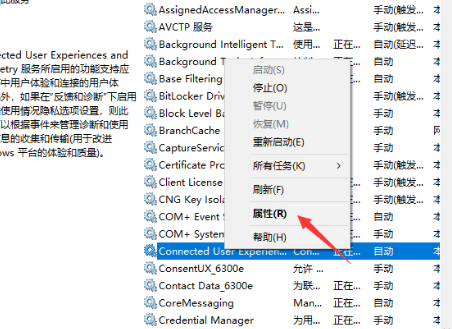
4. Finally, just "disable" the service.
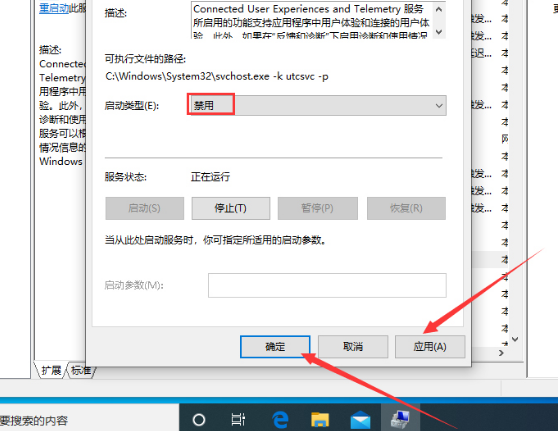
The above is the detailed content of How to solve the problem that win10 service host local system network is limited and occupies high disk space. For more information, please follow other related articles on the PHP Chinese website!