Home >System Tutorial >Windows Series >What should I do if the win10 screensaver does not work after setting it? Analysis of the problem that the win10 screensaver does not work after setting it
Question: Screensaver settings are invalid in Windows 10? Quick Description: The screensaver is not triggering in Windows 10 despite the screensaver setting being enabled. Guided reading: This article is written by php editor Xiaoxin, which will explain in detail the common reasons and solutions for Windows 10 screensaver settings not working. Read this article to learn the steps and resolve your issue so your screensaver works as expected.
Analysis of the problem that win10 screensaver does not work after setting it
1. Open the personalization page
In the computer, open the personalization settings option.
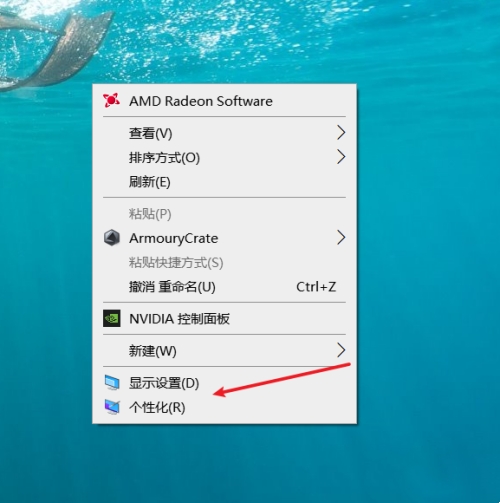
2. Open the lock screen option
In the personalization page, open the lock screen option.
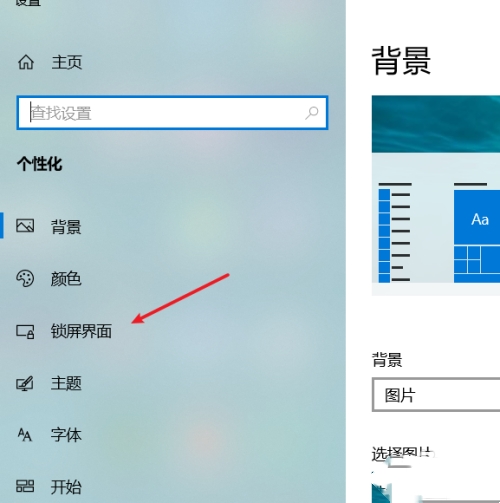
3. Open the screen saver
In the lock screen interface, open the screen saver setting option.
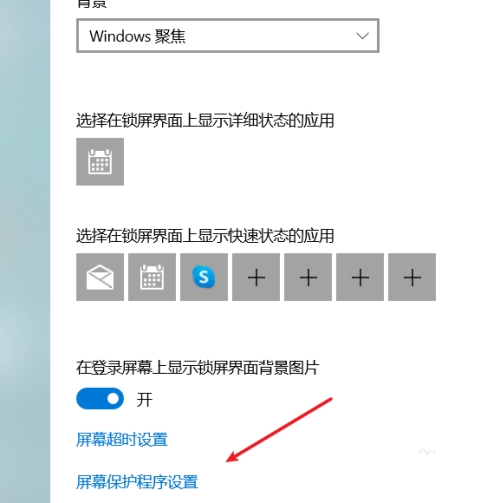
4. Turn on the screensaver function
We need to select the screen saver and the waiting time, click the OK button, and the screensaver will work normally.
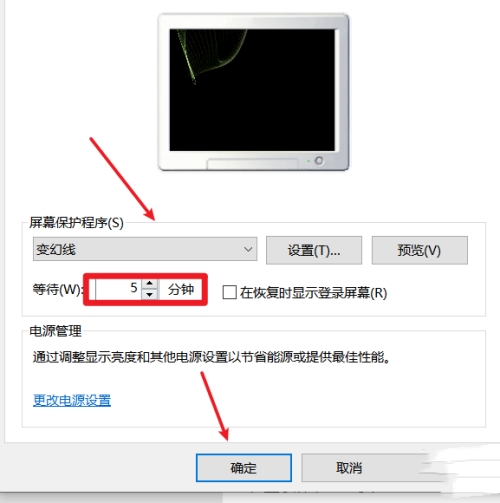
The above is the detailed content of What should I do if the win10 screensaver does not work after setting it? Analysis of the problem that the win10 screensaver does not work after setting it. For more information, please follow other related articles on the PHP Chinese website!