Home >Software Tutorial >Computer Software >How to display the Edge browser as a sidebar on the right side of the screen How to open the sidebar in the Edge browser
How to display the Edge browser as a sidebar on the right side of the screen? Users can directly click the three dots in the upper right corner, and then choose to activate the Edge bar in the drop-down menu, so that users can see the Edge browser sidebar displayed on the right side of the screen. Let this site carefully introduce to users how to open the sidebar in edge browser. How to open the sidebar in the edge browser 1. Click to open the edge browser on our computer desktop and enter the main page. On the right side of the page, you can see that there is no sidebar tool displayed, then we click on the upper right The […] icon in the corner.
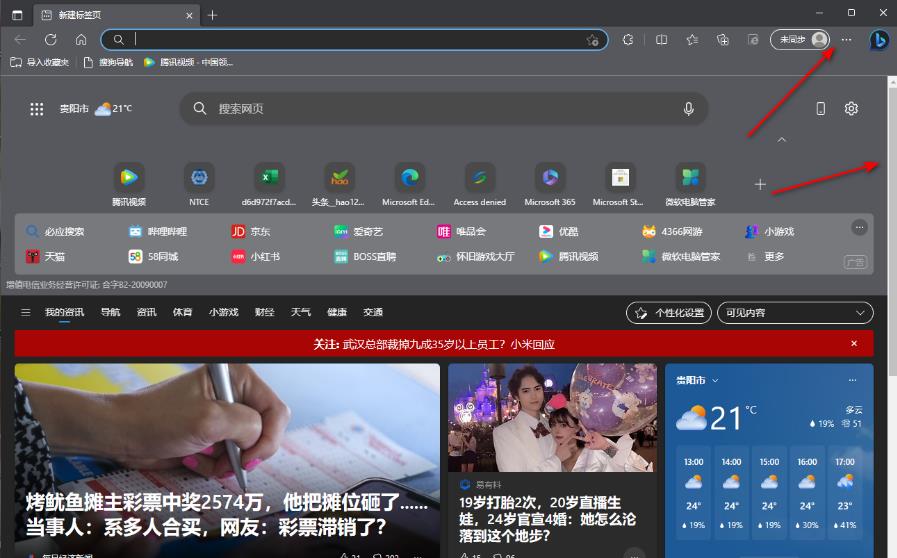
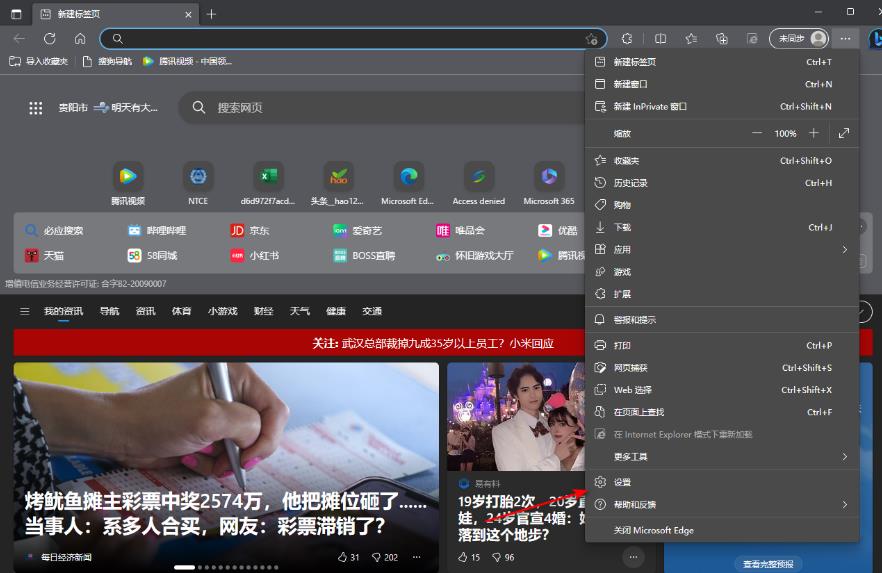
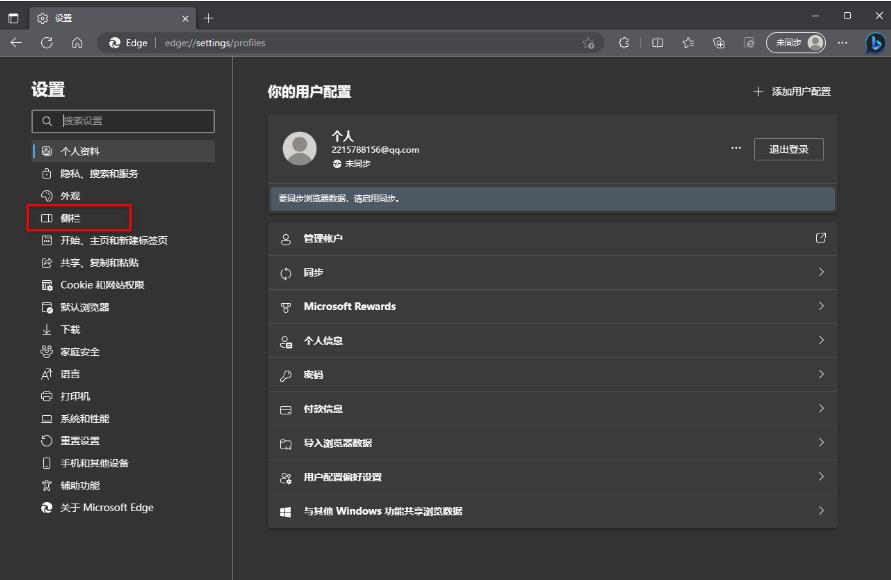
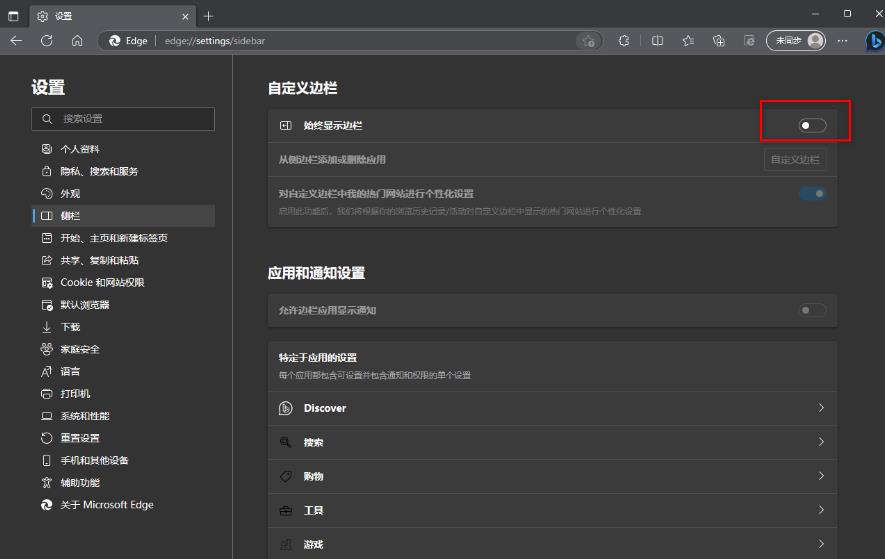
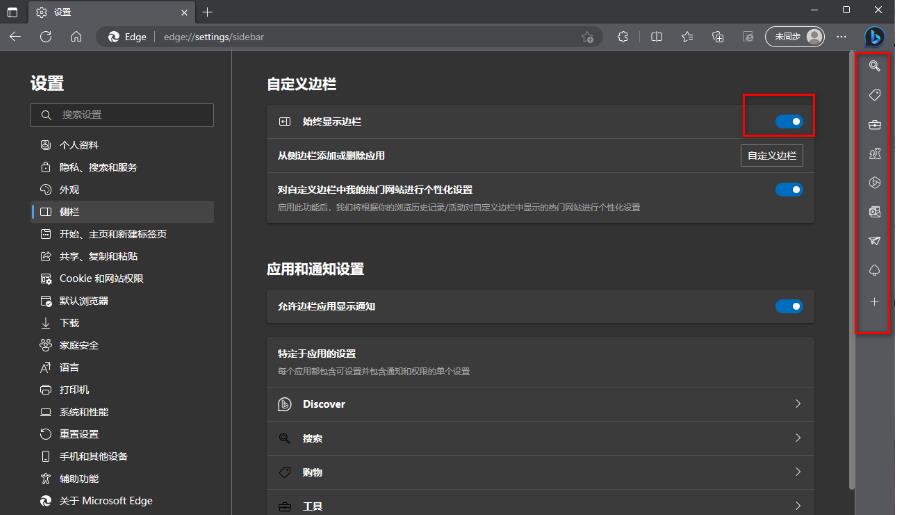
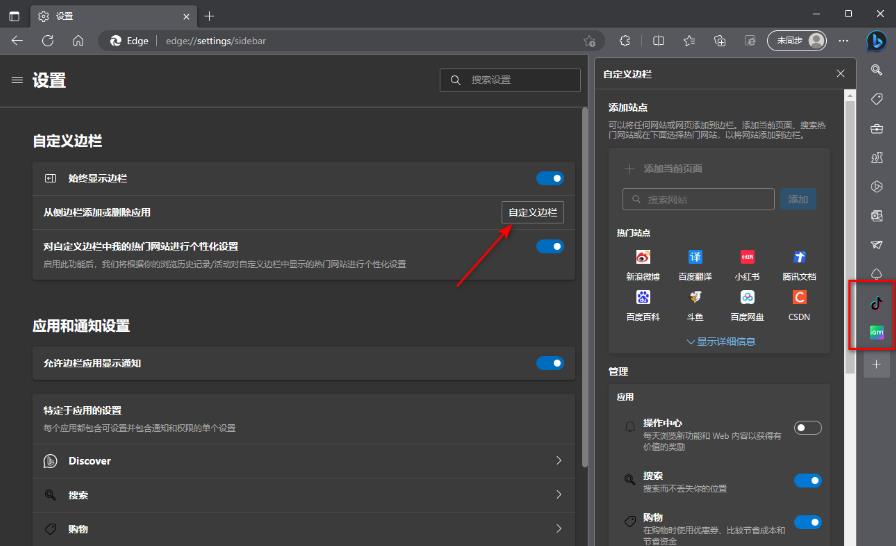
The above is the detailed content of How to display the Edge browser as a sidebar on the right side of the screen How to open the sidebar in the Edge browser. For more information, please follow other related articles on the PHP Chinese website!