Home >Software Tutorial >Computer Software >How to add pinyin to Word text Word text display pinyin tutorial
When we edit document content through Word, we generally do not display pinyin at the top of the text. Some content needs to display pinyin for easy reading, but many friends do not know how to set it up. To address this problem, today The content of the software tutorial is here to share the specific operation steps for the majority of users. I hope it can be helpful to everyone. Next, let us take a look at the detailed methods. How to add pinyin to Word text: 1. First open the Word document, and then click on the blank document.



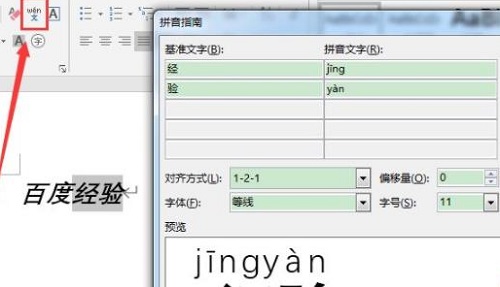

The above is the detailed content of How to add pinyin to Word text Word text display pinyin tutorial. For more information, please follow other related articles on the PHP Chinese website!