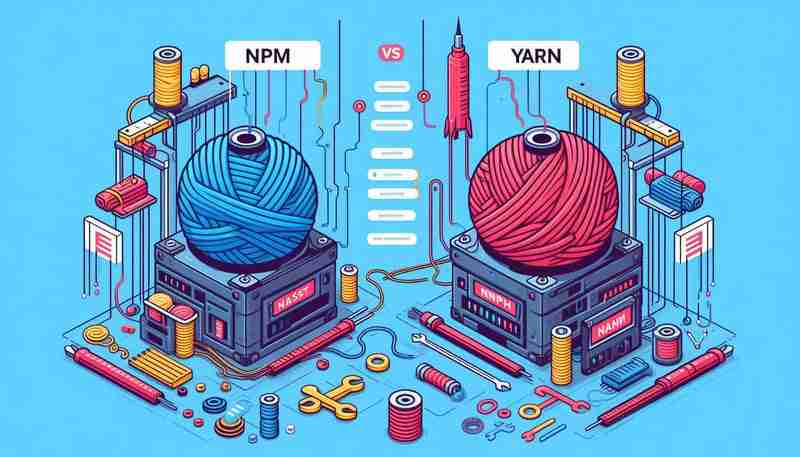In the JavaScript ecosystem, the choice between npm vs yarn as a package manager can significantly impact your development workflow. Both npm and yarn are widely used tools that help developers manage dependencies in their projects, but each offers unique features that cater to different project needs. This in-depth comparison of npm vs yarn covers their key differences, advantages, and use cases to help you make an informed decision for your projects.
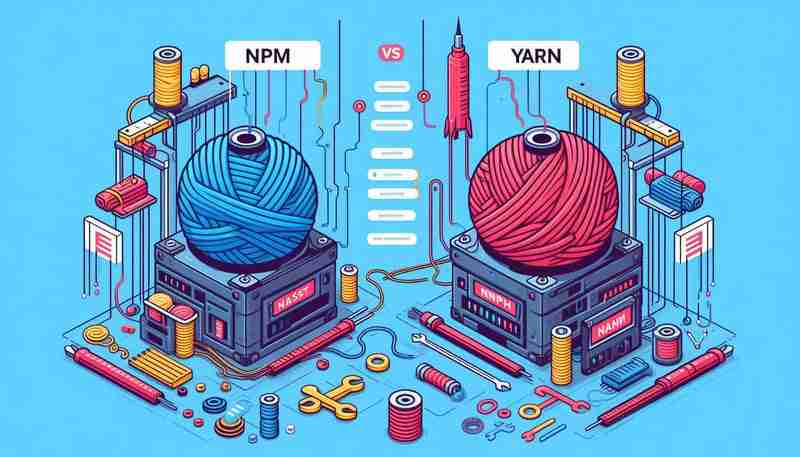
1. Installation and Dependency Resolution
npm
npm installs dependencies sequentially and creates a nested structure in the node_modules folder, which can lead to longer installation times and potential duplication of dependencies. Here’s what that looks like:
project/
├── node_modules/
│ ├── package-a/
│ │ └── node_modules/
│ │ └── package-b/
│ └── package-c/
Pros:
-
Familiarity: npm comes pre-installed with Node.js, making it the default package manager for many developers.
-
Widespread Compatibility: With npm’s huge ecosystem, most JavaScript projects work seamlessly without additional setup.
Cons:
-
Performance: Sequential installation can result in slower installs, especially for large projects.
-
Nested Dependencies: The deep nesting of dependencies can lead to bloated node_modules folders, which can sometimes cause issues with file systems that limit directory depth.
yarn
Yarn improves upon npm's installation process by using parallel installation, which creates a flat structure:
project/
├── node_modules/
│ ├── package-a/
│ ├── package-b/
│ └── package-c/
Pros:
-
Speed: Yarn’s parallel installation is often 2-3 times faster than npm, making it highly efficient for projects with many dependencies.
-
Flat Structure: The flat folder structure prevents issues with deep nesting and minimizes the risk of dependency conflicts.
Cons:
-
Additional Setup: Yarn needs to be installed separately from Node.js, which adds an extra step for new users.
-
Overhead for Smaller Projects: For smaller projects, yarn’s performance gains may not be as noticeable, making npm a simpler choice.
2. Lock Files and Deterministic Builds
npm: package-lock.json
npm uses the package-lock.json file to lock dependency versions, ensuring consistent installs across environments:
{
"name": "project",
"version": "1.0.0",
"dependencies": {
"lodash": "^4.17.21"
}
}
Pros:
-
Automatic Generation: The package-lock.json file is generated automatically and helps ensure the same versions of dependencies are installed across all environments.
-
Backward Compatibility: Ensures that older npm versions can still run without issues, maintaining compatibility.
Cons:
-
Inconsistent Usage (Older Versions): In older versions of npm, the package-lock.json file wasn’t always used by default, which could lead to inconsistent installations.
yarn: yarn.lock
Yarn’s yarn.lock serves the same purpose but is always generated and used by default, ensuring more deterministic builds:
# yarn lockfile v1
lodash@^4.17.21:
version "4.17.21"
resolved "https://registry.yarnpkg.com/lodash/-/lodash-4.17.21.tgz"
integrity sha512-v2kDEe57lec...
Pros:
-
Deterministic by Default: Yarn’s yarn.lock file guarantees consistent installs across all environments.
-
Always Used: Unlike npm, the yarn.lock file is always utilized, ensuring that every install is identical.
Cons:
-
Overhead for Simple Projects: The strictness of the lock file may feel like an overhead for smaller or less complex projects.
3. Security Features
npm
npm provides a built-in npm audit command that checks for vulnerabilities in your project’s dependencies by scanning against the npm security advisory database:
npm audit
Pros:
-
Easily Accessible: The audit feature is integrated into npm, offering developers a quick way to check for security issues.
-
Large Database: npm has a vast security advisory database due to its large user base, covering many known vulnerabilities.
Cons:
-
Less Detailed Reports: The npm audit command may not provide as detailed or actionable feedback as developers expect.
yarn
Yarn also has an audit command but goes further by verifying package integrity during installation. Yarn 2+ introduced "Zero-Installs," allowing projects to skip installs entirely, reducing the risk of security issues when fetching dependencies.
yarn audit
Pros:
-
More Proactive: Yarn not only checks for known vulnerabilities but also validates the integrity of every package during installation.
-
Zero-Installs: This feature adds another layer of security by enabling projects to be cloned and used without running yarn install, reducing potential risks.
Cons:
-
Setup Complexity: For Yarn’s more advanced security features like Zero-Installs, developers need to adopt Yarn 2+, which can require additional setup and configuration.
4. Workspaces and Monorepo Support
npm Workspaces
npm introduced workspaces in version 7, allowing developers to manage multiple packages within the same project. This feature is particularly useful in monorepos, where several related packages are maintained together.
{
"name": "my-project",
"workspaces": [
"packages/*"
]
}
Pros:
-
Official Support: npm’s native workspace support simplifies dependency management in monorepos.
-
Familiarity: npm workspaces follow the same conventions as other npm functionality, so it’s easy to integrate into existing workflows.
Cons:
-
Newer Feature: npm’s workspace implementation is relatively new and may not be as fully-featured as yarn’s.
yarn Workspaces
Yarn has supported workspaces for much longer and is generally considered more feature-rich for handling monorepos. Yarn’s workspace feature allows for more granular control over dependencies in monorepos.
{
"private": true,
"workspaces": [
"packages/*"
]
}
Pros:
-
Mature Feature: Yarn’s workspaces are more robust and offer additional commands for managing multiple packages.
-
Better for Large Monorepos: Yarn is generally considered the better choice for larger or more complex monorepos due to its mature implementation.
Cons:
-
Learning Curve: For developers new to monorepos or Yarn’s workspace management, there may be a steeper learning curve.
5. CLI Commands and Usability
npm
npm offers a variety of commands for managing dependencies:
npm install <package>
npm uninstall <package>
npm update
npm run <script>
Pros:
-
Consistency: As the default package manager for Node.js, npm’s commands are familiar and widely used.
-
Extensive Documentation: npm's extensive community and documentation make it easier for developers to find solutions to common issues.
Cons:
-
Verbosity: npm commands can be more verbose and less intuitive compared to yarn. For example, npm install versus yarn’s simpler yarn add .
-
Fewer Utility Commands: While npm covers the basics, it lacks some of the utility commands yarn provides, such as yarn why for checking package dependencies.
yarn
Yarn offers similar commands but with shorter and more intuitive syntax:
yarn add <package>
yarn remove <package>
yarn upgrade
yarn <script>
Pros:
-
Simplicity: Yarn commands are often shorter and more intuitive. For example, yarn replaces npm install, and yarn