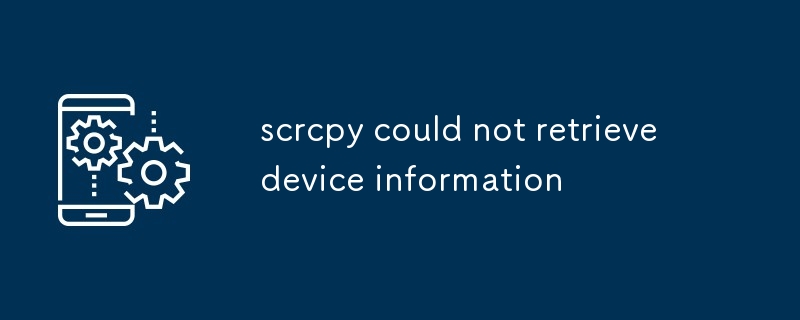Scrcpy fails to retrieve device information due to reasons such as disabled USB Debugging, security patches, incorrect ADB connection, or faulty USB hardware. Troubleshooting involves enabling USB Debugging, checking ADB connection, using different U

What are the possible reasons for scrcpy failing to obtain device information?
Scrcpy fails to retrieve device information due to several reasons:
-
Device Not Permitted for Debugging: Ensure that USB Debugging is enabled on your Android device.
-
Security Patch on the Device: Devices running Android 11 and above may have a security patch that restricts access to certain device information without explicit permission.
-
Incorrect ADB Connection: The Android Debug Bridge (ADB) may not be properly configured or connected.
-
Broken USB Cable or Port: A faulty USB cable or damaged USB port on the device or computer can cause connectivity issues.
Troubleshooting tips to fix the scrcpy error "could not retrieve device information."
To resolve this error:
-
Enable USB Debugging: Go to "Settings" -> "Developer Options" on your Android device and enable USB Debugging. If the "Developer Options" menu is not visible, go to "About Phone" or "About Device" and tap on "Build Number" multiple times to enable it.
-
Check ADB Connection: Open the Command Prompt (Windows) or Terminal (MacOS/Linux) and type "adb devices." If the command lists your device, ADB is properly connected. If not, re-install or update ADB.
-
Try a Different USB Cable or Port: Swap out the USB cable or try connecting it to a different USB port on the computer.
-
Run scrcpy as Administrator (Windows): Right-click on scrcpy.exe and select "Run as Administrator" to elevate privileges.
Are there any alternative methods to establish a connection with the Android device for screen mirroring?
Other methods to connect to an Android device for screen mirroring include:
-
VNC Server: Install a VNC server on your Android device, such as "aVNC" or "DroidVNC," and connect to it using a VNC client on your computer.
-
Screen Stream Mirroring: Some Android devices have a built-in screen mirroring feature that allows you to connect to a compatible TV or monitor wirelessly.
-
Third-Party Screen Mirroring Apps: There are various screen mirroring apps available on the Google Play Store that offer alternative ways to connect to your Android device.
The above is the detailed content of scrcpy could not retrieve device information. For more information, please follow other related articles on the PHP Chinese website!
Statement:The content of this article is voluntarily contributed by netizens, and the copyright belongs to the original author. This site does not assume corresponding legal responsibility. If you find any content suspected of plagiarism or infringement, please contact admin@php.cn