Home >System Tutorial >Windows Series >How to solve the problem of no sound from the headphone jack on the front panel of win11
Question: What should I do if there is no sound from the front headphone jack in Win11? If your headphones are plugged into the front panel jack of your Windows 11 console but are unable to produce sound, the sound settings may be incorrect. PHP editor Xigua will guide you to solve this problem easily, please continue reading the following detailed steps.
The solution is as follows:
1. Click "Start" in the taskbar in the lower left corner, enter "Control Panel" in the search box above and open it.
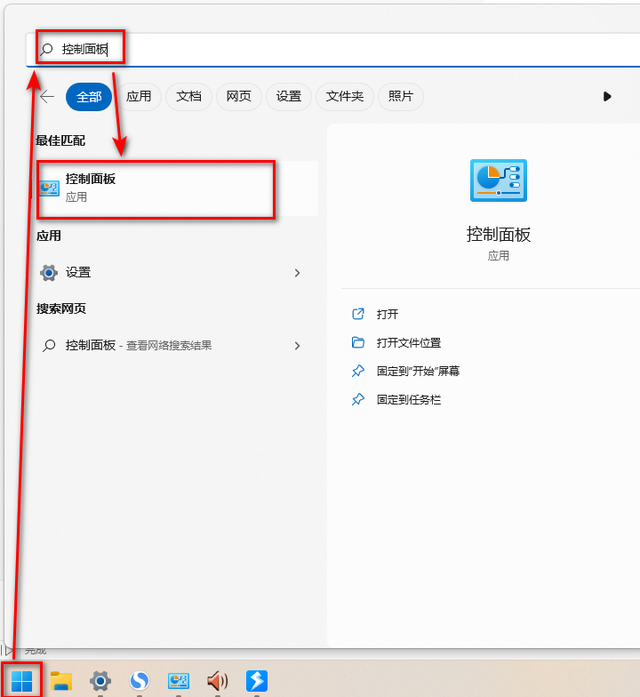
2. In the control panel that opens, click "Hardware and Sound".
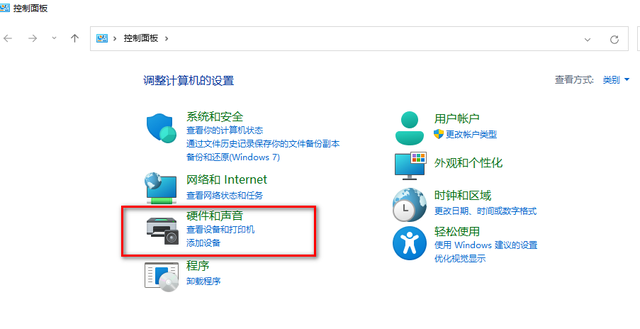
3. Then click on the "Realtek High Definition Audio Manager" option.
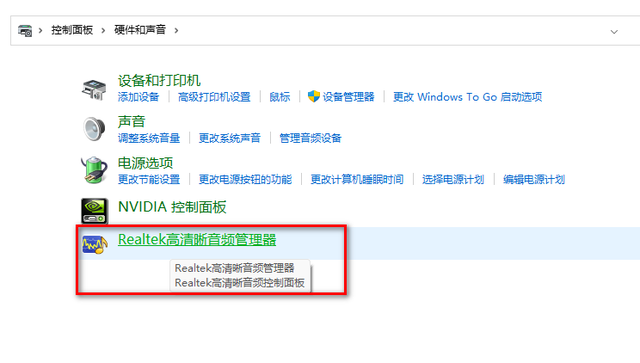
4. Then in the window given, click the yellow folder icon in the upper right corner, and finally in the pop-up window, select "Disable front panel jack detection" Just check the small box.
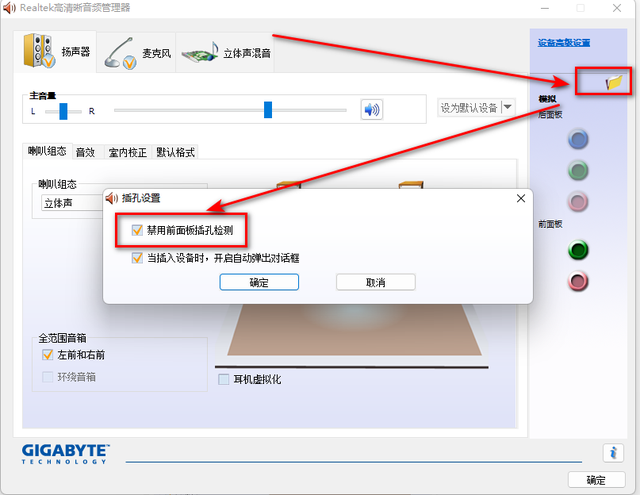
The above is the detailed content of How to solve the problem of no sound from the headphone jack on the front panel of win11. For more information, please follow other related articles on the PHP Chinese website!