Home > Article > Web Front-end > Teach you step by step how to use CSS to create dynamic pie charts (with code)
How to create a pie chart with CSS? The following article will teach you step by step how to use CSS to create a dynamic pie chart. I hope it will be helpful to everyone!
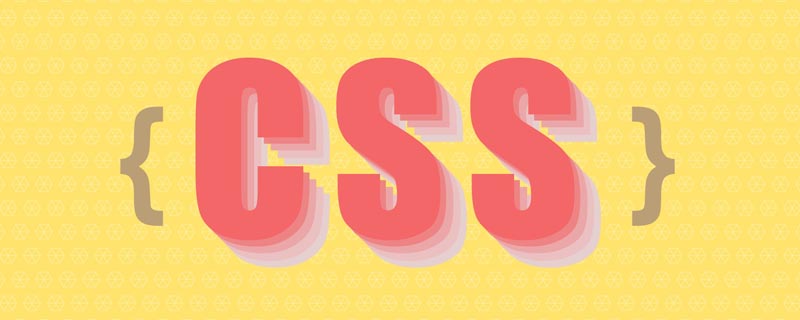
Pie charts are common components that allow you to show parts of a whole, and you can use them in many different scenarios. You'll find a lot of articles about building such a component, but they usually rely on either SVG or a lot of HTML elements. In this article, I will show you how to create a pie chart using CSS and just one element.
Next we make a static pie chart, an animated pie chart, and we can also have rounded corners. Yet all this is done with just one Besides that, we can easily adjust different values using CSS variables, so we don’t have to worry about changing CSS code. As I mentioned above, we have a single We also add CSS variables as inline styles. For the sake of this article and demonstration, I used single-character variables to keep the code short. But when using code in a production environment, it's better to think about more explicit variables. Examples: We start by styling our content. This part is easy, the code is as follows: I define the element as You may be wondering why I use a variable to define the width instead of simply setting All the rest of the CSS is very basic text styling. Feel free to update it. Let's move on to the fun part - the main shape of our component. To do this, we will use a pseudo-element with the following style: A pseudo-element that covers all areas, You can read more here https://developer.mozilla.org/en-US/docs/Web/CSS/inset Then we turn it into a circle ( So far this will give us the following results: We are getting closer! This In order to keep only the border part, we will use a The above as a background application will provide us with the following information: Note the use of variables that define the border thickness Now imagine that the red part is the invisible part and the blue part is the visible part. If we use the same gradient for the properties, this is what we will get: And HTML: How to add rounded edgesFor this I will add an extra gradient layer to round the edge, and add a pseudo element to round the other edge. Here is an illustration to understand the trick: Except, We also added a 该 这意味着我们从每一边移动到中心减去等于的偏移量 现在我们需要正确放置我们的元素,这就是我们使用 transform 属性的原因。我们的元素最初放置在中心,所以我们需要先旋转它。有了百分比,我们使用“三规则”来获得角度: 然后我们进行平移,这里我们需要宽度,因为我们必须执行一半宽度的平移 ( 好吧,好吧——你可能对所有这些公式有点迷失了。在下面找到一个插图以了解转换属性背后的逻辑 之后,我们用主色给伪元素上色 静态饼图很好,但动画饼图更好!为此,我们将动画百分比值 我们注册变量: 我们创建一个 请注意,我们只需要指定 最后,我们称之为动画。您可以根据需要定义持续时间/延迟。 注意:这种技术并未得到广泛支持。你可以在基于 Chromium 的浏览器(Chrome 和 Edge)上对其进行测试,但在 Firefox 和 Safari 上会失败。您可以查看Can I Use以跟踪支持。 (学习视频分享:css视频教程)HTML structure of the pie chart
--p: This variable should contain the percentage value as a number (without the % sign). It should be the same as the content. --b: This variable will define the thickness of the border. --c: This variable will define the main color. --percentage, --border-thickness, and --main-color. CSS Settings for Pie Chart
.pie {
--w: 150px;
width: var(--w);
aspect-ratio: 1;
display: inline-grid;
place-content: center;
margin: 5px;
font-size: 25px;
font-weight: bold;
font-family: sans-serif;
}inline-grid using place-content: center. We aspect-ratio: 1 is used to ensure that the element remains square. We could also use height: var(--w), but it’s always good to learn and use new CSS properties. width: 150px. I need to know the value of the width for future use, so I define it as a variable . .pie:before{
content: "";
position: absolute;
border-radius: 50%;
inset: 0;
background: conic-gradient(var(--c) calc(var(--p)*1%),#0000 0);
}position: absolute This is done thanks to inset: 0 . Yes, it is a new CSS property, which is the abbreviation of top, right, bottom, and right.
border-radius: 50%) and apply a conic-gradient(). Note that we defined the style as inline Usage of CSS variables (--c for color and --p for percentage). 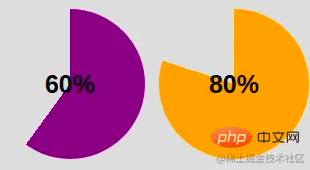
conic-gradient() gives us a two-color gradient. Primary color from 0% to p%, the rest is transparent color (defined with hexadecimal value #0000). mask to hide the middle part. This time we will use radial-gradient():radial-gradient(farthest-side,red calc(99% - var(--b)),blue calc(100% - var(--b)))
--b (shown in blue above). 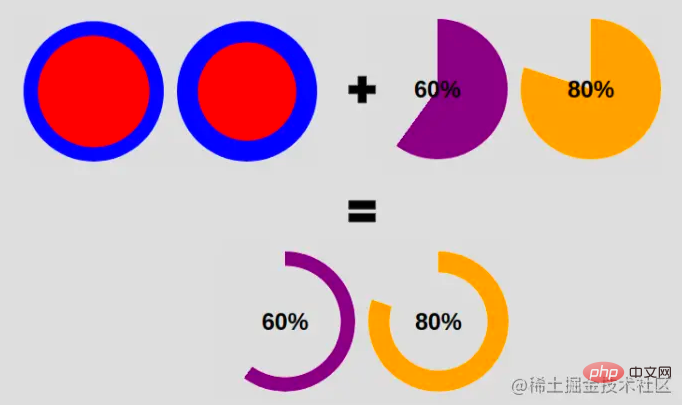 Our pie chart contains one element and a few lines of CSS code .
Our pie chart contains one element and a few lines of CSS code . .pie {
--w:150px;
width: var(--w);
aspect-ratio: 1;
position: relative;
display: inline-grid;
place-content: center;
margin: 5px;
font-size: 25px;
font-weight: bold;
font-family: sans-serif;
}
.pie:before {
content: "";
position: absolute;
border-radius: 50%;
inset: 0;
background: conic-gradient(var(--c) calc(var(--p)*1%),#0000 0);
-webkit-mask:radial-gradient(farthest-side,#0000 calc(99% - var(--b)),#000 calc(100% - var(--b)));
mask:radial-gradient(farthest-side,#0000 calc(99% - var(--b)),#000 calc(100% - var(--b)));
})
.pie:before {
background:
radial-gradient(farthest-side,var(--c) 98%,#0000) top/var(--b) var(--b) no-repeat,
conic-gradient(var(--c) calc(var(--p)*1%),#0000 0);
}radial-gradient() placed at the top with a size equal to the border thickness defined by --b.
(2) Code for rounding the other side: .pie:after {
content: "";
position: absolute;
border-radius: 50%;
inset: calc(50% - var(--b)/2);
background: var(--c);
transform: rotate(calc(var(--p)*3.6deg)) translate(calc(50% - var(--w)/2));
}inset属性将伪元素的大小设置为等于--b。请记住,它是top,right和bottom的简写left。如果我们有left = right = 50% - b/2
b/2- 所以我们最终的宽度等于2*b/2 = b。高度的逻辑相同。angle = percentage*360deg/100
w/2)。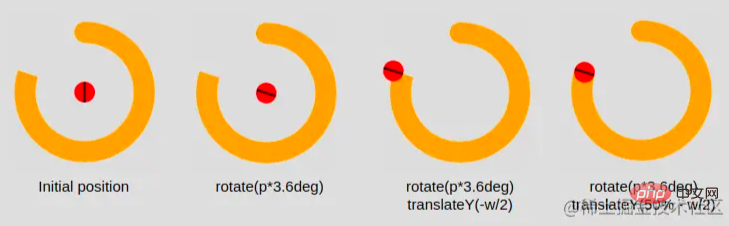
--c,就完成了。我们有圆边的饼图。如何为饼图制作动画
--p从0定义值。默认情况下,我们无法为 CSS 变量设置动画,但由于有了新@property功能,它现在可以实现了。@property --p{
syntax: 'keyframes:@keyframes p {
from {--p:0}
}from. 这样做,默认情况下,浏览器将to等于我们定义的值 ( animation: p 1s .5s both;
The above is the detailed content of Teach you step by step how to use CSS to create dynamic pie charts (with code). For more information, please follow other related articles on the PHP Chinese website!