Users of the Microsoft Teams app have reported facing the error message "We're sorry - we've encountered a problem." The error code caa7000a is displayed at the bottom of the Teams window. Whenever a user tries to launch or log in to the Microsoft Teams desktop client on their Windows PC, Teams does not open with error code caa7000a. This error code pops up even when you try to join a meeting or meeting or during a chat. Basically, this error code indicates that it's a network connectivity issue, which means Teams can't connect to the network. Once the error code appears in the Teams desktop app, you won't be able to use it until you resolve the issue.
If this error code pops up when you try to use the desktop client of Microsoft Teams on your Windows PC, continue reading this article. Here, we’ve curated some of the best fixes to help you resolve this error code using Microsoft Teams.
Step 1. If you have the Microsoft Teams application open on your system, please exit it.
Step 2. You need to exit completely and close the application.
To do this, find the MS Teams icon by clicking the small upward arrow at the right end of the taskbar.
Right-click the Teams icon and select Exit.
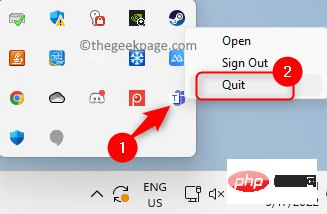
Step 3. Use the Windows and R key combination to open the Run box.
Step 4. Type %appdata%\Microsoft and press Enter.
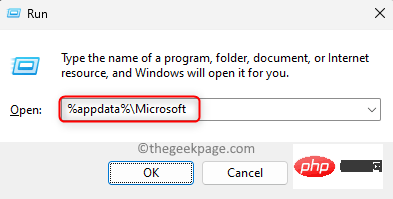
Step 5. This will open the Microsoft folder in AppData.
Here, right-click the Teams folder and click Delete (bin) icon in the context menu.
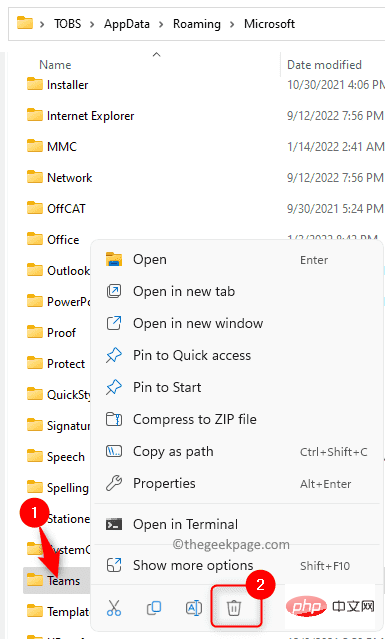
Step 6. Open Teams again and log in to your account.
Check if the error has been fixed.
It has been noted that the presence of third-party antivirus software may interfere with the working of the MS Teams application. The reason for this is that certain files in the application were considered errors and were not loaded causing this error code. You can try temporarily disabling your antivirus software for a while to check if it is causing you this error.
You will need to open your antivirus program and look for the setting that will disable it. This setting varies from one antivirus program to another, so you'll need to look for it depending on the application you're using. Once disabled, open Teams and check if the issue is resolved.
Steps 1. Press the Windows and R keys simultaneously to open the Run box.
Step 2. Type ms-settings:troubleshoot and press Enter.
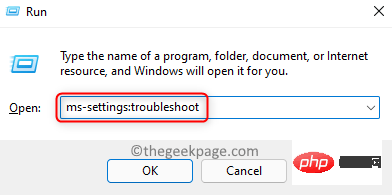
Step 3. On the Troubleshooting page, click the box labeled Additional Troubleshooting.
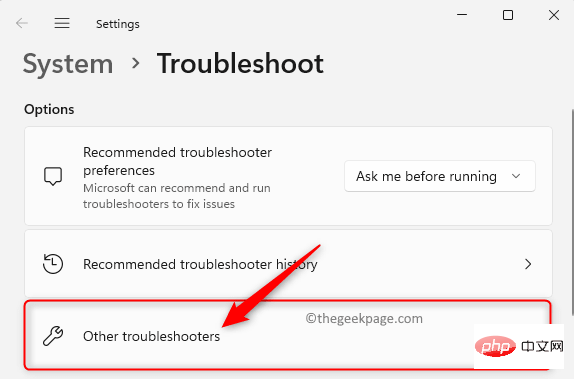
Step 4. Click the Run button associated with the Internet Connectiontroubleshooter listed there.
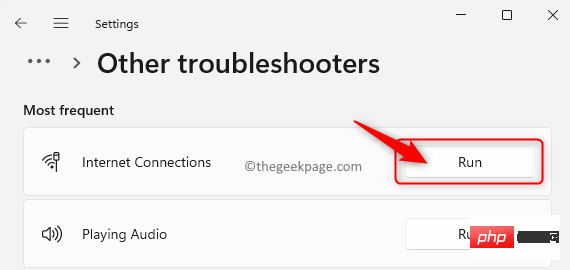
#Step 5. Wait until it completes the process of detecting and resolving any issues, if any.
Step 6. Launch Teams and check if the error code is resolved.
Step 1. Make sure you have closed Microsoft Teams before continuing with the next steps.
Step 2. Find the Microsoft Teams shortcut on your desktop.
Step 3. Right-click Microsoft Teams and select the Show more options option.
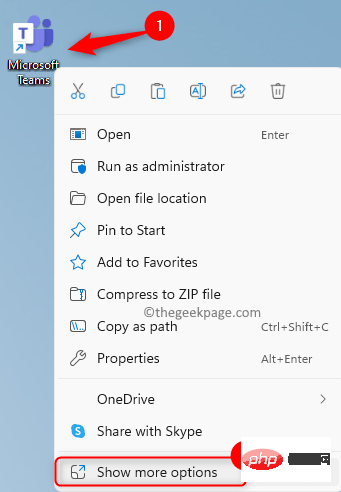
Step 4: In the expanded context menu that opens, click Troubleshoot Compatibility.
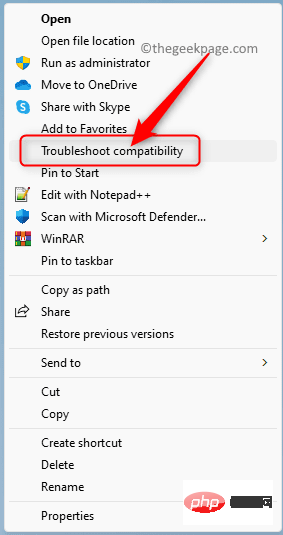
Step 5. Wait for the Program Compatibility Troubleshooter to run and fix any issues found in Microsoft Teams.
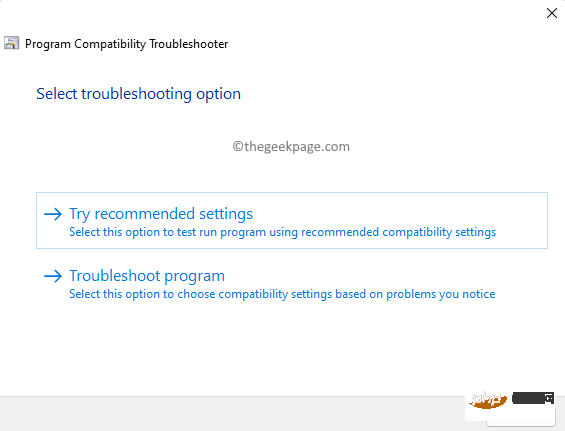
Step 6.RestartTeams and check if the error code has been resolved.
Steps 1. On your desktop, find the shortcut to the Microsoft Teams application.
Step 2. Right-click the Microsoft Teams shortcut and select Properties.
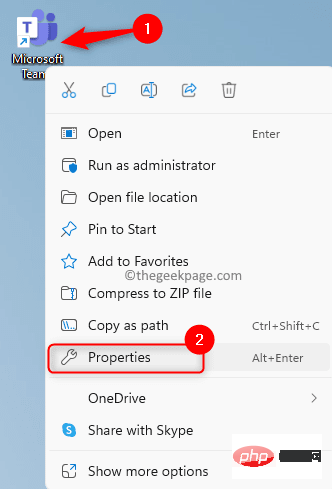
#Step 3. Go to the Compatibility tab in the Properties window.
Step 4: Here, check the box next to the Run this program as an administrator option in the Settings section.
Step 5. Then, click the Apply and then the OK button to save the changes.
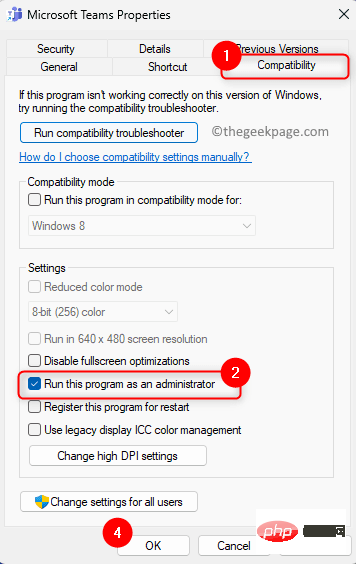
Step 6. After you've made your changes, open Microsoft Teams.
Teams now opens with administrator rights. Check if your issue has been resolved.
Step 1. Use Fix 5 above Steps 1 – 3Open## The "Properties" window for #Microsoft Teams.
Step 2. In the Properties window, click theCompatibility tab to select it.
Step 3. Now, check the box related to the "Run this program incompatible mode" option in the "Compatibility Mode" section.
Step 4. Use the drop-down list below and selectWindows 8.
Step 5. Finally, clickApply and then OK.
Step 6.RestartMicrosoft Teams and check if error code caa7000a has been fixed.
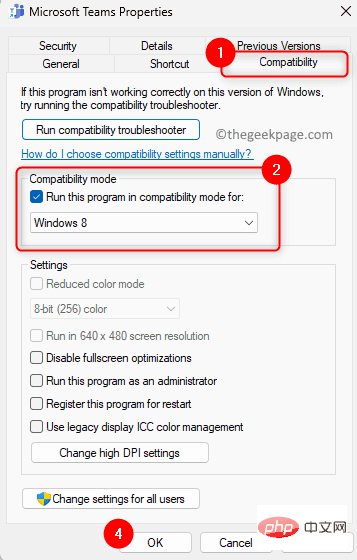
Windows key on your keyboard and Type Credential Manager in the Windows search bar.
Step 2. In the search results, clickCredential Manager to open it in Control Panel.
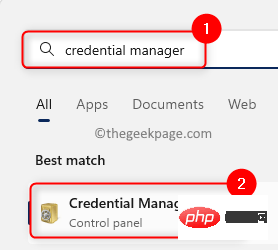
Windows Credentials under Manage your credentials.
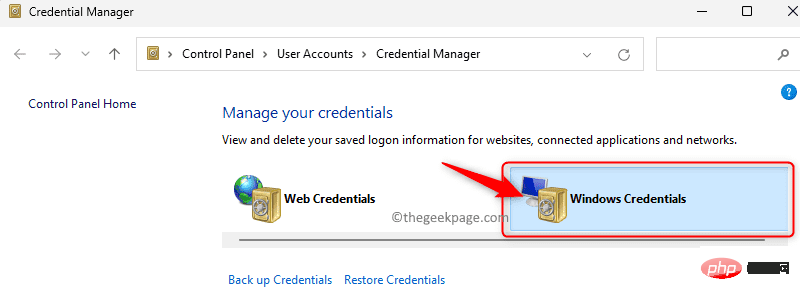
Common Credentials section, look for credentials in the list that begin with "MicrosoftAccount:user=" .
Step 5. Click"MicrosoftAccount:user=" to expand the credentials.
Step 6. Then, click theRemove link.
Step 7. In theDelete Generic Credential pop-up window, click Yes to confirm deletion of this credential.
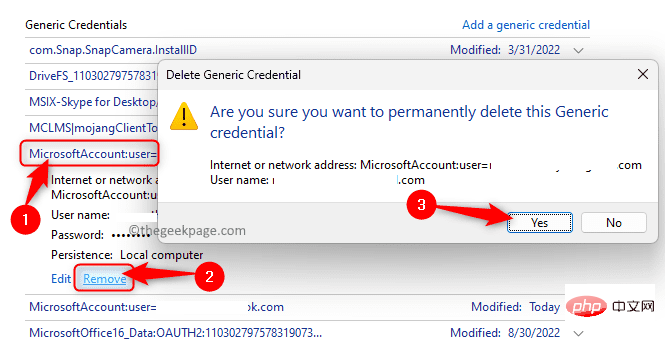
"MicrosoftAccount:user=" entries in the Universal Credentials.
Step 9. Open Microsoft Teams and log in using your username and password as all saved credentials have been deleted. Hopefully this must be resolved now. Fix 8 – Reinstall MS TeamsSteps 1. PressWindows R to open the Run dialog box.
Step 2. Typems-settings:appsfeatures and press Enter to open the Installed Applications page.
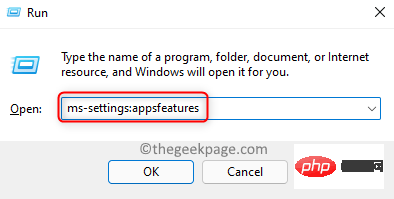
Microsoft Teams.
Step 4. Click on thethree-dot menu associated with the Teams application and click Uninstall.
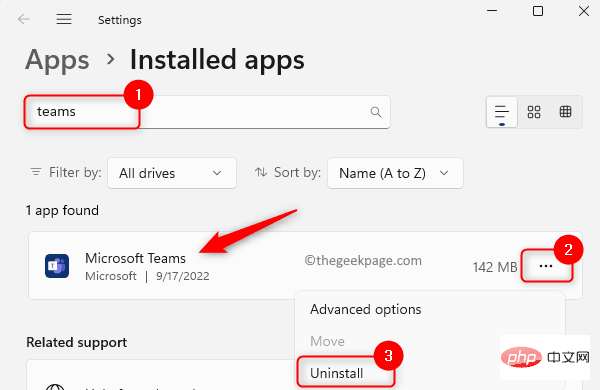
Uninstall again.
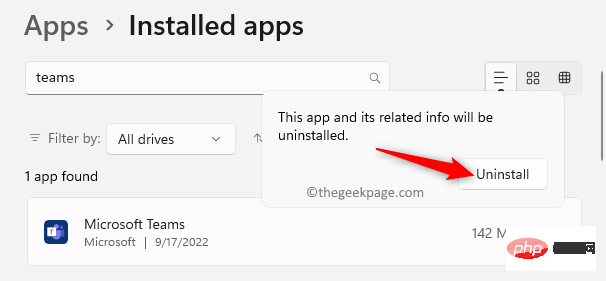
restart the system.
Step 7. Go to the official Teams download site and download the latest version of the installer.
Step 8. Use the downloaded installation file to reinstall Teams.
Step 9. After installing Teams on your PC, open it and log in using your credentials to connect to your account.
Check if the error code still exists.
If you are unable to resolve error code caa7000a after trying all the above fixes, then you can try using the web version of Microsoft where you only need an Internet connection Teams.
Step 1. Click this link to open the official website of Microsoft Teams.
Step 2. On this page, click the Sign In button in the upper right corner to log in to your Microsoft account.
Step 3. Enter your login credentials and use the web version to perform the action you want in Teams.
The above is the detailed content of How to resolve Microsoft Teams error code caa7000a?. For more information, please follow other related articles on the PHP Chinese website!