
First open the official website of Oracle Corporation. Select the Downloads option in the column on the home page, as shown in the figure:
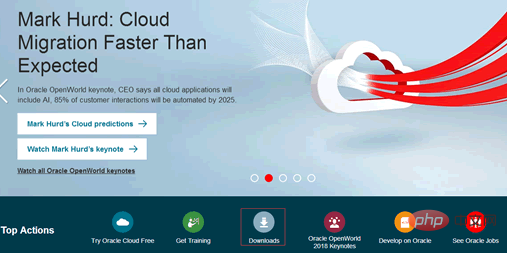
#Select the Java for Developers option in the redirected page, as shown in the figure below.
(Online learning video tutorial sharing: java video tutorial)
Click the Java for Developers hyperlink to enter the download page of Java SE.
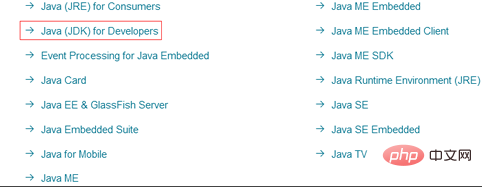
# Tip: Since Java versions are constantly updated, when readers browse the download page of JavaSE, the latest version is displayed.
Click the DOWNLOAD button under JDK on the page, as shown in the figure below. The JDK download page you enter includes download links for JDKs in different environments for Windows, Solaris, Linux and other platforms.
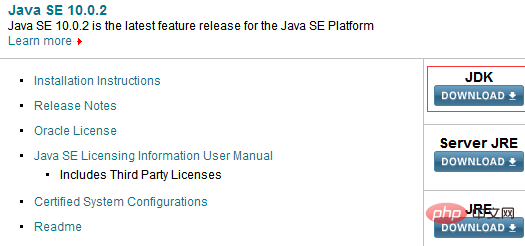
Before downloading, you need to select the Accept License Agreement radio button to accept the license agreement. Since this tutorial uses a 64-bit version of the Windows operating system, you need to select the Windows x64 type jdlo8u92-windows-x64.exe hyperlink corresponding to the platform to download the JDK, as shown in the following figure:
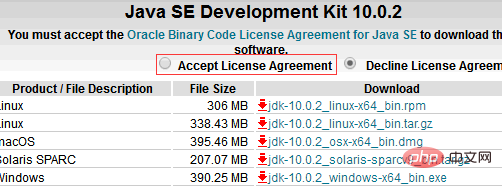
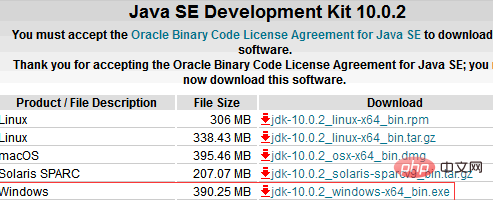
After the download is completed, an executable file named jdk-8u92-windows-x64.exe will be found on the disk. Double-click the file and follow the prompts to install.
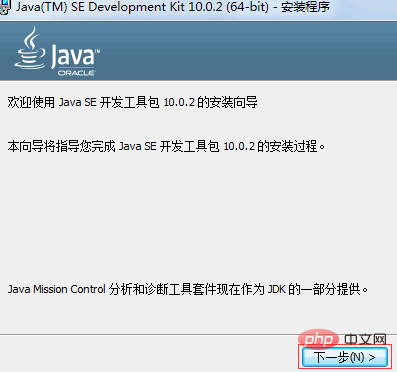
Recommended related articles and tutorials: java introductory tutorial
The above is the detailed content of How to download java. For more information, please follow other related articles on the PHP Chinese website!