
Linux disk partition: 1. Linux disk can be set with boot partition, swap partition and root partition; 2. Set the directory where the partition is mounted; 3. Allocate partitions to [/home]; 4. [/boot] Just set 100MB.

【Recommended related articles:linux tutorial】
Linux disk partition:
1. Linux can be divided into 3 partitions by default, namely the boot partition, the swap partition and the root partition.
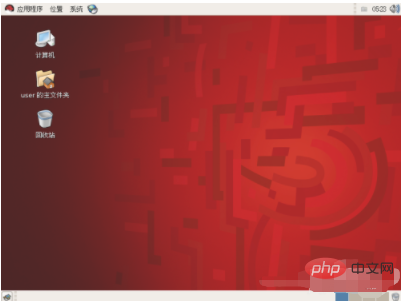
Second, set the directory where the partition is mounted
/ ----The root directory, the only directory that must be mounted. Don't hesitate, pick a partition and mount it!
Swap ----Swap partition may not be necessary, but according to tradition, it is better to mount it. Its capacity only needs to be approximately equal to your physical memory. If it exceeds twice the capacity of your physical memory, it is absolutely a waste.
3. For novices who are new to Linux or whose computer hard disk space is relatively small, it is recommended to partition the
partition as shown below:
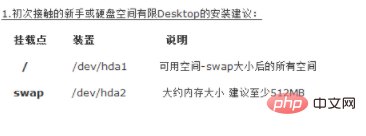
4. Set the directory where the partition is mounted.
/home --- This is your home directory. Usually the files you create are stored here. You'd better assign a partition to it.
/boot ---If your hard disk does not support LBA mode, you'd better mount it. If so, it should be safer to mount it on the first partition of the hard disk. Generally speaking, the size of the mounted partition is only 100M.
5. Installation suggestions for Linux advanced users:
Add the above mounted directory:
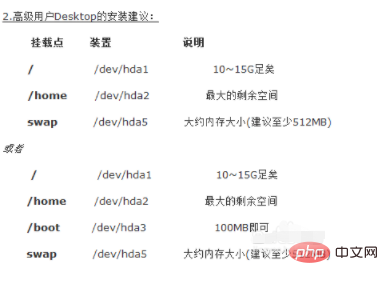
6 , set the directory where the partition is mounted
/var ----If you want to do some server applications, you can consider allocating a larger partition to it.
Seven, installation suggestions for Linux advanced server users:
You can add the above mounted directory in the previous step:
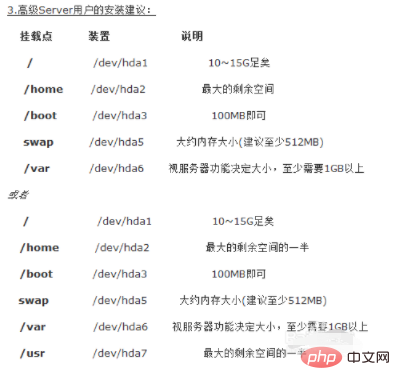
The above is the detailed content of How to partition a Linux disk. For more information, please follow other related articles on the PHP Chinese website!