
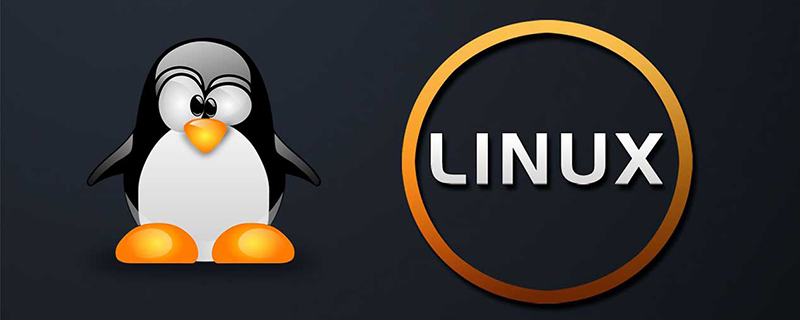
System rescue mode:
Press F2 to modify bios when booting, first boot with CD:
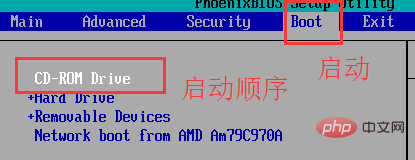
After starting, the following interface will appear:
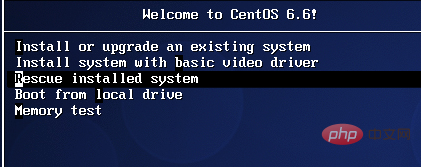
Select the third one and press Enter until the following pages appear:
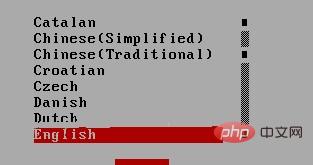
Here is the language selection. Simplified Chinese cannot open graphics and Chinese is not supported. Just choose English here.
Free video tutorial recommendation: linux video tutorial
Then the keyboard, select the default, and then it will come out whether you need to be connected to the Internet or not. This depends on the specific situation:
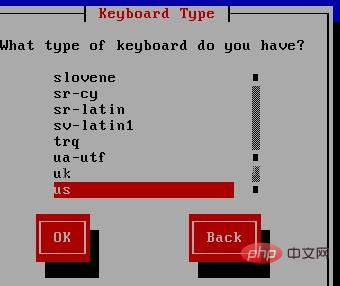
I will skip it here, do not set up the network card, select NO, and then when this appears, select continue directly:
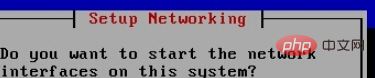
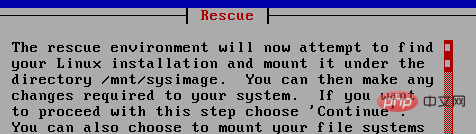
What appears here is the directory where your original system is:
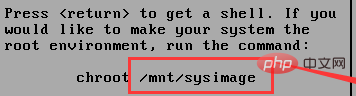
Then press Enter and this interface will appear. The first one is the command OK, the second one is diagnosis, the third one is restart, we choose the first one:
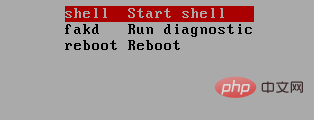
Enter clear to clear the screen, enter ls /mnt/ sysimage
What you see is your original system file:
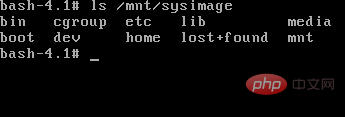
Enter chroot /mnt/sysimage/ You can enter your system:
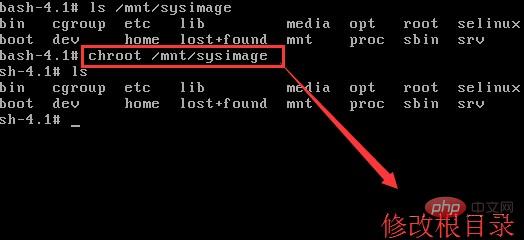
Then do what you want to do (modify the configuration file, copy the file, change the password, it’s up to you), enter after modification exit, and then reboot to exit rescue mode!
Recommended related articles and tutorials: linux tutorial
The above is the detailed content of How to enter system rescue mode in linux. For more information, please follow other related articles on the PHP Chinese website!