

1. Preparation work
1. Disk larger than 8GU
2. UltraSo floppy disk pass
3. CentOS 7.4 ISO image
2. Making a Linux boot disk
It is recommended to use ultraSo floppy disk pass to write the disk image
1. Install UltraISO
2. After the installation is completed, click [Trial]
3. Click [File] and select [Open]
4. Find the file where the Centos7 package is located folder, select the Centos7 package, click [Open]
5. Insert the prepared U disk
6. Click [Start] in the top menu and select [Write Hard Disk Image]
Online video tutorial sharing:linux video tutorial
ps: Note that it is a hard disk, not a floppy disk
7. Select your U for the hard drive disk, writing method usb hdd
8. Click [Write]
3. Install the system
#1. Insert the U disk into the computer Up
2. Start the computer and keep pressing [F2] to enter the BIOS to modify the first startup item
3. Select the U disk and jump to the interface below
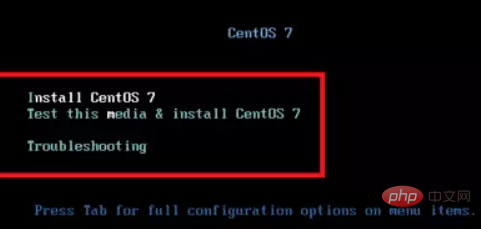
4. Press the keyboard key to enter the secondTest this media & install Centos 7, and change the bottom
vmlinuz initrd=initrd.img inst.stage2=hd:LABEL=CentOS\x207\x20x86_64 rd.live.check quietchanged to
inst.stage2=hd:/dev/sdb4 (your own USB disk (symbol) quietCtrl ##vmlinuz initrd=initrd.img linux dd quiet
5, and then wait for the installation to the graphical interface
7. Installation source: local media; software selection: GNOME desktop (if the default is not visible, The desktop is just a command line, and the minimum installation is selected); installation location: select your hard disk, automatically allocated (the one with the largest memory can also be allocated by yourself); network and host name: open (closed by default)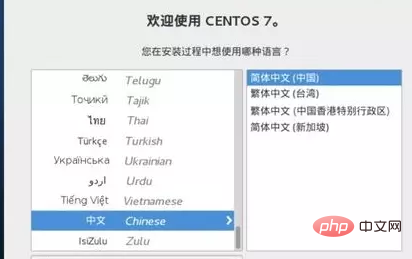
linux tutorial
The above is the detailed content of How to install linux system using USB disk. For more information, please follow other related articles on the PHP Chinese website!
 How to save files to USB drive
How to save files to USB drive What should I do if the USB disk cannot be read on the computer?
What should I do if the USB disk cannot be read on the computer? What are the classifications of linux systems?
What are the classifications of linux systems? What are the components of a linux system?
What are the components of a linux system? winkawaksrom
winkawaksrom function function usage
function function usage There are several types of php arrays
There are several types of php arrays Ethereum browser query digital currency
Ethereum browser query digital currency