
This article mainly introducesLinuxto everyone in detailLinuxThe first article of learning, virtual machine and image file
InstallationConfiguration, has certain reference value, interested friends You can refer to
1. Install virtual machines(This article uses vmware workstation 12 as an example)
1. Download all virtual machines on the Internet.
2. Find the downloaded file and install it
3. Go to the next step
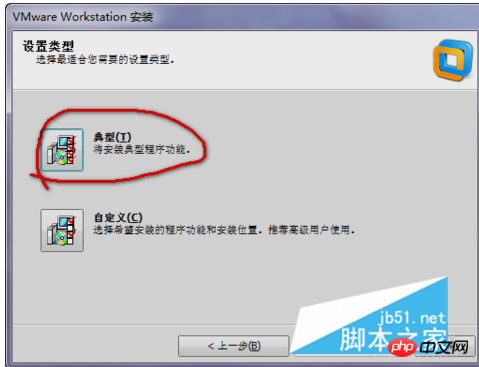
4. The next step is to choose the installation directory. Of course, if your computer’s C drive is large enough, you can install it on the C drive, but it is recommended to install it on a non-system drive to avoid affecting the computer. Running speed. After selecting, click Next.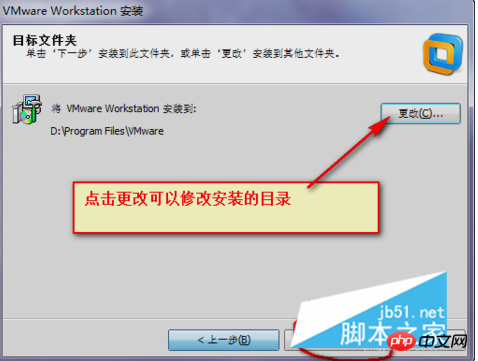
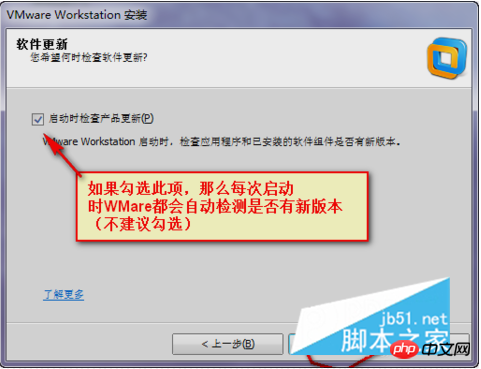
5. After the installation is completed, you need to enter the secret key to register, otherwise you can only use the 30-day secret key: 5A02H -AU243-TZJ49-GTC7K-3C61N
2. Install the virtual image file1. Find the downloaded linux image file. If not, download one yourself
2. Double-click to open the virtual machine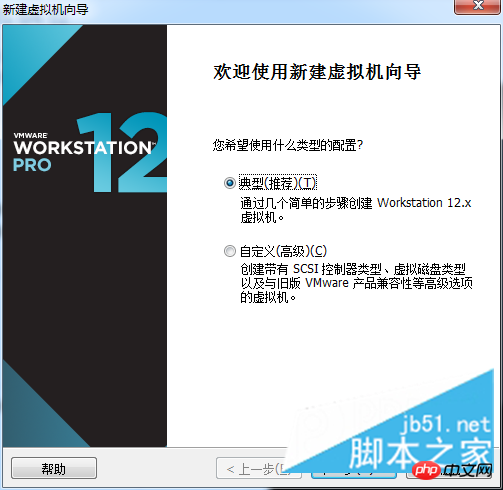
3.Select the image file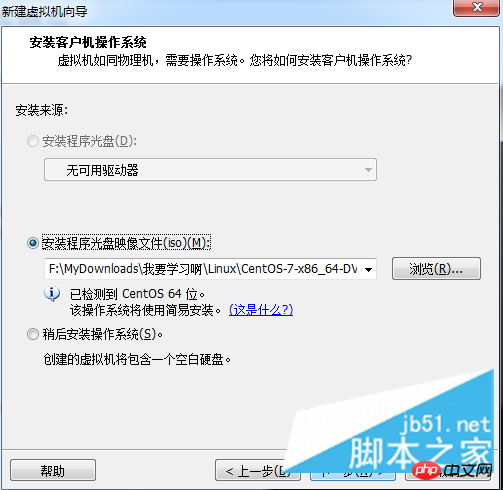
4. Enter the user name and login password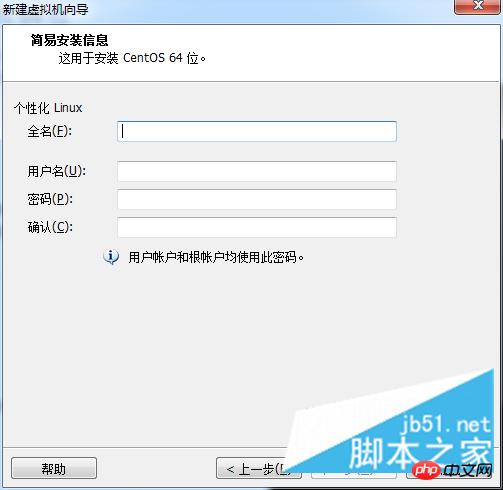
5. Select the installation path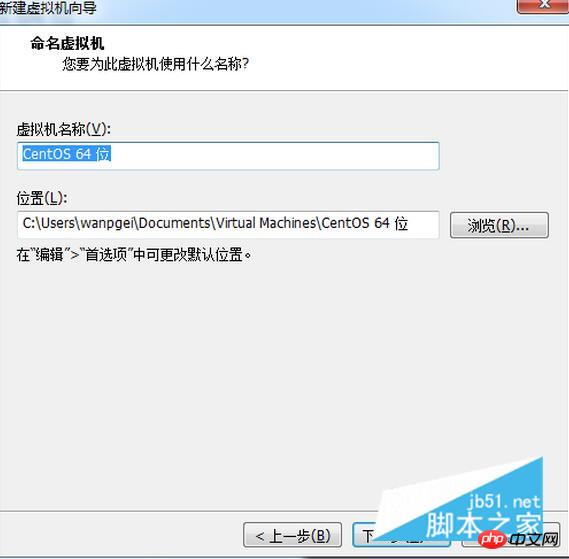
6. Definition Disk size, generally 20g is suitable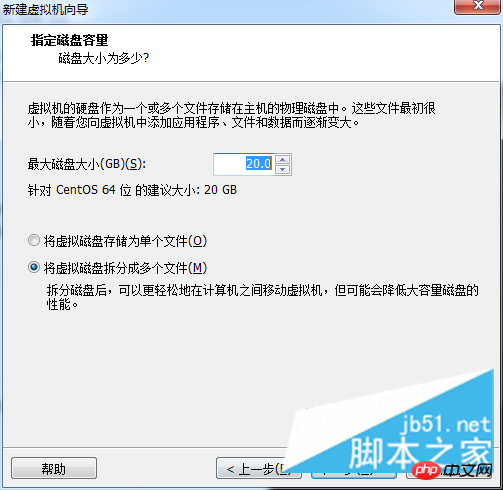
7. Click Next to complete.
3. After the installation is complete, you may encounter the following problem when starting the virtual machine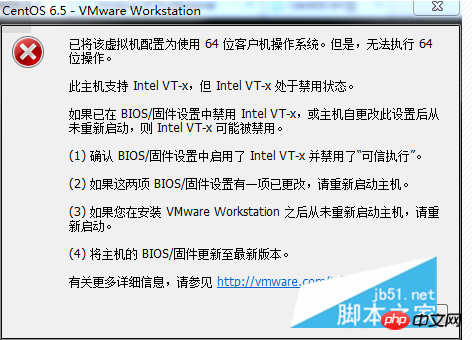
Solution:
1. Restart the computer
2. Enter the bios. Depending on the motherboard model, the shortcut keys are different (usually del or esc)
3. After entering the bios, Turn on the virtual service (default is off) 4.F10 (Save and
Exit###bios system)###The above is the detailed content of Linux Learning Part 1: Detailed Explanation of Installation and Configuration of Virtual Machines and Image Files (Pictures and Text). For more information, please follow other related articles on the PHP Chinese website!




