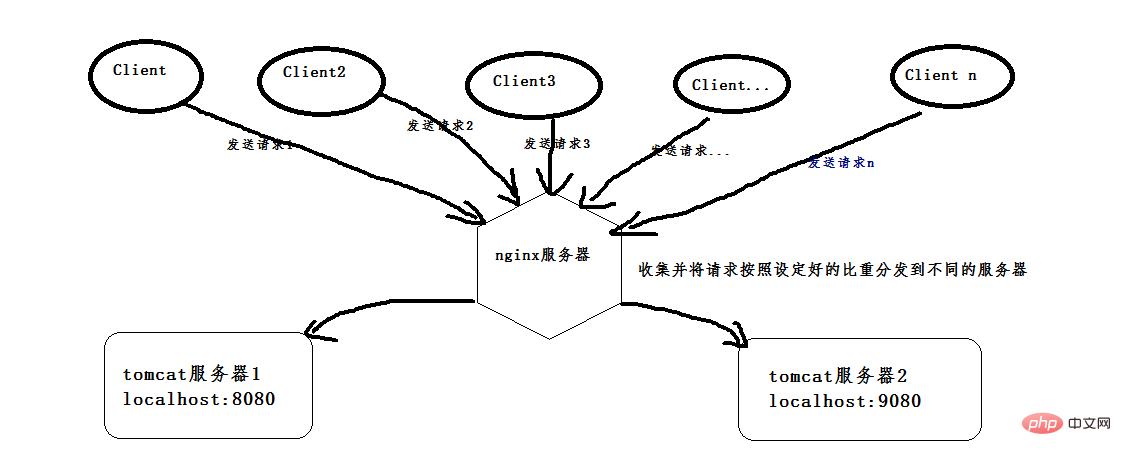
먼저 두 개의 Tomcat을 설치합니다. 동일한 것을 두 개로 복사하거나 두 가지 다른 버전의 Tomcat을 다운로드할 수 있습니다.
(이것은 버전 8.0입니다. 특별히 오래되지 않은 버전 두 개만 찾으세요).
그런 다음 두 Tomcat을 시작하기 전에 두 Tomcat이 시작될 때 포트 충돌이 발생하지 않도록 하나의 포트 번호를 변경합니다. 하나는 자체 포트 8080이고 다른 하나는 포트 9080으로 변경됩니다. 구성 후 cmd 명령 창을 엽니다. 내 Tomcat을 d:softwareapache-tomcat-8.5.24 디렉터리에 배치합니다. 시작하려면 다음 명령을 따르세요. 아래와 같이 다른 창이 나타납니다.
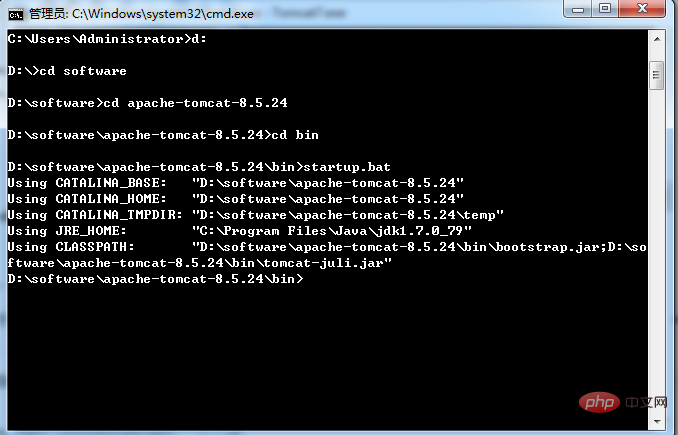
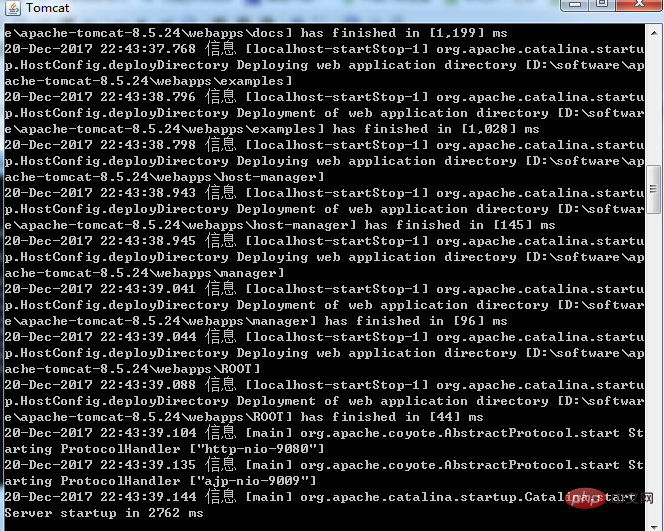
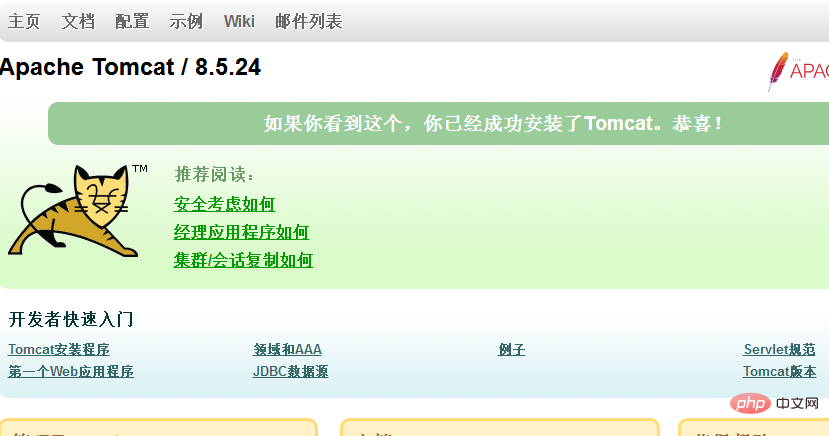
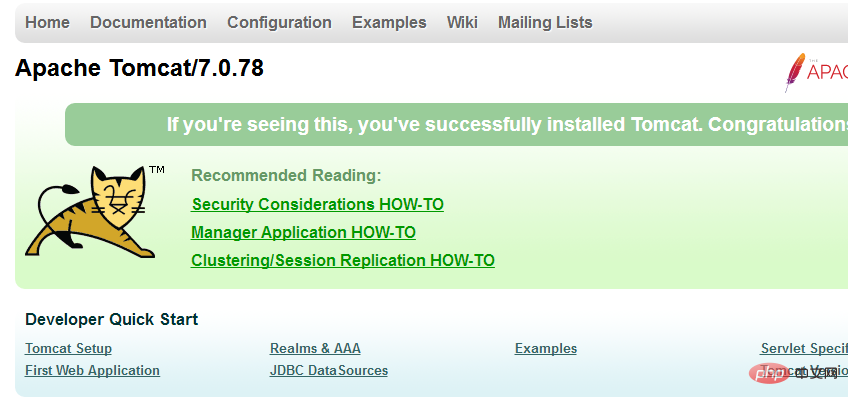
시작하기 전에 로드 밸런싱 기능을 구현하려면 nginx를 구성해야 합니다. conf 폴더를 열면 아래에 nginx.conf 파일이 있으며 구성은 다음과 같습니다. 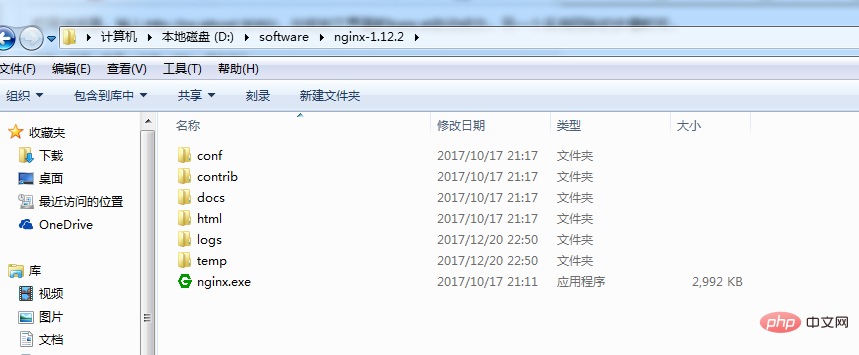
#user nobody;
worker_processes 1;
#error_log logs/error.log;
#error_log logs/error.log notice;
#error_log logs/error.log info;
#pid logs/nginx.pid;
events {
worker_connections 1024;
}
http {
include mime.types;
default_type application/octet-stream;
#log_format main '$remote_addr - $remote_user [$time_local] "$request" '
# '$status $body_bytes_sent "$http_referer" '
# '"$http_user_agent" "$http_x_forwarded_for"';
#access_log logs/access.log main;
sendfile on;
#tcp_nopush on;
#keepalive_timeout 0;
keepalive_timeout 65;
gzip on;upstream netitcast.com{
server 127.0.0.1:8080 weight=1;
server 127.0.0.1:9080 weight=2;
}
server {
listen 80;
server_name localhost;
#charset koi8-r;
#access_log logs/host.access.log main;location / {
proxy_pass http://netitcast.com;
proxy_redirect default;
}
#error_page 404 /404.html;
# redirect server error pages to the static page /50x.html
#
error_page 500 502 503 504 /50x.html;
location = /50x.html {
root html;
}
# proxy the php scripts to apache listening on 127.0.0.1:80
#
#location ~ \.php$ {
# proxy_pass http://127.0.0.1;
#}
# pass the php scripts to fastcgi server listening on 127.0.0.1:9000
#
#location ~ \.php$ {
# root html;
# fastcgi_pass 127.0.0.1:9000;
# fastcgi_index index.php;
# fastcgi_param script_filename /scripts$fastcgi_script_name;
# include fastcgi_params;
#}
# deny access to .htaccess files, if apache's document root
# concurs with nginx's one
#
#location ~ /\.ht {
# deny all;
#}
}
# another virtual host using mix of ip-, name-, and port-based configuration
#
#server {
# listen 8000;
# listen somename:8080;
# server_name somename alias another.alias;
# location / {
# root html;
# index index.html index.htm;
# }
#}
# https server
#
#server {
# listen 443 ssl;
# server_name localhost;
# ssl_certificate cert.pem;
# ssl_certificate_key cert.key;
# ssl_session_cache shared:ssl:1m;
# ssl_session_timeout 5m;
# ssl_ciphers high:!anull:!md5;
# ssl_prefer_server_ciphers on;
# location / {
# root html;
# index index.html index.htm;
# }
#}
}위 내용은 nginx+tomcat이 Windows 시스템에서 로드 밸런싱을 달성하는 방법의 상세 내용입니다. 자세한 내용은 PHP 중국어 웹사이트의 기타 관련 기사를 참조하세요!