
이전 기사에서 편집자는 Pythongif만들기 위한 모듈gif 형식 차트는 Python当中的gif模块来制作gif格式的图表,
厉害了,用Python绘制动态可视化图表,并保存成gif格式今天小编再给大家来介绍一种制作gif格式图表的新方法,调用的是matplotlib的相关模块,其中的步骤与方法也是相当地简单易懂。
我们这次用到的数据集是bokeh模块自带的数据集,通过下面这一行代码直接就可以下载
import bokeh bokeh.sampledata.download()
然后导入后面要用到的数据集,我们挑选的是指定国家的1950年至今不同年龄阶段的人口所占比重的数据
from bokeh.sampledata.population import data
import numpy as np
data = filter_loc('United States of America')
data.head()
output
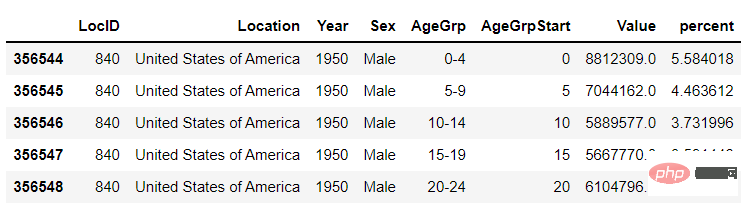
我们可以先绘制若干张静态的图表,然后将这几张图表合成一张gif格式的动图即可,代码如下
import seaborn as sns
import matplotlib.pyplot as plt
import matplotlib.patheffects as fx
# 绘制图表的函数
def make_plot(year):
# 根据年份来筛选出数据
df = data[data.Year == year]
# 制作图表
fig, (ax1, ax2) = plt.subplots(1, 2, sharey = True)
ax1.invert_xaxis()
fig.subplots_adjust(wspace = 0)
ax1.barh(df[df.Sex == 'Male'].AgeGrp, df[df.Sex == 'Male'].percent, label = 'Male')
ax2.barh(df[df.Sex == 'Female'].AgeGrp, df[df.Sex == 'Female'].percent, label = 'Female', color = 'C1')
country = df.Location.iloc[0]
if country == 'United States of America': country == 'US'
fig.suptitle(f'......')
fig.supxlabel('......')
fig.legend(bbox_to_anchor = (0.9, 0.88), loc = 'upper right')
ax1.set_ylabel('Age Groups')
return fig
我们自定义了一个绘制图表的函数,其中的参数是年份,逻辑很简单,我们是想根据年份来筛选出数据,然后根据筛选出的数据来绘制图表,每一年的图表不尽相同
years = [i for i in set(data.Year) if i < 2022]
years.sort()
for year in years:
fig = make_plot(year)
fig.savefig(f'{year}.jpeg',bbox_inches = 'tight')
output
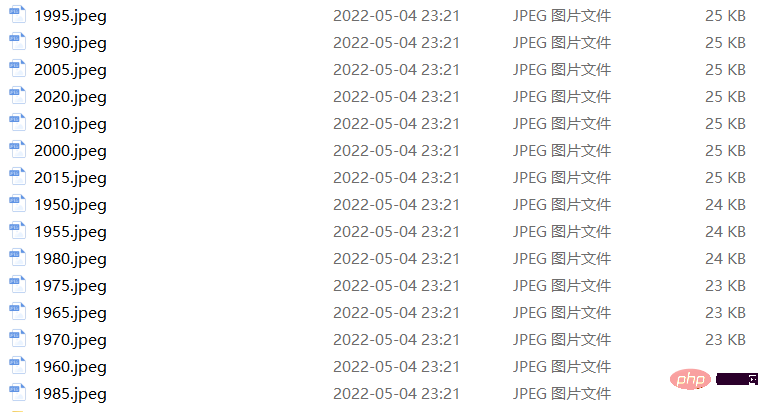
这样我们就生成了若干张静态的图表,然后集合成gif
gif< /code> 차트 서식 지정, <code style="font-family: monospace; 글꼴 크기: 상속; 배경색: rgba(0, 0, 0, 0.06); 패딩: 0px 2px; 테두리 반경: 6px; 라인- height: 상속; Overflow-wrap: break-word; text-indent: 0px;">matplotlib관련 모듈, 단계 및 방법도 매우 유사하여 이해하기 쉽습니다. 데이터베이스 다운로드 및 가져오기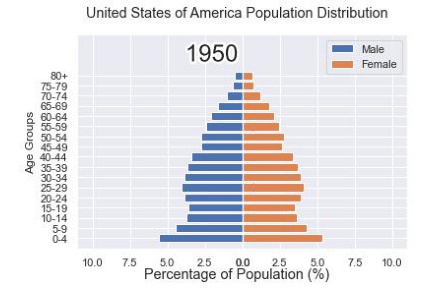
 이번에 사용한 데이터 세트는
이번에 사용한 데이터 세트는import matplotlib.animation as animation
fig, ax = plt.subplots()
ims = []
for year in years:
im = ax.imshow(plt.imread(f'{year}.jpeg'), animated = True)
ims.append([im])
ani = animation.ArtistAnimation(fig, ims, interval=600)
ani.save('us_population.gif')
</pre><h3 >를 통해 직접 다운로드한 다음 나중에 사용할 데이터 세트로 가져올 수 있습니다. 1950년부터 현재까지의 비중 데이터<span style="color: #2b2b2b;"><div class="code" style="position:relative; padding:0px; margin:0px;"><pre class="brush:python;toolbar:false;">fig, (ax1, ax2) = plt.subplots(1, 2, sharey = True)
df = data[data.Year == 1955]
y_pos = [i for i in range(len(df[df.Sex == 'Male']))]
male = ax1.barh(y_pos, df[df.Sex == 'Male'].percent, label = 'Male',
tick_label = df[df.Sex == 'Male'].AgeGrp)
female = ax2.barh(y_pos, df[df.Sex == 'Female'].percent, label = 'Female',
color = 'C1', tick_label = df[df.Sex == 'Male'].AgeGrp)
ax1.invert_xaxis()
fig.suptitle('.......')
fig.supxlabel('....... (%)')
fig.legend(bbox_to_anchor = (0.9, 0.88), loc = 'upper right')
ax1.set_ylabel('Age Groups')
</pre><div class="contentsignin">로그인 후 복사</div></div></span>output</h3><p ><img src="https://img.php.cn/upload/article/000/887/227/168318834873391.png" alt="Python을 사용하여 그리기 멋진 gif 애니메이션, 다들 놀라워요" /></p><p ></p>먼저 여러 개의 정적 차트를 그립니다<p style="max-width:90%"><img src="https://img.php.cn/upload/article/000/887/227/168318834943111.png" alt="Python을 사용하여 모두를 놀라게 할 멋진 gif 애니메이션을 그려보세요." /></p>먼저 여러 개의 정적 차트를 그린 다음 이 차트를 하나로 결합할 수 있습니다.<code style="max-width:90%"brush:python;toolbar:false;">def run(year):
# 通过年份来筛选出数据
df = data[data.Year == year]
# 针对不同地性别来绘制
total_pop = df.Value.sum()
df['percent'] = df.Value / total_pop * 100
male.remove()
y_pos = [i for i in range(len(df[df.Sex == 'Male']))]
male.patches = ax1.barh(y_pos, df[df.Sex == 'Male'].percent, label = 'Male',
color = 'C0', tick_label = df[df.Sex == 'Male'].AgeGrp)
female.remove()
female.patches = ax2.barh(y_pos, df[df.Sex == 'Female'].percent, label = 'Female',
color = 'C1', tick_label = df[df.Sex == 'Female'].AgeGrp)
text.set_text(year)
return male#, female
</pre></p>차트를 그리는 기능을 사용자 정의했습니다. 논리는 매우 간단합니다. Year를 선택하여 데이터를 필터링한 다음, 필터링된 데이터를 기반으로 차트를 그립니다. 각 연도의 차트는 다릅니다🎜<div class="code" style="position:relative; padding:0px; margin:0px;"><div class="code" style="position:relative; padding:0px; margin:0px;"><pre class="brush:python;toolbar:false;">ani = animation.FuncAnimation(fig, run, years, blit = True, repeat = True,
interval = 600)
ani.save('文件名.gif')
</pre><div class="contentsignin">로그인 후 복사</div></div><div class="contentsignin">로그인 후 복사</div></div>🎜output🎜🎜<img src="https://img.php.cn/upload/article /000 /887/227/168318834842840.png" alt="Python을 사용하여 모두를 놀라게 하는 멋진 gif 애니메이션을 그립니다." />🎜🎜이러한 방식으로 여러 정적 차트를 생성한 다음 이를 <code style= " 글꼴 계열: 고정폭; 글꼴 크기: 상속; 배경색: rgba(0, 0, 0, 0.06); 테두리 반경: 6px; 상속; word; text-indent: 0px;">gif 형식의 여러 차트, 코드는 다음과 같습니다🎜
import matplotlib.animation as animation
# 创建一个新的画布
fig, (ax, ax2, ax3) = plt.subplots(1, 3, figsize = (10, 3))
ims = []
for year in years:
im = ax.imshow(plt.imread(f'文件1{year}.jpeg'), animated = True)
im2 = ax2.imshow(plt.imread(f'文件2{year}.jpeg'), animated = True)
im3 = ax3.imshow(plt.imread(f'文件3{year}.jpeg'), animated = True)
ims.append([im, im2, im3])
ani = animation.ArtistAnimation(fig, ims, interval=600)
ani.save('comparison.gif')
def run(year):
# 通过年份来筛选出数据
df = data[data.Year == year]
# 针对不同地性别来绘制
total_pop = df.Value.sum()
df['percent'] = df.Value / total_pop * 100
male.remove()
y_pos = [i for i in range(len(df[df.Sex == 'Male']))]
male.patches = ax1.barh(y_pos, df[df.Sex == 'Male'].percent, label = 'Male',
color = 'C0', tick_label = df[df.Sex == 'Male'].AgeGrp)
female.remove()
female.patches = ax2.barh(y_pos, df[df.Sex == 'Female'].percent, label = 'Female',
color = 'C1', tick_label = df[df.Sex == 'Female'].AgeGrp)
text.set_text(year)
return male#, female
然后我们调用animation.FuncAnimation()方法,
ani = animation.FuncAnimation(fig, run, years, blit = True, repeat = True,
interval = 600)
ani.save('文件名.gif')
output
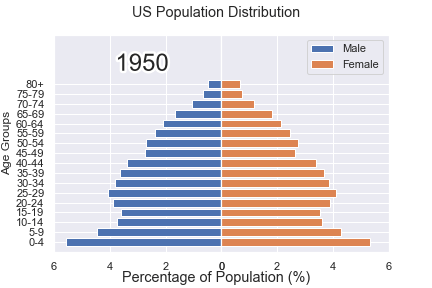
这样就可以一步到位生成gif格式的图表,避免生成数十张繁多地静态图片了。
<span style="color: #2b2b2b;">gif</span>动图放置在一张大图当中最后我们可以将若干张gif动图放置在一张大的图表当中,代码如下
import matplotlib.animation as animation
# 创建一个新的画布
fig, (ax, ax2, ax3) = plt.subplots(1, 3, figsize = (10, 3))
ims = []
for year in years:
im = ax.imshow(plt.imread(f'文件1{year}.jpeg'), animated = True)
im2 = ax2.imshow(plt.imread(f'文件2{year}.jpeg'), animated = True)
im3 = ax3.imshow(plt.imread(f'文件3{year}.jpeg'), animated = True)
ims.append([im, im2, im3])
ani = animation.ArtistAnimation(fig, ims, interval=600)
ani.save('comparison.gif')
output
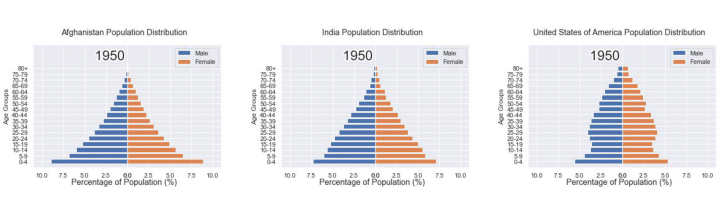
위 내용은 Python을 사용하여 모두를 놀라게 할 멋진 gif 애니메이션을 그려보세요.의 상세 내용입니다. 자세한 내용은 PHP 중국어 웹사이트의 기타 관련 기사를 참조하세요!