
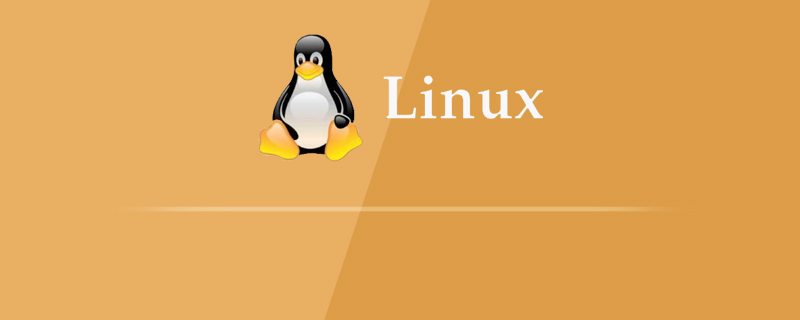
Linux에서 잘못된 mysql 비밀번호 해결 방법:
Preface
오늘 서버에 mysql을 설치한 후 로그인 시 비밀번호가 틀린 것을 발견했는데, 결국 바이두에서 비밀번호를 설정하지 않았습니다. mysql은 5.7 버전 이후인 것으로 알고 있습니다. 초기 비밀번호는 자동으로 생성됩니다.
오류는 다음과 같이 보고됩니다.
[root@mytestlnx02 ~]# mysql -u root -p Enter password: ERROR 1045 (28000): Access denied for user 'root'@'localhost' (using password: YES)
비밀번호 변경
1. mysql 서비스가 시작되었는지 확인하세요. 서비스가 시작되면 mysql 서비스를 종료하세요.
//查看mysql服务状态 [root@mytestlnx02 ~]# ps -ef | grep -i mysql root 22972 1 0 14:18 pts/0 00:00:00 /bin/sh /usr/bin/mysqld_safe --datadir=/var/lib/mysql --socket=/var/lib/mysql/mysql.sock --pid-file=/var/run/mysqld/mysqld.pid --basedir=/usr --user=mysql mysql 23166 22972 0 14:18 pts/0 00:00:00 /usr/sbin/mysqld --basedir=/usr --datadir=/var/lib/mysql --plugin-dir=/usr/lib/mysql/plugin --user=mysql --log-error=/var/log/mysqld.log --pid-file=/var/run/mysqld/mysqld.pid --socket=/var/lib/mysql/mysql.sock root 23237 21825 0 14:22 pts/0 00:00:00 grep -i mysql //关闭服务 [root@mytestlnx02 ~]# service mysql stop [root@mytestlnx02 ~]#
mysql服务是否启动,如果启动,关闭mysql服务[mysqld] skip-grant-tables
2. 修改mysql的配置文件my.cnf
my.cnf配置文件的位置,一般在/etc/my.cnf,有些版本在/etc/mysql/my.cnf2. mysql의 구성 파일 my.cnf
my.cnf 수정 구성 파일의 위치는 일반적으로 입니다. >/etc/my.cnf, 일부 버전은 /etc/mysql/my.cnf에 있습니다
구성 파일에 2줄의 코드를 추가하세요
[root@mytestlnx02 ~]# service mysqld start [root@mytestlnx02 ~]# [root@mytestlnx02 ~]# mysql -u root Type 'help;' or '\h' for help. Type '\c' to clear the current input statement. mysql>
함수는 다음과 같습니다. mysql에 로그인할 때 비밀번호 확인을 건너뛰세요
그런 다음 mysql 서비스를 시작하고 mysql
mysql> use mysql; Reading table information for completion of table and column names You can turn off this feature to get a quicker startup with -A Database changed mysql> update mysql.user set authentication_string=password('root_password') where user='root'; Query OK, 1 row affected, 1 warning (0.00 sec) Rows matched: 1 Changed: 1 Warnings: 1 mysql> flush privileges; Query OK, 0 rows affected (0.00 sec) mysql> exit
3을 입력하세요. 비밀번호를 변경하세요
mysql 데이터베이스에 연결하고 사용자 비밀번호를 변경하세요
[root@mytestlnx02 ~]# service mysql start [root@mytestlnx02 ~]# [root@mytestlnx02 ~]# mysql -u root -p Enter password: Welcome to the MySQL monitor. Commands end with ; or \g. p.s.
4. 먼저 구성 파일에 추가된 두 줄의 코드를 주석 처리하거나 삭제한 후 mysql 서비스를 다시 시작하면 방금 설정한 비밀번호를 사용하여 로그인할 수 있습니다.
mysql> update user set authentication_string=password('xxxxxxxx') where User='root'; ERROR 1064 (42000): You have an error in your SQL syntax; check the manual that corresponds to your MySQL server version for the right syntax to use near '('root_password') where User='root'' at line 1
CentOS에서는 다르게 작동합니다.
비밀번호 변경 명령을 실행하면 계속 오류가 발생합니다
[root@VM_0_8_centos ~]# grep 'temporary password' /var/log/mysqld.log 2018-09-26T04:25:54.927944Z 5 [Note] [MY-010454] [Server] A temporary password is generated for root@localhost: DN34N/=?aIfZ
구문 문제가 아닐 수 없습니다. 여러 번 확인한 결과 CentOS에서는 다음과 같이 해야 한다는 것을 알았습니다.
초기 비밀번호 보기
[root@VM_0_8_centos ~]# mysql -u root -p Enter password: Welcome to the MySQL monitor. Commands end with ; or \g. Your MySQL connection id is 8 Server version: 8.0.12 MySQL Community Server - GPL Copyright (c) 2000, 2018, Oracle and/or its affiliates. All rights reserved.
초기 비밀번호는 DN34N/=?aIfZ임을 알 수 있습니다.
초기 비밀번호를 사용하여 로그인
mysql> ALTER USER 'root' IDENTIFIED BY 'xxxxxxxxx'; ERROR 1820 (HY000): You must reset your password using ALTER USER statement before executing this statement. mysql> ALTER USER 'root'@'localhost' IDENTIFIED BY 'xxxxxxxx'; Query OK, 0 rows affected (0.11 sec) mysql> flush privileges; Query OK, 0 rows affected (0.01 sec) mysql> exit Bye 重启服务
비밀번호를 변경
[root@VM_0_8_centos ~]# service mysqld stop Redirecting to /bin/systemctl stop mysqld.service [root@VM_0_8_centos ~]# service mysqld start Redirecting to /bin/systemctl start mysqld.service
하면 적용됩니다
추천 튜토리얼: "linux tutorial"
위 내용은 Linux에서 잘못된 mysql 비밀번호 문제 해결의 상세 내용입니다. 자세한 내용은 PHP 중국어 웹사이트의 기타 관련 기사를 참조하세요!