
미니 프로그램은 언제부터 인기를 얻었는지 알 수 없습니다. 안드로이드든, iOS든, 인기 있는 위챗 미니 프로그램이든, 개발에 종사하는 분들은
공식 네이티브 컨트롤은 더 이상 개발 요구 사항을 완벽하게 충족할 수 없으므로 이 기사에서는 맞춤형 WeChat 애플릿 구성 요소(모달 팝업 구성 요소)를 소개합니다.
먼저 사진을 찍어 보겠습니다.
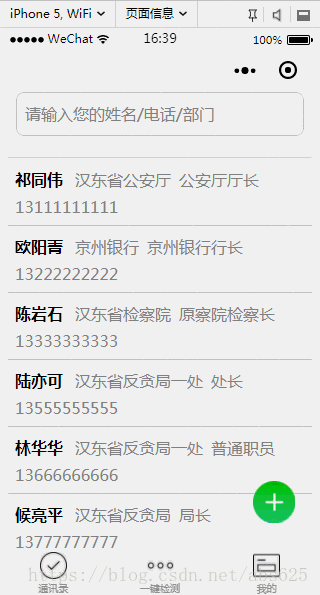
이것을 보면 렌더링이 여전히 약간 매력적입니다. 하하, 더 이상 말도 안 되는 소리는 하지 말고 코딩을 시작하겠습니다. . .
총 4개의 파일이 있는데, js, json, xml, wxss 입니다. 아직도 헷갈리신다면 나갈 때 왼쪽으로 돌아서 5분 정도 생각해보세요.
먼저 대화 상자.xml 파일을 레이아웃하고
<!--mask dialog-->
<view class="drawer_screen" bindtap="hideDialog" wx:if="{{isShow}}" catchtouchmove="myCatchTouch"></view>
<!--content-->
<!--使用animation属性指定需要执行的动画-->
<view animation="{{animationData}}" class="drawer_box" wx:if="{{isShow}}">
<!--drawer content-->
<view class='row'>
<view class="drawer_title" style='width:100%;padding-left:60rpx'>{{title}}</view>
<icon type="clear" style='margin-top:40rpx;margin-right:20rpx;' bindtap="hideDialog"></icon>
</view>
<form bindsubmit="_formSubmit">
<scroll-view scroll-y>
<view class="drawer_content">
<view wx:for="{{dataObject}}" wx:key="{{id}}">
<view class="top grid">
<label class="title col-0" style="color:red" wx:if="{{item.must}}">*</label>
<label class="title col-0" wx:else> </label>
<input class="input_base input_h30 col-1" placeholder='{{item.placeholder}}' wx:if="{{item.type === type_input}}" name="{{item.id}}" value="{{bean[item.id]}}"></input>
<view class="input_base input_h30 col-1" wx:elif="{{item.id === id_sex}}" hover-class='btn_ok_hover' bindtap='{{item.event}}'>{{sexDefault}}</view>
<view class="input_base input_h30 col-1" wx:elif="{{item.id === id_group}}" hover-class='btn_ok_hover' bindtap='{{item.event}}'>{{groupDefault}}</view>
</view>
</view>
</view>
</scroll-view>
<button class="btn_ok" hover-class='btn_ok_hover' formType="submit">确定</button>
</form>
</view>다음에 대화 상자.wxss 파일을
/*mask dialog start*/
.drawer_screen {
width: 100%;
height: 100%;
position: fixed;
top: 0;
left: 0;
right:0;
bottom:0;
z-index: 1000;
background: #000;
opacity: 0.5;
overflow: hidden;
}
/*content*/
.drawer_box {
width: 650rpx;
overflow: hidden;
position: fixed;
top: 50%;
left: 0;
z-index: 1001;
background: #fafafa;
margin: -480rpx 50rpx 0 50rpx;
border-radius: 6px;
}
.drawer_title {
padding: 15px;
font: 20px "microsoft yahei";
text-align: center;
}
.drawer_content {
height: 720rpx;
/*overflow-y: scroll; 超出父盒子高度可滚动*/
}
.btn_ok {
padding: 10px;
font: 20px "microsoft yahei";
text-align: center;
border-top: 1rpx solid #e8e8ea;
color: #3cc51f;
}
.btn_ok_hover {
color: #aaa;
background: #d9d9d9;
}
.top {
padding-top: 8px;
}
.input_base {
border: 2rpx solid #ccc;
border-radius: 20rpx;
padding-left: 20rpx;
margin-right: 20rpx;
}
.input_h30 {
height: 30px;
line-height: 30px;
}
.title {
height: 30px;
line-height: 30px;
width: 40rpx;
text-align: center;
display: inline-block;
font: 300 28rpx/30px "microsoft yahei";
}
.grid {
display: -webkit-box;
display: box;
}
.col-0 {
-webkit-box-flex: 0;
box-flex: 0;
}
.col-1 {
-webkit-box-flex: 1;
box-flex: 1;
}
/*mask dialog end*/
.row {
display: flex;
flex-direction: row;
}다음에 대화 상자.js 파일을
// components/Dialog/dialog.js
Component({
options: {
multipleSlots: true // 在组件定义时的选项中启用多slot支持
},
/**
* 组件的属性列表
*/
properties: {
title: { // 属性名
type: String, // 类型(必填),目前接受的类型包括:String, Number, Boolean, Object, Array, null(表示任意类型)
value: '标题' // 属性初始值(可选),如果未指定则会根据类型选择一个
}
},
/**
* 组件的初始数据
*/
data: {
// 弹窗显示控制
isShow: false,
type_input: "input",
type_btn: "button",
id_sex: "sex",
id_group: "group",
dataObject: [],
sexDefault: "男",
groupDefault: "组织",
sexArray: ['男', '女'],
groupArray: ['组织', '群众'],
bean: {},
},
/**
* 组件的方法列表
*/
methods: {
/*
* 公有方法
*/
setDataObj(dataObj,beanObj) {
this.setData({
dataObject: dataObj,
bean: beanObj
})
if (beanObj.hasOwnProperty("sex") && beanObj.sex != ""){
this.setData({
sexDefault: beanObj.sex
})
}
if (beanObj.hasOwnProperty("group") && beanObj.group != "") {
this.setData({
groupDefault: beanObj.group
})
}
},
//隐藏弹框
hideDialog() {
this._showOrCloseDialog("close")
},
//展示弹框
showDialog() {
this._showOrCloseDialog("open")
},
/*
* 内部私有方法建议以下划线开头
* triggerEvent 用于触发事件
*/
_formSubmit(e) {
if ("" === e.detail.value.name) {
wx.showToast({
title: '请填写姓名',
icon: 'none'
})
return
}
if ("" === e.detail.value.phone) {
wx.showToast({
title: '请填写电话',
icon: 'none'
})
return
}
this._showOrCloseDialog("close")
//触发成功回调
this.triggerEvent("confirmEvent", {
e: e
});
},
sexButton: function() {
var that = this;
wx.showActionSheet({
itemList: this.data.sexArray,
success: function(res) {
console.log(res.tapIndex)
that.setData({
sexDefault: that.data.sexArray[res.tapIndex]
})
},
fail: function(res) {
console.log(res.errMsg)
}
})
},
groupButton: function() {
var that = this;
wx.showActionSheet({
itemList: this.data.groupArray,
success: function(res) {
console.log(res.tapIndex)
that.setData({
groupDefault: that.data.groupArray[res.tapIndex]
})
},
fail: function(res) {
console.log(res.errMsg)
}
})
},
_showOrCloseDialog: function(currentStatu) {
var that = this;
/* 动画部分 */
// 第1步:创建动画实例
var animation = wx.createAnimation({
duration: 200, //动画时长
timingFunction: "linear", //线性
delay: 0 //0则不延迟
});
// 第2步:这个动画实例赋给当前的动画实例
this.animation = animation;
// 第3步:执行第一组动画
animation.opacity(0).rotateX(-100).step();
// 第4步:导出动画对象赋给数据对象储存
that.setData({
animationData: animation.export()
})
// 第5步:设置定时器到指定时候后,执行第二组动画
setTimeout(function() {
// 执行第二组动画
animation.opacity(1).rotateX(0).step();
// 给数据对象储存的第一组动画,更替为执行完第二组动画的动画对象
that.setData({
animationData: animation
})
//关闭
if (currentStatu == "close") {
that.setData({
isShow: false
});
}
}.bind(this), 200)
// 显示
if (currentStatu == "open") {
that.setData({
isShow: true
});
}
}
},
//解决滚动穿透问题
myCatchTouch: function () {
return
}
})어떤 친구들은 이것을 보고 병렬 수입자이군요. js 파일 구조가 무엇인지 물어볼 수도 있습니다. ? 왜 우리와 다른가요? 걱정하지 마십시오. 제 말을 들어주십시오. 사실 전화의 편의를 위해 이 대화 상자를 구성 요소로 캡슐화했습니다. 구성 요소를 캡슐화하는 방법을 묻는 질문이 있습니까? 공식 튜토리얼로 이동해주세요:
https://developers.weixin.qq.com/miniprogram/dev/framework/custom-comComponent/
패키징이 완료된 후 프로젝트 구조는 다음과 같습니다:
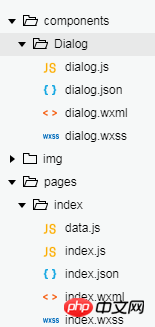
여기서 오해가 명확하게 설명될 것입니다. 표정을 짓고 계속 읽어주세요. .
세왕이 표시되어 있는데, 표시되지 않은Dialog.json 파일이 있습니다. 이 파일은 매우 간단합니다.
{
"component": true,//作为组件
"usingComponents": {}//引用别的组件
}이 파일도 일반 json 파일과 다른 점은 주로 기타용 컴포넌트로 구성되어 있습니다. 참조하기 위해 이 구성 요소가 캡슐화되었습니다
아마도 이때 많은 어린이들이 코드를 복사하여 붙여넣고 프로젝트에 넣어 실제 결과가 다르다는 것을 알게 됩니다. 그렇다면 일부 사람들은 다음과 같이 말할 수 있습니다. Niang Xipi는 실제로 병행 수입업자이자 거짓말쟁이입니다! ! ! 이 시점에서 저는 단지 이렇게 말할 수 있습니다: 친애하는 여러분, 댄딩, 댄딩. . . , js에는 dataObject와 Bean이 없기 때문에 렌더링이 기사 시작 부분에 보여드린 것과 다릅니다. 그럼 어떻게 호출해서 저와 같은 효과를 얻을 수 있는지 알려드리겠습니다.
참조된 xml에 다음 코드를 추가하세요
<image src="../../img/add.png" class="buttom" bindtap="bindAdd"></image> <dialog id='dialog' title='新增' bind:confirmEvent="_confirmEvent"></dialog>
buttom 이것은 플로팅 버튼이고, wxss도
.buttom{
width: 100rpx;
height: 100rpx;
display: flex;
flex-direction: row;
position: fixed;
bottom:60rpx;
right: 60rpx;
}를 제공합니다. 그런 다음 참조 페이지의 js 파일에서
onReady: function() {
//获得dialog组件
this.dialog = this.selectComponent("#dialog");
}
//响应button弹框
bindAdd: function(e) {
this.dialog.setDataObj(addObject, {})
this.dialog.showDialog();
}이 시점에서 기본적으로 플로팅 버튼을 클릭하면 실현됩니다. 팝업 상자. 일부 가슴이 큰 데이가 다시 말했습니다: 이봐요, 잠깐만요, addObject, 그리고 그 add.png는 아직 제공되지 않았습니다. 알았어 줘 줘
const addObject = [{
id: "name",
must: true,
placeholder: "姓名",
type: "input",
event: "nameInput"
},
{
id: "sex",
must: true,
placeholder: "男",
type: "button",
event: "sexButton"
},
{
id: "group",
must: true,
placeholder: "组织",
type: "button",
event: "groupButton"
},
{
id: "phone",
must: true,
placeholder: "电话号码",
type: "input",
event: "phoneInput"
},
{
id: "shortNum",
must: false,
placeholder: "集团短号",
type: "input",
event: "shortNumInput"
},
{
id: "mail",
must: false,
placeholder: "电子邮箱",
type: "input",
event: "mailInput"
},
{
id: "unit",
must: false,
placeholder: "单位名称",
type: "input",
event: "unitInput"
},
{
id: "department",
must: false,
placeholder: "部门名称",
type: "input",
event: "departmentInput"
},
{
id: "job",
must: false,
placeholder: "职务",
type: "input",
event: "jobInput"
},
{
id: "function",
must: false,
placeholder: "涉及工作内容",
type: "input",
event: "functionInput"
},
{
id: "comPhone",
must: false,
placeholder: "办公电话",
type: "input",
event: "comPhoneInput"
},
{
id: "fax",
must: false,
placeholder: "传真",
type: "input",
event: "faxInput"
},
{
id: "homePhone",
must: false,
placeholder: "家庭电话",
type: "input",
event: "homePhoneInput"
},
{
id: "showOrder",
must: false,
placeholder: "显示顺序",
type: "input",
event: "showOrderInput"
},
{
id: "departOrder",
must: false,
placeholder: "部门顺序",
type: "input",
event: "departOrderInput"
},
{
id: "remark",
must: false,
placeholder: "备注",
type: "input",
event: "remarkInput"
}
]picture
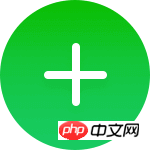
이제 저와 같은 효과를 얻으실 수 있을 테니 마음껏 가지고 놀아보세요.
관련 기사:
WeChat 미니 프로그램의 사용자 정의 모달 팝업 창 예에 대한 자세한 설명
관련 동영상:
WeChat 미니 프로그램 개발 초보자부터 숙달까지 비디오 튜토리얼
위 내용은 맞춤형 WeChat 애플릿 구성요소(모달 팝업 구성요소)에 대한 자세한 설명의 상세 내용입니다. 자세한 내용은 PHP 중국어 웹사이트의 기타 관련 기사를 참조하세요!