이 글은 주로 캔버스 링 카운트다운 컴포넌트의 샘플 코드를 소개하고 있습니다. 내용이 꽤 괜찮아서 참고용으로 올려보겠습니다.
이 글에서는 캔버스 링 카운트다운 컴포넌트의 샘플 코드를 소개하고 자세한 내용을 공유합니다.
효과는 그림 1과 같습니다.

캔버스 링 카운트다운 컴포넌트
캔버스 링 카운트다운은 캔버스 기반의 카운트다운입니다. 모바일측에서는
캔버스 링 카운트다운 다운로드 주소를 사용하는 것을 권장합니다.
1.
1.html 코드
ID 속성을 사용할 수 있습니다.
<canvas id="canvas"></canvas>
2. process.js 파일을 소개합니다.
페이지 re<script src="js/process.js"></script>
<script>
window.onload = function () {
let ctd = new Countdown();
ctd.init();
};
</script>다음 매개변수는 필요하지 않으며 특정 요구에 따라 구성할 수 있습니다.
window.onload = function () {
let ctd = new Countdown();
ctd.init({
id: "canvas", // ID,canvas一定要有ID属性
size: 130, // 绘制圆形的最大尺寸,宽=高
borderWidth: 4, // 边框宽度
borderColor:"#fff", // 边框颜色
outerColor:"#fff", // 最外层底圆颜色
scheduleColor:"#fff", // 进度条动画颜色
fontColor: "#fff", // 字体颜色
ringColor: "#ffc720", // 进度条环形颜色
innerColor: "#4e84e5",// 最内圆底色
fontSize: 50,
time: 5
});
};html
Title
<script src="js/process.js"></script>
<script>
window.onload = function () {
let ctd = new Countdown();
ctd.init();
};
</script>
rreee
four, 추가 - 캔버스 준비 작업캔버스에는 실제로가 없습니다. 너무 신비스러워서 다른 HTML 태그와 마찬가지로 H5 태그에 지나지 않습니다.
/**
* Created by 谭瞎 on 2018/3/15.
*/
function Countdown() {
// 设置默认参数
this.settings = {
id: "canvas", // ID,canvas一定要有ID属性
size: 130, // 绘制圆形的最大尺寸,宽=高
borderWidth: 4, // 边框宽度
borderColor:"#fff", // 边框颜色
outerColor:"#fff", // 最外层底圆颜色
scheduleColor:"#fff", // 进度条动画颜色
fontColor: "#fff", // 字体颜色
ringColor: "#ffc720", // 进度条环形颜色
innerColor: "#4e84e5",// 最内圆底色
fontSize: 50,
time: 5
}
}
Countdown.prototype.init = function (opt) {
this.obj = document.getElementById(this.settings.id);
this.obj.width = this.settings.size;
this.obj.height = this.settings.size;
this.ctx = this.obj.getContext("2d");
extend(this.settings, opt);
this.countdown();
};
// 绘制底色
Countdown.prototype.drawBackground = function () {
this.drawCircle(0, 360, 0, this.settings.outerColor);
};
// 绘制进度条动画背景
Countdown.prototype.drawProcess = function () {
this.drawCircle(0, 360, 4, this.settings.ringColor);
};
// 绘制倒计时
Countdown.prototype.drawInner = function () {
this.drawCircle(0, 360, 23, this.settings.innerColor);
this.strokeBorder(this.settings.borderWidth);
};
// 绘制进度条动画
Countdown.prototype.drawAnimate = function () {
// 旋转的角度
let deg = Math.PI / 180;
let v = schedule * 360,
startAng = -90,
endAng = -90 + v;
this.ctx.beginPath();
this.ctx.moveTo(this.settings.size / 2, this.settings.size / 2);
this.ctx.arc(this.settings.size / 2, this.settings.size / 2, this.settings.size / 2 -3, startAng * deg, endAng * deg, false);
this.ctx.fillStyle = this.settings.scheduleColor;
this.ctx.fill();
this.ctx.closePath();
};
// 绘制边框
Countdown.prototype.strokeBorder = function (borderWidth) {
this.ctx.lineWidth = borderWidth;
this.ctx.strokeStyle = this.settings.borderColor;
this.ctx.stroke();
};
// 绘制文字
Countdown.prototype.strokeText = function (text) {
this.ctx.textAlign = "center";
this.ctx.textBaseline = "middle";
this.ctx.font = this.settings.fontSize+"px"+ " microsoft yahei";
this.ctx.fillStyle = this.settings.fontColor;
this.ctx.fillText(text, this.settings.size / 2, this.settings.size / 2);
};
// 绘制圆
Countdown.prototype.drawCircle = function (startAng, endAng, border, fillColor) {
let deg = Math.PI / 180;
this.ctx.beginPath();
this.ctx.arc(this.settings.size / 2, this.settings.size / 2, this.settings.size / 2 -border, startAng * deg, endAng * deg, false);
this.ctx.fillStyle = fillColor;
this.ctx.fill();
this.ctx.closePath();
};
// 进度条动画
Countdown.prototype.countdown = function () {
let oldTime = +new Date();
timer = setInterval(() => {
let allMs = this.settings.time * 1000,// 如30*1000=30 000ms
currentTime = +new Date();
// 步长=(当前的时间-过去的时间)/总秒数
schedule = (currentTime - oldTime) / allMs;
this.schedule = schedule;
this.drawAll(schedule);
if (currentTime - oldTime >= allMs) {
// 重绘
this.drawBackground();
this.drawProcess();
this.drawAnimate();
this.drawInner();
this.strokeText(0);
clearInterval(timer);
}
}, 100);
};
// 绘制所有
Countdown.prototype.drawAll = function (schedule) {
schedule = schedule >= 1 ? 1 : schedule;
let text = parseInt(this.settings.time * (1 - schedule)) + 1;
// 清除画布
this.ctx.clearRect(0, 0, this.settings.size, this.settings.size);
this.drawBackground();
this.drawProcess();
this.drawAnimate();
this.drawInner();
this.strokeText(text);
};
// 对象拷贝
function extend(obj1,obj2){
for(let attr in obj2){
obj1[attr] = obj2[attr];
}
}<canvas id="canvas"></canvas>
<canvas id="canvas" width="130" height="130"></canvas>
var c = document.getElementById("canvas");
var ctx = c.getContext("2d");2. 두 번째 노란색 하단 원 그리기를 시작합니다. 원의 중심도 (크기/2, 크기/2)이지만 반경은 흰색 하단 원보다 4px 작습니다. 노란색 하단 원의 반경은 (크기/2-4)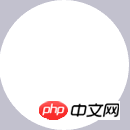
let deg = Math.PI / 180; // beginPath()可以做到隔离路径绘制效果的作用,防止之前的效果被污染。 ctx.beginPath(); // tcx.arc(圆心X,圆心Y,半径,起始角度,结束角度,顺逆时针); ctx.arc(size / 2, size / 2, size / 2, 0* deg, 360 * deg, false); ctx.fillStyle = "#fff"; ctx.fill(); ctx.closePath();
3입니다. 마찬가지로 원의 중심은 (크기/2, 크기/2)입니다. ), 반경은 (size-23)이고 4px 흰색 테두리가 추가됩니다. 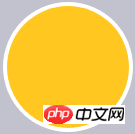
let deg = Math.PI / 180; // beginPath()可以做到隔离路径绘制效果的作用,防止之前的效果被污染。 ctx.beginPath(); // tcx.arc(圆心X,圆心Y,半径,起始角度,结束角度,顺逆时针); ctx.arc(size / 2, size / 2, size / 2-4, 0* deg, 360 * deg, false); ctx.fillStyle = "#fff"; ctx.fill(); ctx.closePath();
4. 세로 중앙에 텍스트를 그립니다. 
let deg = Math.PI / 180; // beginPath()可以做到隔离路径绘制效果的作用,防止之前的效果被污染。 ctx.beginPath(); // tcx.arc(圆心X,圆心Y,半径,起始角度,结束角度,顺逆时针); ctx.arc(size / 2, size / 2, size / 2-23, 0* deg, 360 * deg, false); ctx.fillStyle = "#fff"; ctx.fill(); ctx.closePath(); // 白色边框 ctx.lineWidth = 4; ctx.strokeStyle = #fff; ctx.stroke();
5. 사실 흰색 원을 그리는 과정이기도 합니다. 노란색 진행 표시줄을 천천히 덮는 과정입니다. 이때 흰색 원이 먼저 그려지면 흰색 애니메이션 원이 덮이게 됩니다. , 마지막 파란색 원이 그려집니다. 
ctx.textAlign = "center"; ctx.textBaseline = "middle"; ctx.fillStyle = "#fff"; // ctx.fillText(文字,相对画布的X坐标,相对画布的Y坐标) ctx.fillText(30, size / 2, size / 2);
6. 다음으로 애니메이션을 숫자와 연결하여 가장 빠른 시간을 얻은 다음 총 시간을 나누어야 합니다. 키. 백분율은 흰색 애니메이션 원이 그려지는 숫자와 각도의 변화를 결정합니다. 
let deg = Math.PI / 180; ctx.beginPath(); // tcx.arc(圆心X,圆心Y,半径,起始角度,结束角度,顺逆时针); ctx.arc(size / 2, size / 2, size / 2-4, 0* deg, 360 * deg, false); ctx.fillStyle = "#fff"; ctx.fill(); ctx.closePath();
프로세스 중심 버전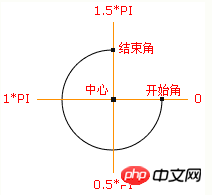
Countdown.prototype.countdown = function () {
let oldTime = +new Date();// 过去的时间:1522136419291
timer = setInterval(() => {
let currentTime = +new Date();// 现在的时间:1522136419393
let allMs = this.settings.time * 1000;// 总时间豪秒数:如30*1000=30 000ms
schedule = (currentTime - oldTime) / allMs;// 绘制百分比:(1522136419393-1522136419291)/30000=0.0204
this.schedule = schedule;
this.drawAll(schedule);
if (currentTime - oldTime >= allMs) {
// 重绘
this.drawBackground();
this.drawProcess();
this.drawAnimate();
this.drawInner();
this.strokeText(0);
clearInterval(timer);
}
}, 10);
};
// 绘制所有
Countdown.prototype.drawAll = function (schedule) {
schedule = schedule >= 1 ? 1 : schedule;
let text = parseInt(this.settings.time * (1 - schedule)) + 1;
// 清除画布
this.ctx.clearRect(0, 0, this.settings.size, this.settings.size);
this.drawBackground();
this.drawProcess();
this.drawAnimate();
this.drawInner();
this.strokeText(text);
};
// 绘制进度条动画
Countdown.prototype.drawAnimate = function () {
// 旋转的角度
let deg = Math.PI / 180;
let v = schedule * 360,
startAng = -90,// 开始角度
endAng = -90 + v;// 结束角度
this.ctx.beginPath();
this.ctx.moveTo(this.settings.size / 2, this.settings.size / 2);
this.ctx.arc(this.settings.size / 2, this.settings.size / 2, this.settings.size / 2 - 3, startAng * deg, endAng * deg, false);
this.ctx.fillStyle = this.settings.scheduleColor;
this.ctx.fill();
this.ctx.closePath();
};캔버스를 사용하여 픽셀을 조작하는 방법
위 내용은 캔버스 링 카운트다운 구성요소를 구현하는 방법의 상세 내용입니다. 자세한 내용은 PHP 중국어 웹사이트의 기타 관련 기사를 참조하세요!