이 글은 주로 Python3+PyQt5에서 히스토그램을 구현하는 방법을 자세하게 소개하고 있습니다. 관심있는 친구들은 참고해 보세요
이 글은 Python3+pyqt5의 예제를 통해 Python Qt GUI 빠른 프로그래밍을 구현합니다.
#!/usr/bin/env python3
import random
import sys
from PyQt5.QtCore import (QAbstractListModel, QAbstractTableModel,
QModelIndex, QSize, QTimer, QVariant, Qt,pyqtSignal)
from PyQt5.QtWidgets import (QApplication, QDialog, QHBoxLayout,
QListView, QSpinBox, QStyledItemDelegate,QStyleOptionViewItem, QWidget)
from PyQt5.QtGui import QColor,QPainter,QPixmap
class BarGraphModel(QAbstractListModel):
dataChanged=pyqtSignal(QModelIndex,QModelIndex)
def __init__(self):
super(BarGraphModel, self).__init__()
self.__data = []
self.__colors = {}
self.minValue = 0
self.maxValue = 0
def rowCount(self, index=QModelIndex()):
return len(self.__data)
def insertRows(self, row, count):
extra = row + count
if extra >= len(self.__data):
self.beginInsertRows(QModelIndex(), row, row + count - 1)
self.__data.extend([0] * (extra - len(self.__data) + 1))
self.endInsertRows()
return True
return False
def flags(self, index):
#return (QAbstractTableModel.flags(self, index)|Qt.ItemIsEditable)
return (QAbstractListModel.flags(self, index)|Qt.ItemIsEditable)
def setData(self, index, value, role=Qt.DisplayRole):
row = index.row()
if not index.isValid() or 0 > row >= len(self.__data):
return False
changed = False
if role == Qt.DisplayRole:
value = value
self.__data[row] = value
if self.minValue > value:
self.minValue = value
if self.maxValue < value:
self.maxValue = value
changed = True
elif role == Qt.UserRole:
self.__colors[row] = value
#self.emit(SIGNAL("dataChanged(QModelIndex,QModelIndex)"),
# index, index)
self.dataChanged[QModelIndex,QModelIndex].emit(index, index)
changed = True
if changed:
#self.emit(SIGNAL("dataChanged(QModelIndex,QModelIndex)"),
# index, index)
self.dataChanged[QModelIndex,QModelIndex].emit(index, index)
return changed
def data(self, index, role=Qt.DisplayRole):
row = index.row()
if not index.isValid() or 0 > row >= len(self.__data):
return QVariant()
if role == Qt.DisplayRole:
return self.__data[row]
if role == Qt.UserRole:
return QVariant(self.__colors.get(row,
QColor(Qt.red)))
if role == Qt.DecorationRole:
color = QColor(self.__colors.get(row,
QColor(Qt.red)))
pixmap = QPixmap(20, 20)
pixmap.fill(color)
return QVariant(pixmap)
return QVariant()
class BarGraphDelegate(QStyledItemDelegate):
def __init__(self, minimum=0, maximum=100, parent=None):
super(BarGraphDelegate, self).__init__(parent)
self.minimum = minimum
self.maximum = maximum
def paint(self, painter, option, index):
myoption = QStyleOptionViewItem(option)
myoption.displayAlignment |= (Qt.AlignRight|Qt.AlignVCenter)
QStyledItemDelegate.paint(self, painter, myoption, index)
def createEditor(self, parent, option, index):
spinbox = QSpinBox(parent)
spinbox.setRange(self.minimum, self.maximum)
spinbox.setAlignment(Qt.AlignRight|Qt.AlignVCenter)
return spinbox
def setEditorData(self, editor, index):
value = index.model().data(index, Qt.DisplayRole)
editor.setValue(value)
def setModelData(self, editor, model, index):
editor.interpretText()
model.setData(index, editor.value())
class BarGraphView(QWidget):
WIDTH = 20
def __init__(self, parent=None):
super(BarGraphView, self).__init__(parent)
self.model = None
def setModel(self, model):
self.model = model
#self.connect(self.model,
# SIGNAL("dataChanged(QModelIndex,QModelIndex)"),
# self.update)
self.model.dataChanged[QModelIndex,QModelIndex].connect(self.update)
#self.connect(self.model, SIGNAL("modelReset()"), self.update)
self.model.modelReset.connect(self.update)
def sizeHint(self):
return self.minimumSizeHint()
def minimumSizeHint(self):
if self.model is None:
return QSize(BarGraphView.WIDTH * 10, 100)
return QSize(BarGraphView.WIDTH * self.model.rowCount(), 100)
def paintEvent(self, event):
if self.model is None:
return
painter = QPainter(self)
painter.setRenderHint(QPainter.Antialiasing)
span = self.model.maxValue - self.model.minValue
painter.setWindow(0, 0, BarGraphView.WIDTH * self.model.rowCount(),
span)
for row in range(self.model.rowCount()):
x = row * BarGraphView.WIDTH
index = self.model.index(row)
color = QColor(self.model.data(index, Qt.UserRole))
y = self.model.data(index)
painter.fillRect(x, span - y, BarGraphView.WIDTH, y, color)
class MainForm(QDialog):
def __init__(self, parent=None):
super(MainForm, self).__init__(parent)
self.model = BarGraphModel()
self.barGraphView = BarGraphView()
self.barGraphView.setModel(self.model)
self.listView = QListView()
self.listView.setModel(self.model)
self.listView.setItemDelegate(BarGraphDelegate(0, 1000, self))
self.listView.setMaximumWidth(100)
self.listView.setEditTriggers(QListView.DoubleClicked|
QListView.EditKeyPressed)
layout = QHBoxLayout()
layout.addWidget(self.listView)
layout.addWidget(self.barGraphView, 1)
self.setLayout(layout)
self.setWindowTitle("Bar Grapher")
QTimer.singleShot(0, self.initialLoad)
def initialLoad(self):
# Generate fake data
count = 20
self.model.insertRows(0, count - 1)
for row in range(count):
value = random.randint(1, 150)
color = QColor(random.randint(0, 255), random.randint(0, 255),
random.randint(0, 255))
index = self.model.index(row)
self.model.setData(index, value)
self.model.setData(index, QVariant(color), Qt.UserRole)
app = QApplication(sys.argv)
form = MainForm()
form.resize(600, 400)
form.show()
app.exec_()실행 결과:
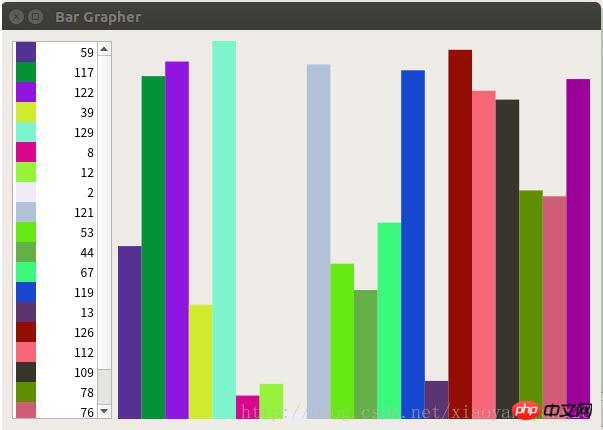
관련 권장 사항:
python3+PyQt5를 사용하여 문서 인쇄 기능 구현
위 내용은 python3+PyQt5는 히스토그램을 구현합니다.의 상세 내용입니다. 자세한 내용은 PHP 중국어 웹사이트의 기타 관련 기사를 참조하세요!