
이 기사는 주로 mysql5.7.11의 설치 및 구성 방법에 대한 그래픽 튜토리얼을 공유하며 관심 있는 친구들은 이를 참조할 수 있습니다.
MySql 데이터베이스 설치 및 구성시스템.
1.http://cdn.mysql.com//Downloads/MySQL-5.7/mysql-5.7.11-winx64.zip
D:\Program Files\mysql-5.7.11-winx64
D:\Program Files\mysql-5.7.11-winx64\bin
구성 파일 을 수정하세요.
원본# These are commonly set, remove the # and set as required. # basedir = ..... # datadir = ..... # port = ..... # server_id = .....
# These are commonly set, remove the # and set as required. basedir = D:\Program Files\mysql-5.7.11-winx64 datadir = D:\Program Files\mysql-5.7.11-winx64\Data port = 3306 # server_id = .....
Microsoft Windows [版本 6.3.9600] (c) 2013 Microsoft Corporation。保留所有权利。 C:\Users\Administrator>cd D: D:\ C:\Users\Administrator>cd D:\Program Files\mysql-5.7.11-winx64\bin C:\Users\Administrator>d: D:\Program Files\mysql-5.7.11-winx64\bin>
D:\Program Files\mysql-5.7.11-winx64\bin>mysqld.exe --initialize D:\Program Files\mysql-5.7.11-winx64\bin>
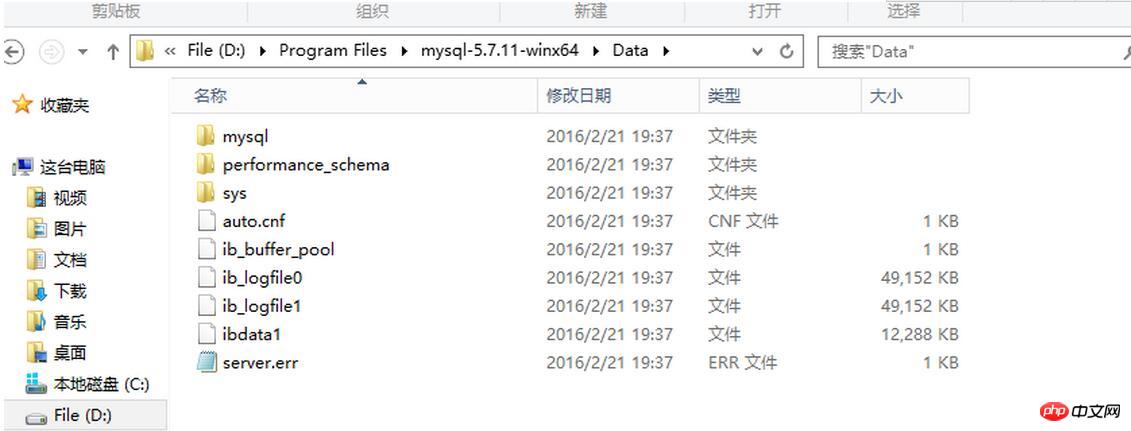
D:\Program Files\mysql-5.7.11-winx64\bin>mysqld -install Service successfully installed. //成功安装服务
<🎜를 실행합니다. >참고: 창이 응답하지 않습니다
Microsoft Windows [版本 6.3.9600] (c) 2013 Microsoft Corporation。保留所有权利。 C:\Users\Administrator>cd D: D:\ C:\Users\Administrator>cd D:\Program Files\mysql-5.7.11-winx64\bin C:\Users\Administrator>d: D:\Program Files\mysql-5.7.11-winx64\bin>mysqld.exe --initialize D:\Program Files\mysql-5.7.11-winx64\bin>mysqld -install Service successfully installed. //服务安装成功 D:\Program Files\mysql-5.7.11-winx64\bin>mysqld.exe -nt --skip-grant-tables
7. dos 창을 다시 열고 mysql -u root
를 실행하여 mysql 명령줄을 입력하고 명령을 실행합니다. use mysql; authtication_string=Password('123456') 여기서 user="root"; set 비밀번호=Password('123456');
Ctrl+C를 눌러 코드를 복사하세요
Microsoft Windows [版本 6.3.9600] (c) 2013 Microsoft Corporation。保留所有权利。 C:\Users\Administrator>mysqld.exe -nt --skip-grant-tables C:\Users\Administrator>mysql -u root Welcome to the MySQL monitor. Commands end with ; or \g. Your MySQL connection id is 3 Server version: 5.7.11 MySQL Community Server (GPL) Copyright (c) 2000, 2016, Oracle and/or its affiliates. All rights reserved. Oracle is a registered trademark of Oracle Corporation and/or its affiliates. Other names may be trademarks of their respective owners. Type 'help;' or '\h' for help. Type '\c' to clear the current input statement. mysql> use mysql Database changed mysql> update user set authtication_string=Password('123456') where user="root" -> set password=Password('123456') ->
Ctrl+C를 누르세요 코드 복사
8. 작업 관리자에서 mysqld 프로세스를 종료하고 mysql 서비스를 시작합니다.
설치가 완료되었습니다.
위 내용은 mysql5.7.11 winx64.zip 설치 및 설정 방법에 대한 자세한 설명(그림)의 상세 내용입니다. 자세한 내용은 PHP 중국어 웹사이트의 기타 관련 기사를 참조하세요!