Linux에서 스타트 업 프로그램을 관리하는 방법
Use GUI tools like Startup Applications in GNOME, Autostart in KDE, or Session and Startup in Xfce to manage login programs. 2. Manually add startup entries via .desktop files in ~/.config/autostart/ following XDG standards. 3. For system-level services, use systemctl enable/disable to control boot-time daemons. 4. Check active startup items with ls ~/.config/autostart/, ps aux, or htop.

Managing startup programs in Linux helps improve boot time and system performance by controlling which applications launch automatically when you log in. The method varies slightly depending on your desktop environment, but the core idea remains the same: configure what runs at startup.
Using Desktop Settings (GUI Method)
Most modern Linux desktop environments provide a built-in tool to manage startup applications.
• GNOME (Ubuntu, Fedora, etc.): Open "Startup Applications" from the application menu. You'll see a list of programs set to run at login. Toggle apps on or off, or click "Add" to include a new one by entering its command and name.• KDE Plasma: Go to System Settings > Startup and Shutdown > Autostart. You can add, remove, or disable entries. Choose between "Application Autostart" and "Service Autostart" depending on what you're configuring.
• Xfce: Use the "Session and Startup" tool. Under the "Application Autostart" tab, manage existing entries or add new ones with a name, description, and command.
Manual Management via Autostart Directory
Linux desktop environments that follow the XDG specification (including GNOME, KDE, Xfce) read startup entries from ~/.config/autostart/.
• Create or edit a .desktop file in this folder to add a custom startup program.• Example: Create ~/.config/autostart/myapp.desktop with content:
[Desktop Entry]
Type=Application
Exec=/usr/bin/myprogram
Hidden=false
NoDisplay=false
X-GNOME-Autostart-enabled=true
Name=My Custom App
System-wide Startup Services (Advanced)
For services that need to run at system boot (not user login), use systemd.
• Enable a service to start at boot: sudo systemctl enable service-name• Disable it: sudo systemctl disable service-name
• This is useful for background daemons like web servers or custom scripts running as a service.
Check What’s Running at Startup
To see what’s currently set to launch:
• List user-level autostart files: ls ~/.config/autostart/• View running startup processes: ps aux --sort=start_time (look for recent user processes after login)
• Use htop or systemctl --user list-unit-files --type=service for user services.
Basically, most users only need the GUI tool or the ~/.config/autostart/ folder. For system services, systemctl is the right choice. It's not complicated once you know where to look.
위 내용은 Linux에서 스타트 업 프로그램을 관리하는 방법의 상세 내용입니다. 자세한 내용은 PHP 중국어 웹사이트의 기타 관련 기사를 참조하세요!

핫 AI 도구

Undress AI Tool
무료로 이미지를 벗다

Undresser.AI Undress
사실적인 누드 사진을 만들기 위한 AI 기반 앱

AI Clothes Remover
사진에서 옷을 제거하는 온라인 AI 도구입니다.

Stock Market GPT
더 현명한 결정을 위한 AI 기반 투자 연구

인기 기사

뜨거운 도구

메모장++7.3.1
사용하기 쉬운 무료 코드 편집기

SublimeText3 중국어 버전
중국어 버전, 사용하기 매우 쉽습니다.

스튜디오 13.0.1 보내기
강력한 PHP 통합 개발 환경

드림위버 CS6
시각적 웹 개발 도구

SublimeText3 Mac 버전
신 수준의 코드 편집 소프트웨어(SublimeText3)
 AISI Assistant의 진정한 다운로드 Portal_aisi Assistant의 iPhone 설치 링크
Sep 16, 2025 am 11:30 AM
AISI Assistant의 진정한 다운로드 Portal_aisi Assistant의 iPhone 설치 링크
Sep 16, 2025 am 11:30 AM
AISI Assistant의 공식 다운로드 포털은 공식 웹 사이트 https://www.i4.cn/에 있으며 컴퓨터 및 모바일 다운로드, 지원 장치 관리, 애플리케이션 설치, 모드 전환, 화면 투영 및 파일 관리 기능을 제공합니다.
 Linux에서 Windows 프로그램을 실행하는 방법
Sep 18, 2025 am 03:25 AM
Linux에서 Windows 프로그램을 실행하는 방법
Sep 18, 2025 am 03:25 AM
torunwindowsprogramsonlinux, trythesemethods : 1.usewinetodirectlyrun.exefiles.2.installplayOnlinuxForeAsierWinEmangement.3. setupaWindowsVirtualMachinewithVirtualbox.4.uselutristoinstallandrunwindowseAmesseamlessy.
 Huawei Harmonyos 6 시스템은 '다음'접미사를 취소합니다 : 그것은 미래에 Native Hongmeng이 될 것입니다.
Sep 24, 2025 pm 04:12 PM
Huawei Harmonyos 6 시스템은 '다음'접미사를 취소합니다 : 그것은 미래에 Native Hongmeng이 될 것입니다.
Sep 24, 2025 pm 04:12 PM
9 월 18 일 최신 뉴스 인 Huawei Harmonyos6은 개발자를위한 여러 라운드의 미리보기 버전 Push를 출시했으며 최근 처음으로 시도한 일부 사용자에게 경험 자격을 열었습니다. 사용자 피드백에 따르면, 현재 시스템 이름은 더 이상 "다음"접미사를 표시하지 않으며 공식적으로 Harmonyos6.0으로 이름이 바뀌 었습니다. 화웨이는 처음에 2023 년 8 월 개발자 컨퍼런스에서 Harmonyosnext라는 이름을 처음으로 제안하여 Hongmeng 시스템이 새로운 개발 단계에 들어가서 진정한 원시 자체 개발을 실현하는 것을 목표로했습니다. Harmonyosnext의 가장 핵심 획기적인 획기적인 것은 독립적으로 개발 된 기본 시스템 아키텍처를 완전히 채택하고 Linux 커널 및 Android ASP 코드를 완전히 제거하며 Harmonyos 커널을 기반으로 응용 프로그램 만 실행하는 것입니다.
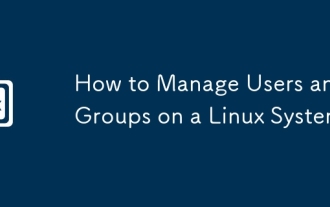 Linux 시스템에서 사용자 및 그룹을 관리하는 방법
Sep 05, 2025 am 08:01 AM
Linux 시스템에서 사용자 및 그룹을 관리하는 방법
Sep 05, 2025 am 08:01 AM
AddUser 또는 UserAdd, 2. Usermod를 사용하여 사용자를 생성, 3. DELUSER 또는 USERDEL로 사용자 삭제, 4. GroupAdd를 사용하여 그룹 생성, 5. GroupDOD-AG를 사용하여 그룹에 사용자 추가, 6. Groupdel에서 GPasswd-D를 사용하여 사용자를 제거, 7. Groupdel을 사용하여 그룹을 삭제하십시오. 계정, 비밀번호 정책 설정 및 합리적으로 그룹 권한을 할당합니다. 이러한 핵심 명령을 마스터하고 배포에 따라 적절한 도구를 선택함으로써 Linux 사용자 및 그룹의 관리를 효과적으로 실현할 수 있습니다.
 Linux에서 스크린 샷을 찍는 방법
Sep 15, 2025 am 03:35 AM
Linux에서 스크린 샷을 찍는 방법
Sep 15, 2025 am 03:35 AM
TOTAKESCREENSHOTSONLINUX : 1. useprtscnkeyforfullscreen, alt prtscnforactivewindow.2.usegnomescreenshottoolformoreoptions.3.usegnome-screenshotcommandinterminal.4.installandusscrotforlightweightscommand-linecapturing.
 Linux에서 프로그램 경로를 찾는 방법
Sep 16, 2025 am 08:56 AM
Linux에서 프로그램 경로를 찾는 방법
Sep 16, 2025 am 08:56 AM
TolocateAprogram'SinstallationPathonlinux, 사용 : 1. whithProgram_nameforquickpath 기반 lookup.2.whereisprogram_nametofindbinaries, manpages, andsources
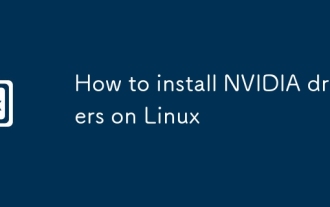 Linux에 NVIDIA 드라이버를 설치하는 방법
Sep 15, 2025 am 03:46 AM
Linux에 NVIDIA 드라이버를 설치하는 방법
Sep 15, 2025 am 03:46 AM
ifyoufacedIsplayOrperformanceIssuesHennIviDriversOnlinux, followthesesteps : 1. indidentifyyUrgPumoDelusinglSpci.2.useYourDipribution'SpackAgemanagerToinStallTherecommendedDriver.3
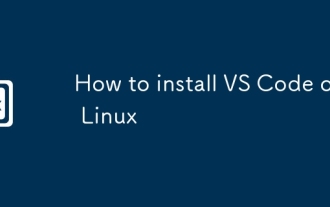 Linux에 대 코드를 설치하는 방법
Sep 16, 2025 am 09:04 AM
Linux에 대 코드를 설치하는 방법
Sep 16, 2025 am 09:04 AM
TOINSTALLVSCODEONLINUX, USETHEOFFICIALAPTREPOSOTIONFORAUTOMICOMICUTDATES, SNAPFORCROSS-DISTIOLCOMPATIBIED, ORAMANUALTARBALLFORFULLCONTROL.CHOOSEBARINGONOURSYSTEMANDNEDS.






