Linux에서 Sudo 액세스를 허용하거나 거부하는 방법
Sudo (Superuser Do) is a powerful tool that allows users to run commands as root. This can be useful for administrative tasks such as installing software, configuring system settings, or troubleshooting problems. However, it is important to use sudo carefully, as it can also be used to make unauthorized changes to the system. One way to control who has access to sudo is to grant or deny sudo access to groups. This can be useful for organizations that want to give a group of users specific administrative privileges, or for system administrators who want to restrict sudo access to a specific set of users. In this tutorial, we will show you how to allow or deny sudo access to a group in Linux.
As a Linux administrator, maintaining strict control over user permissions is crucial for maintaining a secure and efficient system. By effectively managing group privileges, you can empower a select set of users with elevated administrative capabilities or restrict access for enhanced security.
Table of Contents
Reasons for Granting or Denying Sudo Access to a Group
Allowing or denying sudo access to a group in Linux serves several important purposes:
- Enhanced Security: By granting sudo access to a specific group, you can limit the number of users who have elevated privileges. This reduces the risk of accidental or malicious misuse of administrative commands, helping to maintain a more secure system.
- Administrative Efficiency: Allowing sudo access to a trusted group streamlines administrative tasks. Instead of individually granting permissions to multiple users, managing access at the group level simplifies the process and saves time.
- Centralized Control: Group-based sudo access allows for centralized control over user privileges. You can easily add or remove users from the group, adjusting their access levels accordingly, without modifying individual settings for each user.
- Compliance and Auditability: Group-based access control ensures compliance and auditability. It aligns with requirements and simplifies auditing by allowing organizations to track and monitor group actions, reducing the complexity of managing individual permissions for compliance purposes.
- Privilege Separation: By limiting sudo access to specific groups, you can enforce the principle of least privilege. Users only gain elevated privileges when necessary, reducing the potential impact of security breaches or mistakes.
Overall, allowing or denying sudo access to a group in Linux provides a flexible and efficient approach to managing user privileges, promoting security, control, and compliance within your system.
Without further ado, let us learn how to configure sudo privileges for users belonging to a specific group in Linux, enabling them to effortlessly perform administrative tasks.
Allow or Deny Sudo Access to a Specific Group in Linux
Before proceeding, it is important to verify whether your OS installation has already taken these steps or has a designated group specifically intended for this purpose. Different Linux distributions may have different default groups; for instance, Debian-based systems typically creates the "sudo" group, and Redhat-based creates the "wheel" group.
To identify the users who are members of this group and possess sudo privileges, you can execute the following command:
$ cat /etc/group | grep "sudo"
On Redhat-systems, replace sudo with wheel:
$ cat /etc/group | grep "wheel"
This command will display the relevant information from the "/etc/group" file, specifically filtering for the "sudo" or "wheel" group.
For the demonstration purpose of this guide, we will create a new group called "sudousers" and add the members to it.
1. Grant Sudo Access to a Group
Step 1 - Creating the Group:
Open a terminal on your Linux system. Run the following command to create the "sudousers" group:
$ sudo groupadd sudousers
Step 2 - Adding Users to the Group:
To add users to the "sudousers" group, use the following command:
$ sudo usermod -aG sudousers senthilkumar
Replace "senthilkumar" with the actual username of the user you want to add to the group. Repeat this command for each user you want to include in the "sudousers" group.
Step 3 - Backup Sudoers File:
To ensure safety before making any edits, it's recommended to create a backup of the sudoers configuration file located at /etc/sudoers. You can create a backup using the following command:
$ sudo cp --archive /etc/sudoers /etc/sudoers-backup-$(date +"%Y%m%d%H%M%S")
This command will create a backup file with the name sudoers-backup-
Step 4 - Granting Sudo Access:
Open the sudoers file for editing using the visudo command:
$ sudo visudo
Scroll down to the section that begins with the line %sudo or %admin.
Add the following line beneath the existing entries, ensuring that "sudousers" is replaced with the actual group name:
%sudousers ALL=(ALL) ALL

This line grants full sudo access to all members of the "sudousers" group.
Heads Up: Remember to exercise caution when modifying the sudoers file to avoid any unintended consequences.
Step 5 - Check Sudo Privileges for a User:
To confirm if a user has sudo access, utilize the following command:
$ sudo -l -U senthilkumar
Replace "senthilkumar" with the desired username you wish to check. This command will validate the sudo privileges for the specified user.
Sample Output:
Matching Defaults entries for senthilkumar on debian12:
env_reset, mail_badpass,
secure_path=/usr/local/sbin\:/usr/local/bin\:/usr/sbin\:/usr/bin\:/sbin\:/bin,
use_pty
<strong>User senthilkumar may run the following commands on debian12:
<mark>(ALL) ALL</mark></strong>

Yes, the user has sudo access to perform all commands.
If the user doesn't has sudo permission, you will an output like below.
User senthilkumar is not allowed to run sudo on debian12.
Step 6 - Verify Sudo privileges:
Now, switch to the user for whom you added to the 'sudousers' group in the previous step. To do so, run:
$ sudo -i -u senthilkumar
By executing this command, you will immediately transition to the specified user, "senthilkumar" in this case.
Once you have switched to the user, you can proceed to execute administrative tasks by prefixing the relevant commands with "sudo." For instance, to update packages using the apt package manager, you can run:
$ sudo apt update
Enter the sudo password for the user. The user will now able to perform administrative tasks seamlessly within his environment.
2. Restrict Sudo Access to a Group
Open the sudoers file for editing using the visudo command:
$ sudo visudo
Locate the line that grants sudo access to the group. In our case, it should look like:
%sudousers ALL=(ALL) ALL
To deny sudo access to the group, either comment out the line by adding a # at the beginning or remove it completely. For example:
# %sudousers ALL=(ALL) ALL
This line is now commented out, or you have removed it, effectively denying sudo access to the "sudousers" group.
Save the changes to the sudoers file and exit the text editor.
By following these steps, you can successfully create the "sudousers" group, add users to the group, and grant or deny sudo access to the members of the group.
Similar Read: How To Allow Or Deny SSH Access To A Particular User Or Group In Linux
Frequently Asked Questions
Q: What is sudo access in Linux?A: sudo is a command in Linux that allows users to execute commands with elevated privileges, typically reserved for system administrators. It enables users to perform administrative tasks while maintaining system security.
Q: Why should I consider allowing or denying sudo access to a group?A: Group-based sudo access management offers centralized control, improved security, and streamlined administration. It reduces the risk of unauthorized access, simplifies permission management, and enhances system integrity.
Q: How can I create a group in Linux?A: To create a group in Linux, you can use the groupadd command followed by the desired group name. For example: sudo groupadd mygroup.
Q: How do I add users to a group?A: To add users to a group, use the usermod command with the -aG option, specifying the group name and the user you want to add. For example: sudo usermod -aG mygroup username.
Q: How can I grant sudo access to a group?A: To grant sudo access to a group, edit the sudoers file using the visudo command. Add a line similar to %mygroup ALL=(ALL) ALL, replacing "mygroup" with your actual group name.
Q: How can I deny sudo access to a group?A: To deny sudo access to a group, either comment out or remove the corresponding line in the sudoers file. Commenting can be done by adding a # at the beginning of the line.
Q: How can I check which users are part of a group with sudo access?A: You can use the command cat /etc/group | grep "sudo" to display the users who are members of the group with sudo access.
Q: How can I verify whether a user has sudo access or not?A: To verify whether a user has sudo access, you can use the following command:sudo -l -U usernameReplace "username" with the actual username you want to check. This command will display the sudo privileges associated with that user.
Q: Can I grant sudo access to multiple groups?A: Yes, you can grant sudo access to multiple groups by adding multiple lines in the sudoers file, each specifying a different group.
Q: What precautions should I take when modifying the sudoers file?A: When modifying the sudoers file, it's crucial to use the visudo command, as it performs syntax checks to avoid errors. Additionally, double-check your changes and ensure the correct syntax to prevent any unintended consequences. Before making any modifications, it is advisable to create a backup of the sudoers file (/etc/sudoers) to revert back if needed.
Read Next:
- How To Restrict Su Command To Authorized Users In Linux
Conclusion
To sum it up, learning how to allow or deny sudo access to a group in Linux is important for managing user privileges effectively. By making specific changes to the sudoers file, you can give certain groups the ability to perform administrative tasks or restrict access to enhance security. With this knowledge, you can confidently control who has permission to run important administrative tasks. By using group-based sudo access management, you can make your Linux system more secure and efficient.
Related Read:
- Add, Delete And Grant Sudo Privileges To Users In Alpine Linux
- Add, Delete And Grant Sudo Privileges To Users In Arch Linux
- How To Add, Delete, And Grant Sudo Privileges To Users In Debian
- Add, Delete And Grant Sudo Privileges To Users In CentOS
- Add, Delete And Grant Sudo Privileges To Users In Fedora
- Add, Delete And Grant Sudo Privileges To Users In Ubuntu
위 내용은 Linux에서 Sudo 액세스를 허용하거나 거부하는 방법의 상세 내용입니다. 자세한 내용은 PHP 중국어 웹사이트의 기타 관련 기사를 참조하세요!

핫 AI 도구

Undress AI Tool
무료로 이미지를 벗다

Undresser.AI Undress
사실적인 누드 사진을 만들기 위한 AI 기반 앱

AI Clothes Remover
사진에서 옷을 제거하는 온라인 AI 도구입니다.

Clothoff.io
AI 옷 제거제

Video Face Swap
완전히 무료인 AI 얼굴 교환 도구를 사용하여 모든 비디오의 얼굴을 쉽게 바꾸세요!

인기 기사

뜨거운 도구

메모장++7.3.1
사용하기 쉬운 무료 코드 편집기

SublimeText3 중국어 버전
중국어 버전, 사용하기 매우 쉽습니다.

스튜디오 13.0.1 보내기
강력한 PHP 통합 개발 환경

드림위버 CS6
시각적 웹 개발 도구

SublimeText3 Mac 버전
신 수준의 코드 편집 소프트웨어(SublimeText3)
 Linux 부팅시 서비스를 활성화하고 비활성화하는 방법
Aug 08, 2025 am 10:23 AM
Linux 부팅시 서비스를 활성화하고 비활성화하는 방법
Aug 08, 2025 am 10:23 AM
Linux 서비스의 시작을 관리하려면 SystemCTL 명령을 사용하십시오. 1. 서비스 상태 확인 : SystemCtlStatus는 서비스가 실행 중인지, 활성화되었는지 또는 비활성화되는지 확인할 수 있습니다. 2. 서비스 시작 활성화 : Sudosystemctlenablenginx와 같은 Sudosystemctlenable. 동시에 시작되면 sudosystemctlenable-nownginx를 사용하십시오. 3. 서비스 시작 비활성화 : sudosystemctldisablecups와 같은 sudosystemctldisable. 동시에 중지되면 sudosystemctldisabl을 사용하십시오.
 Linux 파일의 내용을 보는 방법
Aug 19, 2025 pm 06:44 PM
Linux 파일의 내용을 보는 방법
Aug 19, 2025 pm 06:44 PM
ToViewFileContentSinlinux, 사용 : 1. ForsMallFiles, UseCattoDisplayEneTeRecontentatOnce, withcat-ntoshowLinenumbers.2.forlargefiles, inselessToscrollPageBypageorlineByline, inselessWith/search_tern, andquitwithq.3
 Linux 모든 실행중인 프로세스를 나열하는 방법
Aug 08, 2025 am 06:42 AM
Linux 모든 실행중인 프로세스를 나열하는 방법
Aug 08, 2025 am 06:42 AM
usepsauxforaceMpletesNapShotOfallrunningProcesses, showDetailedInformation-likeUser, PID, CPU 및 MemoryUsage.2.usetoporhtopforreal-timemonitoringofprocesseswithdynamicupdates, wherehtopofforsamoreintuficeTePids
 Linux 시스템을 정리하는 방법
Aug 22, 2025 am 07:42 AM
Linux 시스템을 정리하는 방법
Aug 22, 2025 am 07:42 AM
removeUsoApTaUtorEmove, removePackageCacheusingSudoAptCleanOutoClean, andremoveOldKernelsviasudoAptAutorEmove ---purge.2.clearsyStemlogswithSudoJournalctl- vacuum-time = 7d, deletearchivedLogsin/var/tmpoved/log, andempty/tmp and andempordlogsin/var and andemportedlogsin/var and andemportedlogsinswithsudojournalctl-vacuum-time = 7d
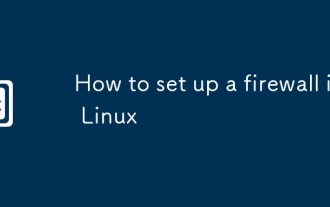 Linux에서 방화벽을 설정하는 방법
Aug 22, 2025 pm 04:41 PM
Linux에서 방화벽을 설정하는 방법
Aug 22, 2025 pm 04:41 PM
use-firewalldoriptablestosecurelinux; Firewalldisuser-friendlyzonsandservices, 이상적인 forcentos/rhel/fedora, whipiptablesforfersgranularcontrolfordebian/ubuntu.enablefirewalld : sudosystemctlstartfirewalld, superopiceslikesshithwith-aaddervices h, in allikesshwith
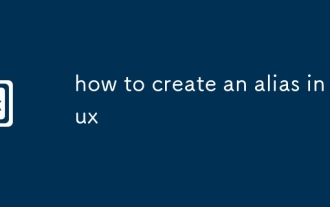 Linux에서 별칭을 만드는 방법
Aug 19, 2025 pm 08:13 PM
Linux에서 별칭을 만드는 방법
Aug 19, 2025 pm 08:13 PM
Linux에서 별칭을 설정하는 단계는 다음과 같습니다. 1. Aliasll = 'ls-la'와 같은 별칭 명령의 사용을 일시적으로 설정합니다. 2. ~/.bashrc와 같은 쉘 구성 파일을 영구적으로 설정 한 다음 소스를 실행하여 적용됩니다. 3. 원래 명령을 덮어 쓰지 않도록주의하면 다른 쉘 구성이 독립적입니다. 별칭은 복잡한 명령을 단순화하고 효율성을 향상시킬 수 있지만, 현재 쉘 환경이 발효되고 터미널을 닫은 후에 만 합리적으로 정의하고 구성을 정기적으로 점검해야합니다.
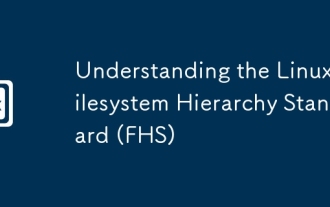 Linux 파일 시스템 계층 표준 이해 (FHS) 이해
Aug 06, 2025 pm 04:23 PM
Linux 파일 시스템 계층 표준 이해 (FHS) 이해
Aug 06, 2025 pm 04:23 PM
/bin 및 /sbin 스토어 기본 명령 및 시스템 관리 명령; 2./USR 저장 사용자 프로그램 및 관련 리소스; 3./etc는 구성 파일 디렉토리입니다. 4./var는 로그 및 캐시와 같은 가변 데이터를 저장합니다. 5./home 및 /root는 일반 사용자 및 루트 사용자의 홈 디렉토리입니다. 6./tmp 및 /run은 임시 파일 및 런타임 데이터에 사용됩니다. 7./dev, /proc, /sys는 장치 및 시스템 정보 인터페이스를 제공합니다. 8./lib 및 /lib64에는 시스템 시작에 필요한 라이브러리 파일이 포함되어 있습니다. 9./opt 및 /srv는 각각 타사 소프트웨어 및 서비스 데이터에 사용됩니다. FHS는 표준화 된 디렉토리 구조를 통해 시스템 관리 효율성을 향상시켜 Linux 파일의 레이아웃을 명확하고 일관성있게 유지하여 유지 관리가 쉽고 일관성을 유지합니다.
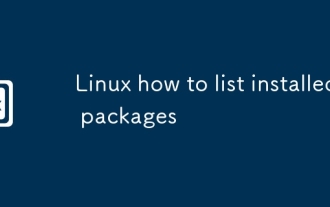 Linux 설치된 패키지를 나열하는 방법
Aug 15, 2025 pm 12:58 PM
Linux 설치된 패키지를 나열하는 방법
Aug 15, 2025 pm 12:58 PM
Fordebian/Ubuntu, Usedpkg-loraptlist-Installedtolistinstalledpackages.2. forredhat/centos/fedora, userpm-qaordnflistinstalled.3 .OferOpensuse, usezyppersearch-- 설치된 onlyorrpm-qa.4.4.forarchlinux, usepacman-q, withpacman-qeforexplicitlyStalledPackages.a







