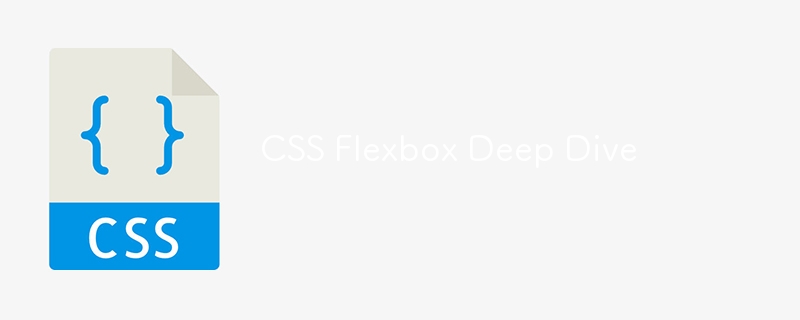
In this lecture, we’ll dive deeper into CSS Flexbox, a powerful layout tool that helps you design responsive and flexible layouts. You’ll learn how to use Flexbox to align, distribute, and order elements efficiently, making your design more adaptive across devices.
Flexbox, short for "Flexible Box Layout," is a CSS layout module that makes it easier to design layouts that can adjust to different screen sizes. It allows the arrangement of items in a container to be flexible, aligning them dynamically based on the available space.
Before we start using Flexbox, let's understand its main components:
You enable Flexbox by setting display: flex on the container.
.flex-container {
display: flex;
}
Now, the child elements inside .flex-container will behave according to the Flexbox rules.
flex-direction controls the direction in which flex items are placed in the container. By default, items are placed in a row.
Values:
Example:
.flex-container {
display: flex;
flex-direction: row; /* You can change to column */
}
justify-content is used to align flex items along the main axis (horizontal if flex-direction: row; vertical if flex-direction: column).
Values:
Example:
.flex-container {
justify-content: center;
}
In this example, the items inside the flex container will be centered.
align-items aligns flex items along the cross axis (perpendicular to the main axis).
Values:
Example:
.flex-container {
align-items: center;
}
By default, flex items are placed on one line, and the content may shrink to fit. flex-wrap allows flex items to wrap onto multiple lines if necessary.
Values:
Example:
.flex-container {
flex-wrap: wrap;
}
align-content aligns multiple rows of flex items along the cross axis. It’s used when the container has extra space in the cross axis, and there are multiple rows of flex items.
Values:
Example:
.flex-container {
align-content: space-between;
}
Let’s create a responsive photo gallery using Flexbox.
HTML:
<div class="gallery"> <div class="gallery-item">Image 1</div> <div class="gallery-item">Image 2</div> <div class="gallery-item">Image 3</div> <div class="gallery-item">Image 4</div> <div class="gallery-item">Image 5</div> </div>
CSS:
body {
margin: 0;
font-family: Arial, sans-serif;
}
.gallery {
display: flex;
flex-wrap: wrap;
justify-content: space-around;
gap: 10px;
padding: 20px;
}
.gallery-item {
flex-basis: calc(25% - 20px); /* Four items per row */
background-color: #ddd;
padding: 20px;
text-align: center;
}
@media screen and (max-width: 768px) {
.gallery-item {
flex-basis: calc(50% - 20px); /* Two items per row on smaller screens */
}
}
In this example:
Flexbox is a powerful tool for responsive design. You can easily adjust the layout by changing flex properties based on the screen size using media queries.
@media screen and (max-width: 600px) {
.gallery-item {
flex-basis: 100%; /* Items take up full width on small screens */
}
}
With this media query, on screens smaller than 600px, each gallery item will take up the full width of the container.
Next Up: In the next lecture, we’ll explore CSS Grid - A Deep Dive, where you’ll learn about CSS Grid and how it compares to Flexbox for building complex layouts. Stay tuned!
Ridoy Hasan
위 내용은 CSS Flexbox 심층 분석의 상세 내용입니다. 자세한 내용은 PHP 중국어 웹사이트의 기타 관련 기사를 참조하세요!