Vite-plugin-svg-icons is a Vite plugin that facilitates SVG icon embedding in Vite projects. This guide explains its usage, including direct SVG file importing and leveraging the provided icon component. Additionally, it covers configuration options
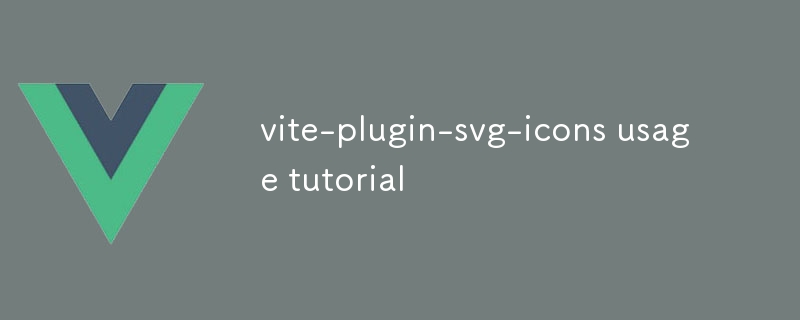
Vite-plugin-svg-icons is a Vite plugin that allows you to embed SVG icons in your Vite projects. To use the plugin, first install it using npm:
<code class="shell">npm install --save-dev vite-plugin-svg-icons</code>
Then, add the plugin to your Vite config file:
<code class="js">// vite.config.js
export default {
plugins: [svgIconsPlugin()]
};</code>Once the plugin is installed and configured, you can start using it to embed SVG icons in your project. There are two ways to do this:
import statement, and the plugin will automatically convert them to inline SVGs. For example:<code class="js">// main.js import HomeIcon from './home.svg'; // ...</code>
icon component: You can also use the icon component provided by the plugin to render SVG icons. To use the component, pass the SVG icon path to the src prop, and the component will render the icon:<code class="js">// main.js
import { Icon } from 'vite-plugin-svg-icons';
// ...
<Icon icon="./home.svg" /></code>Vite-plugin-svg-icons provides a number of options to configure and optimize the usage of SVG icons in your project. These options can be passed to the svgIconsPlugin() function when you configure the plugin in your Vite config file.
Here are some of the most useful options:
*.svgz files to avoid converting them to inline SVGs.src/icons.To integrate custom icons into your Vite application using Vite-plugin-svg-icons, you can follow these steps:
src/icons.import statement, or use the icon component provided by the plugin.Here is an example of how to use a custom SVG icon in a Vue component:
<code class="js">// MyComponent.vue
<template>
<div>
<Icon icon="./my-icon.svg" />
</div>
</template>
<script>
import { Icon } from 'vite-plugin-svg-icons';
export default {
components: {
Icon
}
};
</script></code>위 내용은 vite-plugin-svg-icons 사용법 튜토리얼의 상세 내용입니다. 자세한 내용은 PHP 중국어 웹사이트의 기타 관련 기사를 참조하세요!