
This article mainly introduces the React Native imitation address picker function in detail. It has certain reference value. Interested friends can refer to it. I hope it can help everyone.
Product Manager: "You understand, swipe right here to bring up the menu, and then a flashing animation is needed. Also, I think this tab can be pulled down, do you understand?
Designer: “Stop talking nonsense and show me the product you want to copy. ”
…
Next, let’s imitate someone else’s address picker
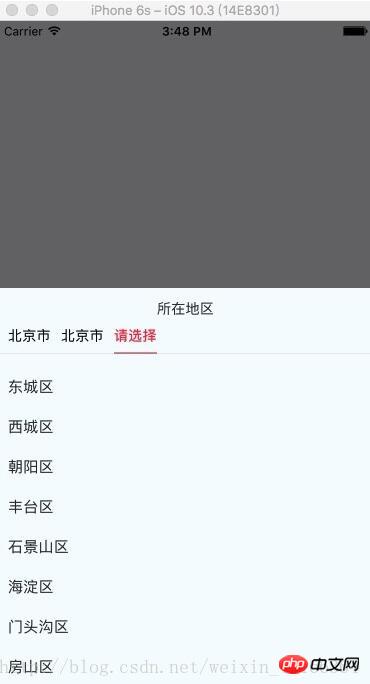
import React, { Component, PropTypes } from 'react';
import {
ViewPropTypes,
StyleSheet,
View,
TouchableOpacity,
TouchableNativeFeedback,
Platform,
Animated,
Text
} from 'react-native';
export default class SelectCityTabBar extends Component {
//属性声名
static propTypes = {
goToPage: PropTypes.func,
activeTab: PropTypes.number,
tabs: PropTypes.array,
backgroundColor: PropTypes.string,
activeTextColor: PropTypes.string,
inactiveTextColor: PropTypes.string,
textStyle: Text.propTypes.style,
tabStyle: ViewPropTypes.style,
renderTab: PropTypes.func,
underlineStyle: ViewPropTypes.style,
};
//默认属性
static defaultProps = {
activeTextColor: '#FA3D4F',
inactiveTextColor: 'black',
backgroundColor: null,
}
renderTab(name, page, isTabActive, onPressHandler) {
const { activeTextColor, inactiveTextColor, textStyle, } = this.props;
const textColor = isTabActive ? activeTextColor : inactiveTextColor;
const fontWeight = isTabActive ? 'bold' : 'normal';
const viewStyle = isTabActive ? [styles.tab, { borderBottomWidth: Constant.sizepiderLarge, borderColor: Constant.colorPrimary }] : styles.tab;
if (Platform.OS !== 'ios') {
return <TouchableNativeFeedback
delayPressIn={0}
background={TouchableNativeFeedback.SelectableBackground()}
key={name + page}
accessible={true}
accessibilityLabel={name}
accessibilityTraits='button'
onPress={() => onPressHandler(page)}
>
<View style={viewStyle}>
<Text style={[{ color: textColor, fontWeight, }, textStyle,]}>
{name}
</Text>
</View>
</TouchableNativeFeedback>
}
return <TouchableOpacity
key={name + page}
accessible={true}
accessibilityLabel={name}
accessibilityTraits='button'
onPress={() => onPressHandler(page)}
>
<View style={viewStyle}>
<Text style={[{ color: textColor, fontWeight, }, textStyle,]}>
{name}
</Text>
</View>
</TouchableOpacity>;
}
render() {
return (
<View style={{ flexDirection: 'row', borderBottomWidth: Constant.sizepiderNormal, borderColor: Constant.colorpider }}>
{this.props.tabs.map((name, page) => {
const isTabActive = this.props.activeTab === page;
const renderTab = this.props.renderTab || this.renderTab;
return this.renderTab(name, page, isTabActive, this.props.goToPage);
})}
</View>
);
}
}
const styles = StyleSheet.create({
tab: {
alignItems: 'center',
justifyContent: 'center',
paddingBottom: 10,
marginLeft: 10,
},
tabs: {
height: 50,
flexDirection: 'row',
justifyContent: 'space-around',
borderWidth: 1,
borderTopWidth: 0,
borderLeftWidth: 0,
borderRightWidth: 0,
borderColor: '#ccc',
},
});npm react-native-scrollable-tab-view component
import React, { Component } from 'react';
import {
StyleSheet,
View,
ScrollView,
Dimensions,
TouchableOpacity,
InteractionManager,
Platform,
UIManager,
Text
} from 'react-native';
import ScrollableTabView from 'react-native-scrollable-tab-view';
import SelectCityTabBar from './SelectCityTabBar'
import AREA_JSON from '../../util/area.json';
const { height, width } = Dimensions.get('window');
export default class AddressSelect extends Component {
static defaultProps = {
commitFun: function (value) {
console.log(value);
},
dissmissFun: function () {
},
lastAddress: null,
};
constructor(props) {
super(props);
if (Platform.OS === 'android') {
UIManager.setLayoutAnimationEnabledExperimental(true)
}
const { lastAddress } = props;
let selectAddress = this.initAddress(lastAddress);
this.state = {
selectAddress
}
}
initAddress(lastAddress) {
let selectAddress = [
{
value: null,
label: null,
children: AREA_JSON,
}, {
value: null,
label: null,
children: null,
}, {
value: null,
label: null,
children: null,
}];
let array = null;
function fun(array, value) {
for (let item of array) {
if (item.value + '' === value + '') {
return item;
}
}
}
try {
selectAddress = selectAddress.map((item, index) => {
let result = fun(array ? array : AREA_JSON, lastAddress[index].value);
if (result.children) {
array = result.children;
}
return result;
});
} catch (e) {
console.log('-----e-', e);
}
return selectAddress
}
/**
* 列表行
* @param item
* @param i
* @returns {XML}
*/
renderListItem(item, i) {
let itemStyle = styles.itemStyle;
let textStyle = styles.itemText;
let { selectAddress } = this.state;
if (item.label === selectAddress[i].label) {
itemStyle = [itemStyle];
textStyle = [textStyle, { color: 'red' }]
}
return (
<TouchableOpacity
style={itemStyle}
key={i + item.label}
onPress={() => {
this.pressItem(item, i)
}}
>
<Text style={textStyle}>{item.label}</Text>
</TouchableOpacity>
)
}
/**
* 点击列表事件
* @param item 选中数据
* @param i 选中行数
*/
pressItem(item, i) {
let { selectAddress } = this.state;
const initObj = {
value: null,
label: null,
children: null,
}
let tempIndex = 0;
if (i === 0) {
selectAddress[0] = item;
selectAddress[1] = initObj;
selectAddress[2] = initObj;
tempIndex = 1
} else if (i === 1) {
selectAddress[1] = item;
selectAddress[2] = initObj;
tempIndex = 2
} else {
selectAddress[2].value = item.value;
selectAddress[2].label = item.label;
tempIndex = 2
let address = [
{
label: selectAddress[0].label,
value: selectAddress[0].value
},
{
label: selectAddress[1].label,
value: selectAddress[1].value
},
{
label: selectAddress[2].label,
value: selectAddress[2].value
}
]
this.props.commitFun && this.props.commitFun(address);
this.props.dissmissFun && this.props.dissmissFun();
return null;
}
this.setState({ selectAddress });
InteractionManager.runAfterInteractions(() => {
this.tabView.goToPage(tempIndex)
})
}
render() {
const { selectAddress } = this.state;
return (
<View style={styles.container}>
<View style={{ width: width, height: 40, flexDirection: 'row', justifyContent: 'center', alignItems: 'center', }}>
<Text>所在地区</Text>
</View>
<ScrollableTabView
ref={(tabView) => {
this.tabView = tabView;
}}
renderTabBar={() => <SelectCityTabBar />}
>
{selectAddress.map((obj, i) => {
let array = (i === 0) ? AREA_JSON : selectAddress[i - 1].children;
if (array) {
return (
<ScrollView
key={i}
tabLabel={obj.label || '请选择'}
style={styles.scrollStyleList}
>
{array && array.map((obj2, j) => {
return this.renderListItem(obj2, i)
})}
</ScrollView>
)
}
})}
</ScrollableTabView>
</View>
);
}
}
const styles = StyleSheet.create({
container: {
height: height * 0.6,
backgroundColor: '#F5FCFF',
},
scrollStyleList: {
width: width,
marginBottom: Constant.sizeMarginDefault,
marginTop: Constant.sizeMarginDefault,
},
itemStyle: {
marginTop: 5,
width: width,
height: 35,
marginLeft: Constant.sizeMarginDefault,
justifyContent: 'center'
},
itemText: {
fontSize: 15,
color: '#333333'
},Usage:
import React, {Component} from 'react';
import {
StyleSheet,
View,
TouchableOpacity,
Alert,
ScrollView,
ART,
TouchableHighlight,
ListView,
Dimensions,
Text
} from 'react-native';
import {ReactNavComponent, Widget} from 'rn-yunxi';
import AddressSelect from '../../app-widget/address-select/index'
export default class extends React.Component {
render() {
return (
<TouchableOpacity style={{flex:1, justifyContent:'center', alignItems:'center'}} onPress={() => this.openAddressSelect()}>
<Text >地址选择</Text>
</TouchableOpacity>
);
}
openAddressSelect() {
Widget.Popup.show( // 这边使用自己封装的modal嵌套地址选择器
<AddressSelect
commitFun={(area) => this.onSelectArea(area)}
dissmissFun={() => Widget.Popup.hide()}
/>,
{
animationType: 'slide-up', backgroundColor: '#00000000', onMaskClose: () => {
Widget.Popup.hide()
}
})
}
onSelectArea = (area) => {
Log(area)
}
};Data type format
##
[
{
"value": "110000000000",
"children": [
{
"value": "110100000000",
"children": [
{
"value": "110101000000",
"label": "东城区"
},
{
"value": "110102000000",
"label": "西城区"
},
{
"value": "110105000000",
"label": "朝阳区"
},
{
"value": "110106000000",
"label": "丰台区"
},
{
"value": "110107000000",
"label": "石景山区"
},
{
"value": "110108000000",
"label": "海淀区"
},
{
"value": "110109000000",
"label": "门头沟区"
},
{
"value": "110111000000",
"label": "房山区"
},
{
"value": "110112000000",
"label": "通州区"
},
{
"value": "110113000000",
"label": "顺义区"
},
{
"value": "110114000000",
"label": "昌平区"
},
{
"value": "110115000000",
"label": "大兴区"
},
{
"value": "110116000000",
"label": "怀柔区"
},
{
"value": "110117000000",
"label": "平谷区"
},
{
"value": "110118000000",
"label": "密云区"
},
{
"value": "110119000000",
"label": "延庆区"
}
],
"label": "北京市"
}
],
"label": "北京市"
}
]How to solve React Native cross-domain resource loading errors
React Native uses Fetch method to send POST requests
Detailed example of React Native time conversion format tool class
The above is the detailed content of How to implement the React Native address picker function. For more information, please follow other related articles on the PHP Chinese website!




