

1. Right-click My Computer and select Properties
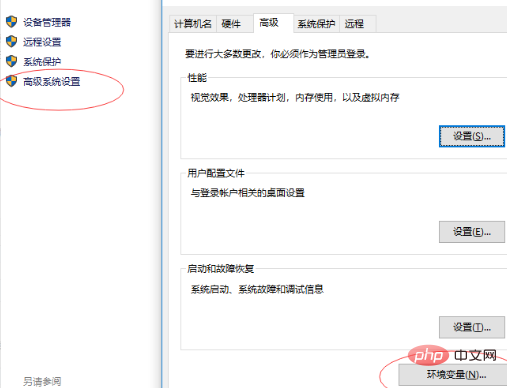
2. After entering, select Advanced System Settings, then select Environment Variables. After opening the environment variables dialog box, click the [New] button under [System Variables] below; then enter JAVA_HOME, and the corresponding variable value is the directory where your jdk is installed
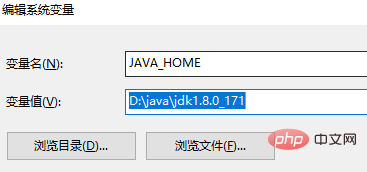
3. Click OK. Then create a new variable name: classpath; variable value: .;%JAVA_HOME%\lib;%JAVA_HOME%\lib\tools.jar, click OK
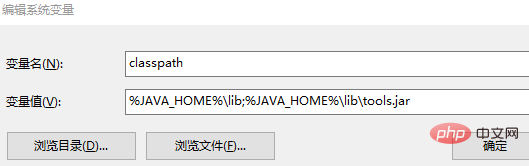
4, and then enter the system variables Find the variable named "Path" and double-click it. The new variable is %JAVA_HOME%\bin
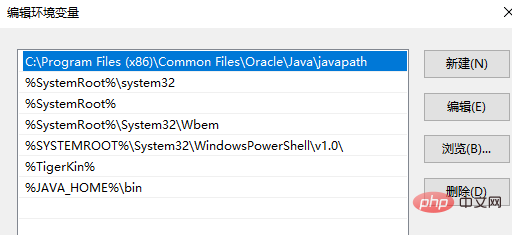
5. After confirmation, enter "java" and "java -version" respectively. "(java -version represents the version of java you installed) and javac. If they both run normally, it means that java has been installed correctly.
Recommended tutorial: Java tutorial
The above is the detailed content of Windows system configuration Java environment. For more information, please follow other related articles on the PHP Chinese website!