1. リソースの準備
dockerfile
# "ported" by adam miller <maxamillion@fedoraproject.org> from # https://github.com/fedora-cloud/fedora-dockerfiles # # originally written for fedora-dockerfiles by # scollier <scollier@redhat.com> from centos:centos7 maintainer the centos project <cloud-ops@centos.org> run yum -y update; yum clean all run yum -y install epel-release tar ; yum clean all run yum -y install nginx ; yum clean all add nginx.conf /opt/deploy/nginx/nginx.conf run echo "daemon off;" >> /opt/deploy/nginx/nginx.conf #run curl https://git.centos.org/sources/httpd/c7/acf5cccf4afaecf3afeb18c50ae59fd5c6504910 \ # | tar -xz -c /usr/local/nginx/html \ # --strip-components=1 #run sed -i -e 's/apache/nginx/g' -e '/apache_pb.gif/d' \ # /usr/local/nginx/html/index.html expose 80 #cmd [ "/usr/local/nginx/sbin" ]
注: パスはシステム上に存在し、
nginx.conf ファイルに対応する必要があります
# for more information on configuration, see:
# * official english documentation: http://nginx.org/en/docs/
# * official russian documentation: http://nginx.org/ru/docs/
user nginx;
worker_processes 1;
error_log /usr/logs/nginx/error.log;
#error_log /var/log/nginx/error.log notice;
#error_log /var/log/nginx/error.log info;
pid /run/nginx.pid;
events {
worker_connections 1024;
}
http {
include mime.types;
default_type application/octet-stream;
log_format main '$remote_addr - $remote_user [$time_local] "$request" '
'$status $body_bytes_sent "$http_referer" '
'"$http_user_agent" "$http_x_forwarded_for"';
access_log /usr/logs/nginx/access.log main;
sendfile on;
#tcp_nopush on;
#keepalive_timeout 0;
keepalive_timeout 65;
#gzip on;
# load modular configuration files from the /etc/nginx/conf.d directory.
# see http://nginx.org/en/docs/ngx_core_module.html#include
# for more information.
#include /etc/nginx/conf.d/*.conf;
index index.html index.htm;
server {
listen 80;
server_name localhost;
root /usr/share/nginx/html;
#charset koi8-r;
#access_log /var/log/nginx/host.access.log main;
location / {
autoindex on;
}
# redirect server error pages to the static page /40x.html
#
error_page 404 /404.html;
location = /40x.html {
}
# redirect server error pages to the static page /50x.html
#
error_page 500 502 503 504 /50x.html;
location = /50x.html {
}
# proxy the php scripts to apache listening on 127.0.0.1:80
#
#location ~ \.php$ {
# proxy_pass http://127.0.0.1;
#}
# pass the php scripts to fastcgi server listening on 127.0.0.1:9000
#
#location ~ \.php$ {
# root html;
# fastcgi_pass 127.0.0.1:9000;
# fastcgi_index index.php;
# fastcgi_param script_filename /scripts$fastcgi_script_name;
# include fastcgi_params;
#}
# deny access to .htaccess files, if apache's document root
# concurs with nginx's one
#
#location ~ /\.ht {
# deny all;
#}
}
# another virtual host using mix of ip-, name-, and port-based configuration
#
#server {
# listen 8000;
# listen somename:8080;
# server_name somename alias another.alias;
# root html;
# location / {
# }
#}
# https server
#
#server {
# listen 443;
# server_name localhost;
# root html;
# ssl on;
# ssl_certificate cert.pem;
# ssl_certificate_key cert.key;
# ssl_session_timeout 5m;
# ssl_protocols sslv2 sslv3 tlsv1;
# ssl_ciphers high:!anull:!md5;
# ssl_prefer_server_ciphers on;
# location / {
# }
#}
}注: パスはシステム上に存在し、それに対応している必要があります
2. ビルド イメージ コマンドを実行します
コードをコピーしますコードは次のとおりです。次のように:
[root@localhost nginx]# sudo docker build --rm --tag os7/nginx:centos7 .
実行結果のスクリーンショット:
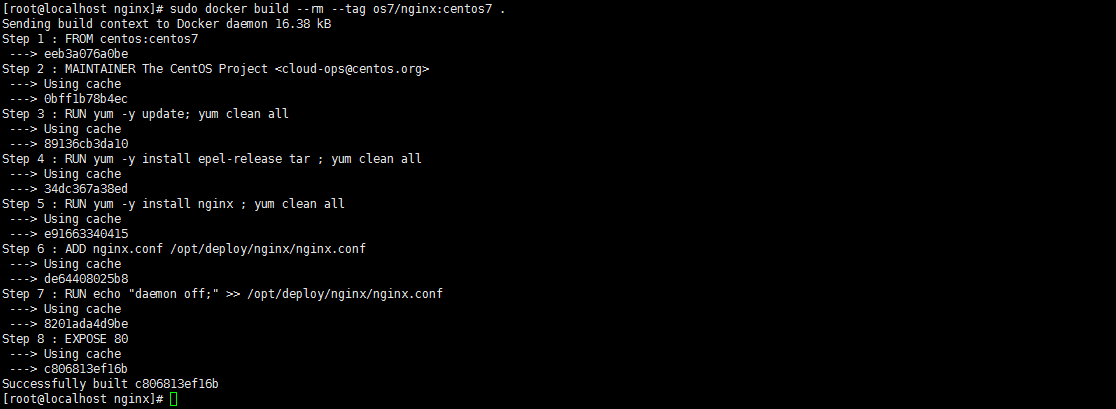
3. イメージがインストールされ、正常にビルドされたかどうかを確認します docker イメージ

#4. コンテナー docker run を作成します - i -t -d -p 192.168.32.129:81:80 os7/nginx / bin/bash
注: IP アドレスが 192.168.32.129 の場合は、
## を追加する必要があります。
# in /etc/hosts ##5. コンテナーが正常に作成されたかどうかを確認し、docker ps
 を起動します6.curl http://192.168.32.129:81
を起動します6.curl http://192.168.32.129:81
に正常にアクセスできるかどうかをテストします。
 「この接続は拒否されました」と表示されます。解決方法がありますので、まずはコンテナに入りましょう
「この接続は拒否されました」と表示されます。解決方法がありますので、まずはコンテナに入りましょう
7. コンテナに入ります docker exec -i -t small_hodgkin /bin/sh
 #8. 次にコンテナ内で実行します (直接入力するだけです)
#8. 次にコンテナ内で実行します (直接入力するだけです)
nginx
9.curl http://192.168.32.129:81
#成功しました。 
以上がCentOS7 Docker Nginx をデプロイして実行する方法の詳細内容です。詳細については、PHP 中国語 Web サイトの他の関連記事を参照してください。