
この記事では、vue を使用して簡単なキーボードを実装する例を主に紹介します (モバイルと PC をサポート)。それを参考として共有します。
さまざまなアプリでカスタム キーボードが使用されることがよくあります。この例では、モバイルと PC で使用できるシンプルなキーボードを実装するために vue2 が使用されています。
その効果を実現します:
Keyboard.vue
<template>
<p class="keyboard" v-show="showKeyboard" v-clickoutside="closeModal">
<p v-for="keys in keyList">
<template v-for="key in keys">
<i v-if="key === 'top'" @click.stop="clickKey" @touchend.stop="clickKey" class="iconfont icon-zhiding tab-top"></i>
<i v-else-if="key === '123'" @click.stop="clickKey" @touchend.stop="clickKey" class="tab-num">123</i>
<i v-else-if="key === 'del'" @click.stop="clickKey" @touchend.stop="clickKey" class="iconfont icon-delete key-delete"></i>
<i v-else-if="key === 'blank'" @click.stop="clickKey" @touchend.stop="clickKey" class="iconfont icon-konggejian-jianpanyong tab-blank"></i>
<i v-else-if="key === 'symbol'" @click.stop="clickKey" @touchend.stop="clickKey" class="tab-symbol">符</i>
<i v-else-if="key === 'point'" @click.stop="clickKey" @touchend.stop="clickKey" class="tab-point">·</i>
<i v-else-if="key === 'enter'" @click.stop="clickKey" @touchend.stop="clickKey" class="iconfont icon-huiche tab-enter"></i>
<i v-else @click.stop="clickKey" @touchend.stop="clickKey">{{key}}</i>
</template>
</p>
</p>
</template>
<script>
import clickoutside from '../directives/clickoutside'
export default {
directives: { clickoutside },
data() {
return {
keyList: [],
status: 0,//0 小写 1 大写 2 数字 3 符号
lowercase: [
['q', 'w', 'e', 'r', 't', 'y', 'u', 'i', 'o', 'p'],
['a', 's', 'd', 'f', 'g', 'h', 'j', 'k', 'l'],
['top', 'z', 'x', 'c', 'v', 'b', 'n', 'm', 'del'],
['123', 'point', 'blank', 'symbol', 'enter']
],
uppercase: [
['Q', 'W', 'E', 'R', 'T', 'Y', 'U', 'I', 'O', 'P'],
['A', 'S', 'D', 'F', 'G', 'H', 'J', 'K', 'L'],
['top', 'Z', 'X', 'C', 'V', 'B', 'N', 'M', 'del'],
['123', 'point', 'blank', 'symbol', 'enter']
],
equip:!!navigator.userAgent.toLocaleLowerCase().match(/ipad|mobile/i)//是否是移动设备
}
},
props: {
option: {
type: Object
}
},
computed: {
showKeyboard(){
return this.option.show
}
},
mounted() {
this.keyList = this.lowercase
},
methods: {
tabHandle({ value = '' }) {
if(value.indexOf('tab-num') > -1){
this.status = 2
//数字键盘数据
}else if(value.indexOf('key-delete') > -1){
this.emitValue('delete')
}else if(value.indexOf('tab-blank') > -1){
this.emitValue(' ')
}else if(value.indexOf('tab-enter') > -1){
this.emitValue('\n')
}else if(value.indexOf('tab-point') > -1){
this.emitValue('.')
}else if(value.indexOf('tab-symbol') > -1){
this.status = 3
}else if(value.indexOf('tab-top') > -1){
if(this.status === 0){
this.status = 1
this.keyList = this.uppercase
}else{
this.status = 0
this.keyList = this.lowercase
}
}else{
}
},
clickKey(event) {
if(event.type === 'click' && this.equip) return
let value = event.srcElement.innerText
value && value !== '符' && value !== '·' && value !== '123'? this.emitValue(value) : this.tabHandle(event.srcElement.classList)
},
emitValue(key) {
this.$emit('keyVal', key)
},
closeModal(e) {
if (e.target !== this.option.sourceDom) {
// this.showKeyboard = false
this.$emit('close', false)
}
}
}
}
</script>
<style scoped lang="less">
.keyboard {
width: 100%;
margin: 0 auto;
font-size: 18px;
border-radius: 2px;
padding-top: 0.5em;
background-color: #e5e6e8;
user-select: none;
position: fixed;
bottom: 0;
left: 0;
right: 0;
z-index: 999;
pointer-events: auto;
p {
width: 95%;
margin: 0 auto;
height: 45px;
margin-bottom: 0.5em;
display: flex;
display: -webkit-box;
flex-direction: row;
flex-wrap: nowrap;
justify-content: center;
i {
display: block;
margin: 0 1%;
height: 45px;
line-height: 45px;
font-style: normal;
font-size: 24px;
border-radius: 3px;
width: 44px;
background-color: #fff;
text-align: center;
flex-grow: 1;
flex-shrink: 1;
flex-basis: 0;
-webkit-box-flex: 1;
&:active {
background-color: darken(#ccc, 10%);
}
}
.tab-top {
width: 50px;
margin: 0 1%;
background: #cccdd0;
color: #fff;
font-size: 24px;
}
.key-delete {
width: 50px;
margin: 0 1%;
color: #827f7f;
background: #d7d7d8;
}
.tab-num {
font-size: 18px;
background: #dedede;
color: #5a5959;
}
.tab-point {
width: 20px;
}
.tab-blank {
width: 80px;
font-size: 12px;
padding: 0 15px;
color: #5a5959;
line-height: 60px;
}
.tab-symbol {
width: 20px;
font-size: 18px;
}
.tab-enter {
font-size: 30px;
line-height: 54px;
}
&:nth-child(2) {
width: 88%;
}
}
}
</style>KeyInput.vue
<template>
<p>
<input type="text" ref="keyboard" v-model="inputValue" @focus="onFocus">
<Keyboard :option="option" @keyVal="getInputValue" @close="option.show = false"></Keyboard>
</p>
</template>
<script>
import Keyboard from '../components/Keyboard'
export default {
components: {
Keyboard
},
data() {
return {
option: {
show: false,
sourceDom: ''
},
inputValue: ''
}
},
props: {},
created() {},
methods: {
getInputValue(val) {
if(val === 'delete'){
this.inputValue = this.inputValue.slice(0,this.inputValue.length -1)
}else{
this.inputValue += val
}
},
onFocus() {
this.$set(this.option, 'show', true)
this.$set(this.option, 'sourceDom', this.$refs['keyboard'])
},
//获取光标位置
getCursorPosition() {
let doc = this.$refs['keyboard']
if (doc.selectionStart) return doc.selectionStart
return -1
},
//设置光标位置 暂未实现
setCursorPosition(pos) {
let doc = this.$refs['keyboard']
console.log(doc.setSelectionRange)
doc.focus()
doc.setSelectionRange(1,3)
}
}
}
</script>
<style lang="less" scoped>
</style>デモの使用
<template>
<p>
<key-input class="demo-class"></key-input>
</p>
</template>
<script>
import KeyInput from '../components/KeyInput'
export default {
components: {
KeyInput
},
data() {
return {
}
},
created() {},
methods: {
}
}
</script>
<style lang="less">
body{
background: #efefef;
}
.demo-class{
input{
border:1px solid #ccc;
outline: none;
height: 30px;
font-size: 16px;
letter-spacing: 2px;
padding: 0 5px;
}
}
</style>上記は私が皆さんのためにまとめたもので、将来皆さんのお役に立てれば幸いです。
関連記事:
jsとjQueryを使って指定した代入メソッドを実装する方法
Vueを使ってインターセプタを実装する方法とトークン処理メソッドとは?
React と Webpack を使用してパッケージングを最適化するには?
openlayers4 を使用してポイント拡散を実現するにはどうすればよいですか?
Webpack での eslint 構成の使用 (詳細なチュートリアル)
以上がvue を使用して簡単なキーボード操作を実装するの詳細内容です。詳細については、PHP 中国語 Web サイトの他の関連記事を参照してください。