
Baidu ログイン ボックスの動的切り替え効果を実現するにはどうすればよいですか?この記事では、Baidu ログイン ボックスの動的切り替え効果を実現するための jQuery を主に紹介します。必要な方は参考にしていただければ幸いです。
右下隅の画像をクリックしてステータス、効果画像を切り替えます
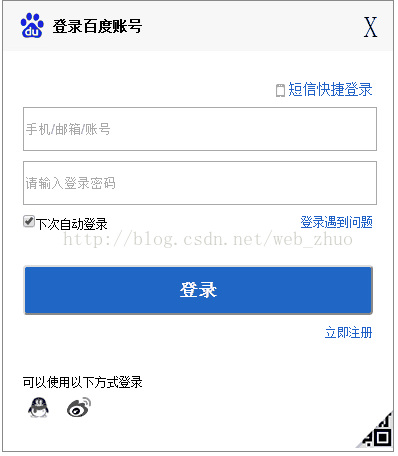
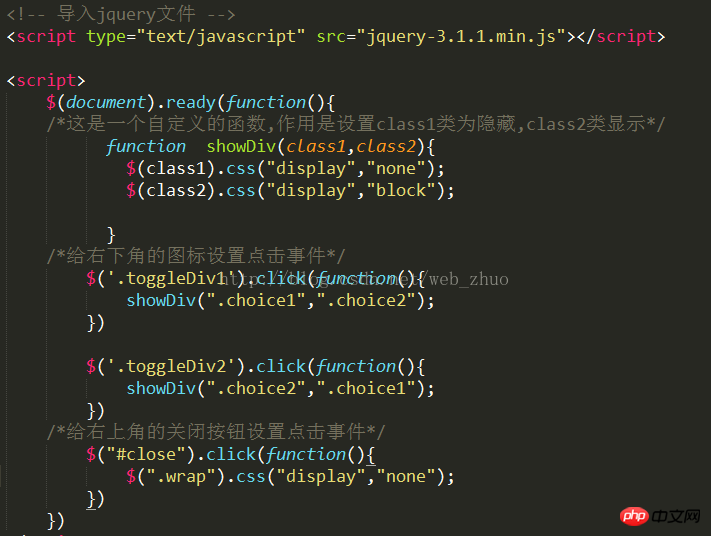
<!doctype html>
<html lang="en">
<head>
<meta charset="UTF-8">
<title>百度登录框</title>
<style type="text/css">
*{margin: 0;padding: 0;}
body
{
font-size: 12px;
}
a
{
text-decoration: none;
color: #2647CB;
}
a:hover
{
text-decoration: underline;
color: red;
}
.wrap
{
width: 390px;
height: 450px;
margin: 50px auto;
border: 1px solid #8A8989;
position: relative;
}
.main
{
width: 350px;
height: 400px;
margin: 0 auto;
}
.header
{
width: 100%;
height: 50px;
line-height: 50px;
background-image: url(images/foot.png);
background-color: rgb(247,247,247);
background-repeat: no-repeat;
}
.header h3
{
display: inline-block;
line-height: 50px;
margin-left: 50px;
}
.header span
{
display: inline-block;
float: right;
margin: auto 15px;
font-size: 30px;
}
.inputp
{
display: block;
width: 350px;
height: 40px;
margin: 10px auto;
}
.phoneIn
{
display: inline-block;
float: right;
font-size: 14px;
background-image: url(images/phone.png);
background-repeat: no-repeat;
padding-left: 20px;
margin: 30px 0px 10px 0px;
}
.smBtn
{
background: #2066C5;
color: white;
font-size: 18px;
font-weight: bold;
height: 50px;
border-radius: 4px;
}
.smBtn:hover
{
background: #4067EE;
}
.pull-right
{
display: inline-block;
float: right;
}
.other
{
width: 350px;
padding-top: 50px;
margin: 0 auto;
}
.togglep1,.togglep2
{
position: absolute;
right: 0;
bottom: 0;
z-index: 1000;
}
.weima
{
text-align: center;
padding-top: 50px;
width: 390px;
height: 400px;
}
.weima p
{
line-height: 50px;
}
.choice2
{
display: none;
}
#close:hover
{
cursor: pointer;
color: blue;
}
</style>
</head>
<body>
<!-- 账号密码登录 -->
<p class="wrap">
<p class="header">
<h3>登录百度账号</h3>
<span id="close" title="关闭">X</span>
</p>
<p class="choice1">
<p class="main">
<a href="" class=" rel="external nofollow" rel="external nofollow" rel="external nofollow" phoneIn">短信快捷登录</a>
<form action="">
<input type="text" class="inputp" placeholder="手机/邮箱/账号">
<input type="password" class="inputp" placeholder="请输入登录密码">
<p class="inputp">
<input type="checkbox" value="checked" checked="checked"><label for="">下次自动登录</label>
<a href="" class=" rel="external nofollow" rel="external nofollow" rel="external nofollow" pull-right" >登录遇到问题</a>
</p>
<input type="submit" value="登录" class="inputp smBtn">
<a href="" class=" rel="external nofollow" rel="external nofollow" rel="external nofollow" pull-right" >立即注册</a>
</form>
<p class="other">
<p>可以使用以下方式登录</p>
<a href=""><img src=" rel="external nofollow" rel="external nofollow" images/qq.png" alt=""></a>
<a href=""><img src=" rel="external nofollow" rel="external nofollow" images/wb.png" alt=""></a>
</p>
</p>
<p class="togglep1">
<img src="images/small2wm.png" alt="">
</p>
</p>
<!-- 二维码登录 -->
<p class="choice2">
<p class="weima">
<p>手机扫描,安全登录</p>
<img src="images/2weima.png" alt="">
<p>请使用手机百度app扫描登录</p>
</p>
<p class="togglep2">
<img src="images/cpt.png" alt="">
</p>
</p>
</p>
</body>
<!-- 导入jquery文件 -->
<script type="text/javascript" src="jquery-3.1.1.min.js"></script>
<script>
$(document).ready(function(){
/*这是一个自定义的函数,作用是设置class1类为隐藏,class2类显示*/
function showp(class1,class2){
$(class1).css("display","none");
$(class2).css("display","block");
}
/*给右下角的图标设置点击事件*/
$('.togglep1').click(function(){
showp(".choice1",".choice2");
})
$('.togglep2').click(function(){
showp(".choice2",".choice1");
})
/*给右上角的关闭按钮设置点击事件*/
$("#close").click(function(){
$(".wrap").css("display","none");
})
})
</script>
</html>関連推奨事項:
ネイティブJSドラッグ可能なログイン ボックス効果を実現するには
CSS3_html/css_WEB-ITnose を使用して美しいログイン ボックスを作成する方法
以上がBaidu ログイン ボックスの動的切り替え効果を実装する方法の詳細内容です。詳細については、PHP 中国語 Web サイトの他の関連記事を参照してください。