
この記事では主に、PDFMiner を使用して PDF コードを解析する Python の例を紹介します。編集者はこれが非常に優れていると考えたので、参考として共有します。編集者をフォローして見てみましょう
最近、クローラーを実行していると、Web サイトが PDF しか提供していない状況に遭遇することがあります。 このように、Scrapy を使用してページのコンテンツを直接クロールすることはできません。 PDF: 現在のソリューション ソリューションは大まかに言うと pyPDF と PDFMiner だけです。テキスト解析には PDFMiner の方が適していると言われており、解析する必要があるのはテキストであるため、最終的に PDFMiner を使用することにしました (つまり、pyPDF については何も知りません)。
まず、PDF を解析するのは非常に困難です。PDFMiner ですら、不規則な形式の PDF を解析するのはあまり得意ではないため、PDFMiner の開発者さえも PDF は悪であると不満を述べています。しかし、これは重要ではありません。
1. インストール:
1. まず、ソースファイルパッケージ pypi.python.org/pypi/pdfminer/ をダウンロードし、コマンドラインからインストールします: python setup.py install
2.インストールが完了したら、コマンドを実行します: pdf2txt.py tables/simple1.pdf. 次の内容が表示されれば、インストールは成功です:
Hello World Hello World H e l l o W o r l d H e l l o W o r l d
3.中国語、日本語、韓国語の文字を使用したい場合は、最初にそれらをコンパイルする必要があります。 再インストールします:
# make cmap python tools/conv_cmap.py pdfminer/cmap Adobe-CNS1 cmaprsrc/cid2code_Adobe_CNS1.txtreading 'cmaprsrc/cid2code_Adobe_CNS1.txt'...writing 'CNS1_H.py'......(this may take several minutes) # python setup.py install
2.使用法
PDF の解析は非常に時間とメモリを消費するタスクであるため、PDFMiner は遅延解析と呼ばれる戦略を使用して、時間とメモリの使用量を削減するために必要な場合にのみ解析します。 PDF を解析するには、PDFParser と PDFDocument という少なくとも 2 つのクラスが必要です。PDFParser はファイルからデータを抽出し、PDFDocument はデータを保存します。さらに、ページ コンテンツを処理するには PDFPageInterpreter が必要で、PDFDevice はそれを必要なものに変換します。 PDFResourceManager は、フォントや画像などの共有コンテンツを保存するために使用されます。
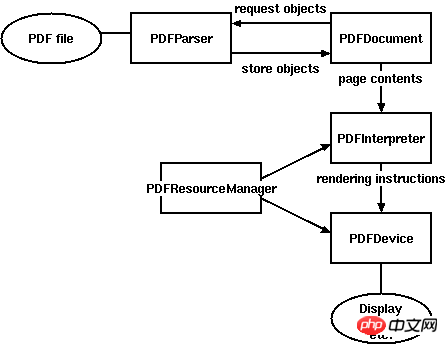
図 1. PDFMiner クラス間の関係
より重要なのは、主に次のコンポーネントを含むレイアウトです:
LTPage
ページ全体を表します。LTTextBox、LTFigure、LTImage、LTRect などの子オブジェクトが含まれる場合があります。 、LTCurve および LTLine.
LTTextBox
このボックスは幾何学的解析によって作成され、必ずしもテキストの論理境界を表すわけではないことに注意してください。 get_text() メソッドは、テキストの内容を返します。
LTTextLine
テキストの書き込みモードに応じて、文字は水平または垂直に配置されます。メソッドはテキストの内容を返します。
LTChar
LTAnno
テキスト内の実際の文字を Unicode 文字列として表します。LTChar オブジェクトには実際の境界がありますが、LTAnan オブジェクトは「仮想」文字であるため、境界を持たないことに注意してください。 2 つの文字 (スペースなど) 間の関係に従ってレイアウト アナライザーによって挿入されます。
LTFigure
PDF Form オブジェクトによって使用される領域を表します。PDF Form は、別の PDF ドキュメントを埋め込むことで図や画像を表示するために使用できます。 LTFigure オブジェクトは再帰的に表示される可能性があることに注意してください。
LTImage
画像オブジェクトを表します。埋め込み画像は JPEG またはその他の形式にすることができますが、現時点では PDFMiner はグラフィック オブジェクトをあまり考慮しません。
LTLine
単一の画像を表します。直線。テキストや図を区切るために使用できます。
LTRect
別の画像や図を囲むために使用できます。
LTCurve
一般的なベジェ曲線を表します。
官方文档给了几个Demo但是都过于简略,虽然给了一个详细一些的Demo,但链接地址是旧的现在已经失效,不过最终还是找到了新的地址:denis.papathanasiou.org/posts/2010.08.04.post.html
这个Demo就比较详细了,源码如下:
#!/usr/bin/python
import sys
import os
from binascii import b2a_hex
###
### pdf-miner requirements
###
from pdfminer.pdfparser import PDFParser
from pdfminer.pdfdocument import PDFDocument, PDFNoOutlines
from pdfminer.pdfpage import PDFPage
from pdfminer.pdfinterp import PDFResourceManager, PDFPageInterpreter
from pdfminer.converter import PDFPageAggregator
from pdfminer.layout import LAParams, LTTextBox, LTTextLine, LTFigure, LTImage, LTChar
def with_pdf (pdf_doc, fn, pdf_pwd, *args):
"""Open the pdf document, and apply the function, returning the results"""
result = None
try:
# open the pdf file
fp = open(pdf_doc, 'rb')
# create a parser object associated with the file object
parser = PDFParser(fp)
# create a PDFDocument object that stores the document structure
doc = PDFDocument(parser, pdf_pwd)
# connect the parser and document objects
parser.set_document(doc)
# supply the password for initialization
if doc.is_extractable:
# apply the function and return the result
result = fn(doc, *args)
# close the pdf file
fp.close()
except IOError:
# the file doesn't exist or similar problem
pass
return result
###
### Table of Contents
###
def _parse_toc (doc):
"""With an open PDFDocument object, get the table of contents (toc) data
[this is a higher-order function to be passed to with_pdf()]"""
toc = []
try:
outlines = doc.get_outlines()
for (level,title,dest,a,se) in outlines:
toc.append( (level, title) )
except PDFNoOutlines:
pass
return toc
def get_toc (pdf_doc, pdf_pwd=''):
"""Return the table of contents (toc), if any, for this pdf file"""
return with_pdf(pdf_doc, _parse_toc, pdf_pwd)
###
### Extracting Images
###
def write_file (folder, filename, filedata, flags='w'):
"""Write the file data to the folder and filename combination
(flags: 'w' for write text, 'wb' for write binary, use 'a' instead of 'w' for append)"""
result = False
if os.path.isdir(folder):
try:
file_obj = open(os.path.join(folder, filename), flags)
file_obj.write(filedata)
file_obj.close()
result = True
except IOError:
pass
return result
def determine_image_type (stream_first_4_bytes):
"""Find out the image file type based on the magic number comparison of the first 4 (or 2) bytes"""
file_type = None
bytes_as_hex = b2a_hex(stream_first_4_bytes)
if bytes_as_hex.startswith('ffd8'):
file_type = '.jpeg'
elif bytes_as_hex == '89504e47':
file_type = '.png'
elif bytes_as_hex == '47494638':
file_type = '.gif'
elif bytes_as_hex.startswith('424d'):
file_type = '.bmp'
return file_type
def save_image (lt_image, page_number, images_folder):
"""Try to save the image data from this LTImage object, and return the file name, if successful"""
result = None
if lt_image.stream:
file_stream = lt_image.stream.get_rawdata()
if file_stream:
file_ext = determine_image_type(file_stream[0:4])
if file_ext:
file_name = ''.join([str(page_number), '_', lt_image.name, file_ext])
if write_file(images_folder, file_name, file_stream, flags='wb'):
result = file_name
return result
###
### Extracting Text
###
def to_bytestring (s, enc='utf-8'):
"""Convert the given unicode string to a bytestring, using the standard encoding,
unless it's already a bytestring"""
if s:
if isinstance(s, str):
return s
else:
return s.encode(enc)
def update_page_text_hash (h, lt_obj, pct=0.2):
"""Use the bbox x0,x1 values within pct% to produce lists of associated text within the hash"""
x0 = lt_obj.bbox[0]
x1 = lt_obj.bbox[2]
key_found = False
for k, v in h.items():
hash_x0 = k[0]
if x0 >= (hash_x0 * (1.0-pct)) and (hash_x0 * (1.0+pct)) >= x0:
hash_x1 = k[1]
if x1 >= (hash_x1 * (1.0-pct)) and (hash_x1 * (1.0+pct)) >= x1:
# the text inside this LT* object was positioned at the same
# width as a prior series of text, so it belongs together
key_found = True
v.append(to_bytestring(lt_obj.get_text()))
h[k] = v
if not key_found:
# the text, based on width, is a new series,
# so it gets its own series (entry in the hash)
h[(x0,x1)] = [to_bytestring(lt_obj.get_text())]
return h
def parse_lt_objs (lt_objs, page_number, images_folder, text=[]):
"""Iterate through the list of LT* objects and capture the text or image data contained in each"""
text_content = []
page_text = {} # k=(x0, x1) of the bbox, v=list of text strings within that bbox width (physical column)
for lt_obj in lt_objs:
if isinstance(lt_obj, LTTextBox) or isinstance(lt_obj, LTTextLine):
# text, so arrange is logically based on its column width
page_text = update_page_text_hash(page_text, lt_obj)
elif isinstance(lt_obj, LTImage):
# an image, so save it to the designated folder, and note its place in the text
saved_file = save_image(lt_obj, page_number, images_folder)
if saved_file:
# use html style <img alt="PDFMiner を使用して PDF サンプルを解析する Python の詳細な説明" > tag to mark the position of the image within the text
text_content.append('<img alt="PDFMiner を使用して PDF サンプルを解析する Python の詳細な説明" >')
else:
print >> sys.stderr, "error saving image on page", page_number, lt_obj.__repr__
elif isinstance(lt_obj, LTFigure):
# LTFigure objects are containers for other LT* objects, so recurse through the children
text_content.append(parse_lt_objs(lt_obj, page_number, images_folder, text_content))
for k, v in sorted([(key,value) for (key,value) in page_text.items()]):
# sort the page_text hash by the keys (x0,x1 values of the bbox),
# which produces a top-down, left-to-right sequence of related columns
text_content.append(''.join(v))
return '\n'.join(text_content)
###
### Processing Pages
###
def _parse_pages (doc, images_folder):
"""With an open PDFDocument object, get the pages and parse each one
[this is a higher-order function to be passed to with_pdf()]"""
rsrcmgr = PDFResourceManager()
laparams = LAParams()
device = PDFPageAggregator(rsrcmgr, laparams=laparams)
interpreter = PDFPageInterpreter(rsrcmgr, device)
text_content = []
for i, page in enumerate(PDFPage.create_pages(doc)):
interpreter.process_page(page)
# receive the LTPage object for this page
layout = device.get_result()
# layout is an LTPage object which may contain child objects like LTTextBox, LTFigure, LTImage, etc.
text_content.append(parse_lt_objs(layout, (i+1), images_folder))
return text_content
def get_pages (pdf_doc, pdf_pwd='', images_folder='/tmp'):
"""Process each of the pages in this pdf file and return a list of strings representing the text found in each page"""
return with_pdf(pdf_doc, _parse_pages, pdf_pwd, *tuple([images_folder]))
a = open('a.txt','a')
for i in get_pages('/home/jamespei/nova.pdf'):
a.write(i)
a.close()这段代码重点在于第128行,可以看到PDFMiner是一种基于坐标来解析的框架,PDF中能解析的组件全都包括上下左右边缘的坐标,如x0 = lt_obj.bbox[0]就是lt_obj元素的左边缘的坐标,同理x1则为右边缘。以上代码的意思就是把所有x0且x1的坐标相差在20%以内的元素分成一组,这样就实现了从PDF文件中定向抽取内容。
----------------补充--------------------
有一个需要注意的地方,在解析有些PDF的时候会报这样的异常:pdfminer.pdfdocument.PDFEncryptionError: Unknown algorithm: param={'CF': {'StdCF': {'Length': 16, 'CFM': /AESV2, 'AuthEvent': /DocOpen}}, 'O': '\xe4\xe74\xb86/\xa8)\xa6x\xe6\xa3/U\xdf\x0fWR\x9cPh\xac\xae\x88B\x06_\xb0\x93@\x9f\x8d', 'Filter': /Standard, 'P': -1340, 'Length': 128, 'R': 4, 'U': '|UTX#f\xc9V\x18\x87z\x10\xcb\xf5{\xa7\x00\x00\x00\x00\x00\x00\x00\x00\x00\x00\x00\x00\x00\x00\x00\x00', 'V': 4, 'StmF': /StdCF, 'StrF': /StdCF}
从字面意思来看是因为这个PDF是一个加密的PDF,所以无法解析 ,但是如果直接打开PDF却是可以的并没有要求输密码什么的,原因是这个PDF虽然是加过密的,但密码是空,所以就出现了这样的问题。
解决这个的问题的办法是通过qpdf命令来解密文件(要确保已经安装了qpdf),要想在python中调用该命令只需使用call即可:
from subprocess import call
call('qpdf --password=%s --decrypt %s %s' %('', file_path, new_file_path), shell=True)其中参数file_path是要解密的PDF的路径,new_file_path是解密后的PDF文件路径,然后使用解密后的文件去做解析就OK了
以上がPDFMiner を使用して PDF サンプルを解析する Python の詳細な説明の詳細内容です。詳細については、PHP 中国語 Web サイトの他の関連記事を参照してください。