
1. WeChat ミニ プログラム ---- 弾幕の実装 (背景なし)
ミニ プログラムは公開されたばかりですが、今ではオンラインにたくさんのデモがありますが、必要なものを見つけるのは簡単ではありません。今日は私が作成した弾幕関数を共有したいと思います。
レンダリング:
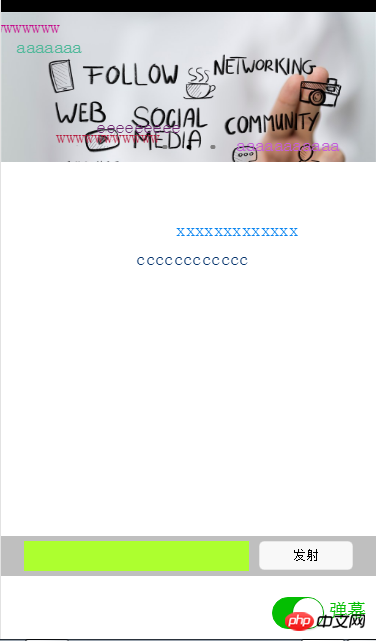
私の考えは、まず
最初に wxml と wxss コードを投稿します。
wxml コードは次のとおりです:
<!-- pages/index/index.wxml -->
<swiper indicator-dots="{{indicatorDots}}"
autoplay="{{autoplay}}" interval="{{interval}}" duration="{{duration}}">
<block wx:for="{{imgUrls}}" wx:key="unique">
<swiper-item>
<image src="{{item}}" class="slide-image"/>
</swiper-item>
</block>
</swiper>
<!--弹幕开关-->
<view class="barrage-Switch" style="color:{{barrageTextColor}};">
<switch id="switch_" bindchange="barrageSwitch"/>
<text>弹幕</text>
</view>
<!--弹幕输入框-->
<view class="barrage-inputText" style="display:{{barrage_inputText}}">
<view class="barrage-input">
<input bindblur="bind_shoot" value="{{bind_shootValue}}"/>
</view>
<view class="barrage-shoot">
<button class="shoot" size="mini" bindtap="shoot">发射</button>
</view>
</view>
<!--弹幕上单文字-->
<view class="barrage-fly" style="display:{{barragefly_display}}">
<block wx:for="{{barrage_style}}" wx:key="unique">
<text class="barrage-textFly" style="color:{{item.barrage_shoottextColor}};left:{{item.barrage_phoneWidth}}px;top:{{item.barrageText_height}}px;">{{item.barrage_shootText}}</text>
</block>
</view>wxss コードは次のとおりです:
/* pages/index/index.wxss */
.slide-image{
width: 100%;
}
/* 弹幕选择按钮的操作*/
.barrage-Switch{
position: absolute;
bottom: 10px;
right: 10px;
z-index: 2;
}
/* 弹幕输入框的操作*/
.barrage-inputText{
position: absolute;
display: flex;
background-color: #BFBFBF;
width: 100%;
height: 40px;
flex-direction: row;
nav-index: 2;
justify-content: center;
align-items: center;
bottom: 10%;
}
.barrage-input{
background-color: greenyellow;
width: 60%;
height: 30px;
}
.barrage-shoot{
margin-left: 10px;
width: 25%;
height: 30px;
}
.shoot{
width: 100%;
color: black;
}
/*弹幕飞飞飞*/
.barrage-fly{
z-index: 3;
height: 80%;
width: 100%;
position: absolute;
top: 0;
}
.barrage-textFly{
position: absolute;
}この基本スタイルが実装されています。次に、弾幕上の単語を処理する必要があります。
テキストは右から左に移動し、テキストの上部の位置はランダムで、左の位置は画面の幅になります。移動時はタイマーを使用して処理します。
また、フォントの色はランダムに表示されます。これらの関数はすべて js を使用して処理されます。
jsのコードは以下の通りです。
var barrage_style_arr = [];
var barrage_style_obj ={};
var phoneWidth = 0;
var timers = [];
var timer ;
Page({
data: {
imgUrls: [
'http://img02.tooopen.com/images/20150928/tooopen_sy_143912755726.jpg',
'http://img06.tooopen.com/images/20160818/tooopen_sy_175866434296.jpg',
'http://img06.tooopen.com/images/20160818/tooopen_sy_175833047715.jpg'
],
indicatorDots: true,
autoplay: true,
interval: 3000,
duration: 500,
barrageTextColor:"#D3D3D3",
barrage_inputText:"none",
barrage_shoottextColor:"black",
bind_shootValue:"",
barrage_style:[],
barragefly_display:"none",
},
// 生命周期函数--监听页面加载
onLoad:function(options){
var that = this;
//获取屏幕的宽度
wx.getSystemInfo({
success: function(res) {
that.setData({
barrage_phoneWidth:res.windowWidth-100,
})
}
})
phoneWidth = that.data.barrage_phoneWidth;
console.log(phoneWidth);
},
//是否打开弹幕...
barrageSwitch: function(e){
console.log(e);
//先判断没有打开
if(!e.detail.value){
//清空弹幕
barrage_style_arr = [];
//设置data的值
this.setData({
barrageTextColor:"#D3D3D3",
barrage_inputText:"none",
barragefly_display:"none",
barrage_style:barrage_style_arr,
});
//清除定时器
clearInterval(timer);
}else{
this.setData({
barrageTextColor:"#04BE02",
barrage_inputText:"flex",
barragefly_display:"block",
});
//打开定时器
timer= setInterval(this.barrageText_move,800)
}
},
//发射按钮
shoot: function(e){
//字体颜色随机
var textColor = "rgb("+parseInt(Math.random()*256)+","+parseInt(Math.random()*256)+","+parseInt(Math.random()*256)+")";
// //设置弹幕字体的水平位置样式
// var textWidth = -(this.data.bind_shootValue.length*0);
//设置弹幕字体的垂直位置样式
var barrageText_height = (Math.random())*266;
barrage_style_obj = {
// textWidth:textWidth,
barrageText_height:barrageText_height,
barrage_shootText:this.data.bind_shootValue,
barrage_shoottextColor : textColor,
barrage_phoneWidth:phoneWidth
};
barrage_style_arr.push(barrage_style_obj);
this.setData({
barrage_style:barrage_style_arr, //发送弹幕
bind_shootValue:"" //清空输入框
})
//定时器 让弹幕动起来
// this.timer= setInterval(this.barrageText_move,800);
},
//定时器 让弹幕动起来
barrageText_move: function(){
var timerNum = barrage_style_arr.length;
var textMove ;
for(var i=0;i<timerNum;i++){
textMove = barrage_style_arr[i].barrage_phoneWidth;
console.log("barrage_style_arr["+i+"].barrage_phoneWidth----------:"+barrage_style_arr[i].barrage_phoneWidth);
textMove = textMove -20;
barrage_style_arr[i].barrage_phoneWidth = textMove;
//走完的移除掉
if(textMove<=-100){
// clearTimeout(this.timer);
barrage_style_arr.splice(0,1);
i--;
//全部弹幕运行完
if(barrage_style_arr.length==0){
this.setData({
barrage_style:barrage_style_arr,
})
// clearInterval(this.timer);
return;
}
}
console.log("第"+i+"个定时器:",textMove);
this.setData({
barrage_style:barrage_style_arr,
})
}
},
//绑定发射输入框,将值传递给data里的bind_shootValue,发射的时候调用
bind_shoot:function(e){
this.setData({
bind_shootValue:e.detail.value
})
},
})まだ小さなプログラムに触れたばかりなので、文の使い方がよくわからないものもあります。そこで、いくつかの問題に遭遇しました:
1. js で wxml 制御情報を取得します。
js:
barrageSwitch: function(e){
console.log(e);
}wxml:
<switch id="switch_" bindchange="barrageSwitch"/>
結果: コンソールに返される型はjson形式のデータのようです。
Object {type: "change", timeStamp: 2766, target: Object, currentTarget: Object, detail: Object}2. 弾幕実装時に起動ボタンをクリックして入力ボックスの情報を取得します。
ここでは、入力ボックスがフォーカスを失ったときに、データを js のデータ クラスにコピーし、クリックして起動したときにデータ クラスの値を取得します。
3. 最大の問題は、テキストを実行する方法です。ミニ プログラムは jQuery をサポートしていないため、js バカの私は少し無力です。
ここでテキストを移動する私のアイデアについて話させてください:
まず、弾幕を開くときにタイマーを定義し、弾幕を閉じるときにタイマーをオフにします。テキストの移動スタイルを配列に格納しているので、残りは決まります。テキストを移動するには、左側のサイズを変更するだけです。そこで、for ループを使用して、タイマーの実行中に弾幕テキスト スタイルのサイズを left: xxx px; に変更します。
読んでいただきありがとうございます。お役に立てれば幸いです。このサイトをサポートしていただきありがとうございます。
WeChat ミニプログラム連打機能に関連するその他の記事については、PHP 中国語 Web サイトに注目してください。