
1. Linux で nginx をインストールして構成します
初めて nginx をインストールしますが、その過程で発生する問題は段階的に解決されます。
サーバーに接続してログインするために使用されるツールは secureCRT です。
1.1 rz コマンドを実行すると、ダイアログ ボックスが表示され、アップロードする nginx 圧縮パッケージを選択します。
#rz
1.2 解凍します
[root@vw010001135067 ~]# cd /usr/local/ [root@vw010001135067 local]# tar -zvxf nginx-1.10.2.tar.gz
1.3 nginxフォルダーに入り、./configureコマンドを実行します
[root@vw010001135067 local]# cd nginx-1.10.2 [root@vw010001135067 nginx-1.10.2]# ./configure
エラーは次のように報告されます:
checking for OS + Linux 2.6.32-431.el6.x86_64 x86_64 checking for C compiler ... not found ./configure: error: C compiler cc is not found
このエラーが発生します。その場合、gcc パッケージはインストールされません。
1.3.1 gccのインストール
gccの表示
[root@vw010001135067 nginx-1.10.2]# whereis gcc gcc:
gccのインストール
[root@vw010001135067 nginx-1.10.2]# yum -y install gcc
インストールが成功したら、再度
[root@vw010001135067 nginx-1.10.2]# whereis gcc gcc: /usr/bin/gcc /usr/lib/gcc /usr/libexec/gcc /usr/share/man/man1/gcc.1.gz
gccがインストールされていることを確認してください。
1.3.2 ./configure
[root@vw010001135067 nginx-1.10.2]# ./configure checking for OS + Linux 2.6.32-431.el6.x86_64 x86_64 checking for C compiler ... found ...... checking for PCRE library ... not found checking for PCRE library in /usr/local/ ... not found checking for PCRE library in /usr/include/pcre/ ... not found checking for PCRE library in /usr/pkg/ ... not found checking for PCRE library in /opt/local/ ... not found ./configure: error: the HTTP rewrite module requires the PCRE library. You can either disable the module by using --without-http_rewrite_module option, or install the PCRE library into the system, or build the PCRE library statically from the source with nginx by using --with-pcre=option.
を実行し続けると上記のエラーが発生します。 pcre-devel をインストールします
[root@vw010001135067 nginx-1.10.2]# yum install pcre-devel
1.3.3 ./configure を再度実行します
error: the HTTP gzip module requires the zlib library. You can either disable the module by using --without-http_gzip_module option, or install the zlib library into the system, or build the zlib library statically from the source with nginx by using --with-zlib=option.
このエラーがある場合は、実行してください
yum install zlib-devel
1.3.4 ./configure
[root@vw010001135067 nginx-1.10.2]# ./configure checking for OS + Linux 2.6.32-431.el6.x86_64 x86_64 checking for C compiler ... found + using GNU C compiler + gcc version: 4.4.7 20120313 (Red Hat 4.4.7-17) (GCC) ....... Configuration summary + using system PCRE library + OpenSSL library is not used + md5: using system crypto library + sha1: using system crypto library + using system zlib library nginx path prefix: "/usr/local/nginx" nginx binary file: "/usr/local/nginx/sbin/nginx" nginx modules path: "/usr/local/nginx/modules" nginx configuration prefix: "/usr/local/nginx/conf" nginx configuration file: "/usr/local/nginx/conf/nginx.conf" nginx pid file: "/usr/local/nginx/logs/nginx.pid" nginx error log file: "/usr/local/nginx/logs/error.log" nginx http access log file: "/usr/local/nginx/logs/access.log" nginx http client request body temporary files: "client_body_temp" nginx http proxy temporary files: "proxy_temp" nginx http fastcgi temporary files: "fastcgi_temp" nginx http uwsgi temporary files: "uwsgi_temp" nginx http scgi temporary files: "scgi_temp"
1.4 openssl機能、sha1機能を使用したい場合。 次に openssl をインストールし、sha1
[root@vw010001135067 nginx-1.10.2]# yum install openssl openssl-devel [root@vw010001135067 nginx-1.10.2]# install perl-Digest-SHA1.x86_64
1.4.1 ssl モジュールの実行を有効にします。/configure –with-http_ssl_module
[root@vw010001135067 nginx-1.10.2]# ./configure --with-http_ssl_module
1.4.2 「server+status」ページを有効にして実行します。/configure –with-http_stub_status_module
[root@vw010001135067 nginx-1.10.2]# ./configure --with-http_stub_status_module
上記2つのコマンドは同時に起動可能です
[root@vw010001135067 nginx-1.10.2]# ./configure --with-http_stub_status_module --with-http_ssl_module
1.5 上記configureは通過しました
makeコマンドを実行し、make installコマンドを実行します
[root@vw010001135067 nginx-1.10.2]# make [root@vw010001135067 nginx-1.10.2]# make install
この時点でnginxが実行されています成功しました
1.6 環境変数を設定します
で /etc/profile に設定を追加します
設定ファイルを開きます
[root@vw010001135067 nginx-1.10.2]# vi /etc/profile
設定ファイルに
#nginx configure export NGINX_HOME=/usr/local/nginx-1.10.2 export PATH=$PATH:$NGINX_HOME/sbin
を追加します
上記のように入力し始めました、しかし、nginx -vを使用すると見つかりませんでした。上記の nginx_home 設定のアドレスが間違っていることに気付きました。まずnginxのインストールアドレスを探します
[root@vw010001135067 nginx-1.10.2]# whereis nginx nginx: /usr/local/nginx
は実際には間違ったアドレスです。 上記をコンパイルして保存して実行するには
#nginx configure export NGINX_HOME=/usr/local/nginx export PATH=$PATH:$NGINX_HOME/sbin
[root@vw010001135067 nginx-1.10.2]# source /etc/profile
ブラウザ内: //10.1.135.67/、デフォルトのポート番号は 80 です。

上の図に示すように、nginx は正常に動作しています。
2.2 Tomcat サービスを構成する
今、私の Tomcat サービスは 10.1.29.15 にあり、nginx 経由で転送する必要があります。次に、nginx.conf を開いて構成ファイルを変更します。以下のように追加します:
[root@vw010001135067 nginx]# nginx -v nginx version: nginx/1.10.2
設定後、設定ファイルを保存し、nginxを再起動します
[root@vw010001135067 nginx]# cd /usr/local/nginx [root@vw010001135067 nginx]# nginx -c conf/nginx.conf
ブラウザでアップロードプロジェクトを呼び出して、成功したかどうかを確認します
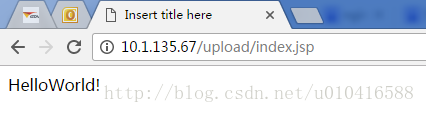
図に示すように、次のことができますプロジェクトに正しくアクセスでき、設定は成功しました。
以上がこの記事の全内容です。皆さんの学習に役立つことを願っています。また、皆さんも PHP 中国語 Web サイトをサポートしていただければ幸いです。
Linux での nginx のインストールと構成に関する詳細な記事については、PHP 中国語 Web サイトに注目してください。