vscodeで新しいプロファイルを設定する方法は?
Open Command Palette with Ctrl+Shift+P (Cmd+Shift+P on macOS). 2. Type "Profiles: Create Profile", select it, and name the profile (e.g., "Web Development"). 3. VS Code restarts with a clean profile—install extensions and customize settings as needed. 4. Switch profiles via Command Palette with "Profiles: Switch Profile" or use the profile icon in the bottom-left corner. Each profile has separate settings, extensions, and UI states, and must be set up individually unless extension syncing is enabled, ensuring isolated and organized development environments.

Setting up a new profile in VS Code helps you separate different work environments—like personal projects, work setups, or specific language configurations—without mixing settings, extensions, or UI states. Here’s how to create and manage a new profile.
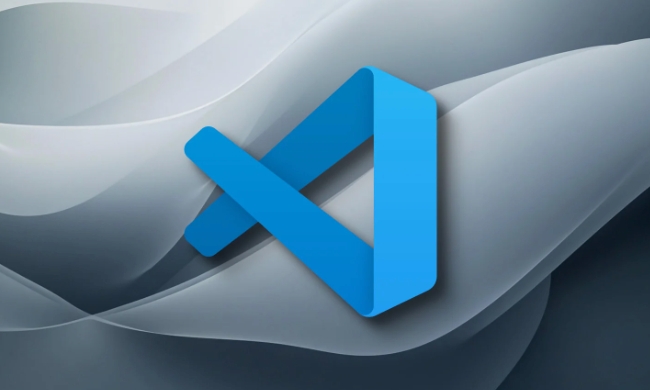
1. Open the Command Palette
Press Ctrl+Shift+P (or Cmd+Shift+P on macOS) to open the Command Palette.
2. Create a New Profile
Start typing "Profiles: Create Profile" and select it from the list.

- You’ll be prompted to enter a name for your new profile (e.g., "Web Development", "Python Projects", or "Work").
- After naming it, VS Code will create a fresh profile with:
- Clean set of user settings
- No installed extensions (you’ll need to install them again)
- Separate UI layout and panel states
Once created, VS Code restarts with the new profile active.
3. Customize the New Profile
Now that you're in the new profile:
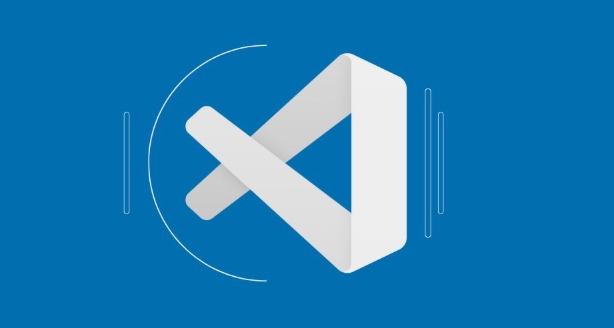
- Install required extensions.
- Adjust settings via
File > Preferences > Settings(orCtrl+,). - Modify keyboard shortcuts or themes as needed.
These changes only affect the current profile.
4. Switch Between Profiles
To switch back or choose another profile:
- Open the Command Palette again.
- Run "Profiles: Switch Profile".
- Select the profile you want to use.
- VS Code will restart using that profile’s environment.
Note: Each profile has its own extensions, so you may need to reinstall extensions for each one unless you enable extension preferences syncing (see below).
Optional: Manage Profiles from the UI
- Click on the profile icon in the lower-left corner of the VS Code window.
- This opens a menu where you can:
- Create a new profile
- Switch between existing profiles
- Delete unused profiles
- Open profile preferences
Tips
- Use profiles to isolate workspaces with conflicting extension needs (e.g., Python vs JavaScript tools).
- If you use multiple machines, consider enabling Settings Sync (via GitHub), but note that profiles themselves don’t sync—only settings and extensions within a profile can be synced.
- Profiles are stored in separate folders under VS Code’s user data directory (location depends on OS).
Creating a profile is fast and keeps your development environments clean. It's especially useful if you juggle different types of projects or teams.
Basically, just use the "Create Profile" command and go from there.
以上がvscodeで新しいプロファイルを設定する方法は?の詳細内容です。詳細については、PHP 中国語 Web サイトの他の関連記事を参照してください。

ホットAIツール

Undress AI Tool
脱衣画像を無料で

Undresser.AI Undress
リアルなヌード写真を作成する AI 搭載アプリ

AI Clothes Remover
写真から衣服を削除するオンライン AI ツール。

Clothoff.io
AI衣類リムーバー

Video Face Swap
完全無料の AI 顔交換ツールを使用して、あらゆるビデオの顔を簡単に交換できます。

人気の記事

ホットツール

メモ帳++7.3.1
使いやすく無料のコードエディター

SublimeText3 中国語版
中国語版、とても使いやすい

ゼンドスタジオ 13.0.1
強力な PHP 統合開発環境

ドリームウィーバー CS6
ビジュアル Web 開発ツール

SublimeText3 Mac版
神レベルのコード編集ソフト(SublimeText3)
 vscode settings.jsonの場所
Aug 01, 2025 am 06:12 AM
vscode settings.jsonの場所
Aug 01, 2025 am 06:12 AM
settings.jsonファイルは、ユーザーレベルまたはワークスペースレベルのパスにあり、VSCODE設定のカスタマイズに使用されます。 1。ユーザーレベルのパス:WindowsはC:\ users \\ appdata \ roaming \ code \ user \ settings.json、macos is/users //settings.json、linux is /home/.config/code/user/settings.json; 2。Workspace-Level Path:.vscode/settings Project Root Directoryの設定
 Java開発用のVSCODEセットアップ
Jul 27, 2025 am 02:28 AM
Java開発用のVSCODEセットアップ
Jul 27, 2025 am 02:28 AM
installjdk、setjava_home、installjavaextensionpackinvscode、createoropenamaven/gradleproject、surseproperprojectructure、およびusebuilt-inrun/debugfeatures;
 WindowsにVSCodeをインストールする方法
Jul 27, 2025 am 03:16 AM
WindowsにVSCodeをインストールする方法
Jul 27, 2025 am 03:16 AM
gotohttps://code.visualstudio.comandloadthewindowsusurinstaller.2.runthe.exefile、allowchanges、and sleatedoptionsincludingdingdinding dopathand creatingdesktopshortcut.3.clickfinishtolaunchvscodevsodevsodevsoded opef flunt.4
 VSCODEとVisual Studioの違いは何ですか
Jul 30, 2025 am 02:38 AM
VSCODEとVisual Studioの違いは何ですか
Jul 30, 2025 am 02:38 AM
vscodeAlightweight、Cross-PlatformCodeeditorWithide-likeFeaturesviaextensions、beyorforwebandopen-sourcededevelopment;
 VSCODEで引数を使用してPythonスクリプトを実行する方法
Jul 30, 2025 am 04:11 AM
VSCODEで引数を使用してPythonスクリプトを実行する方法
Jul 30, 2025 am 04:11 AM
torunapythonscriptwithargumentsvscode、configurelaunch.jsonbyopeningtherunanddebugpanel、作成済みのthelaunch.jsonfile、andaddinddindingedesirededesiredconguments in "arraywithintheconfiguration.2.inyourpythonscript、useargparseorsys.gparseorsys.gparseorsysces
 VSエクスプローラーパネルに焦点を当てるコードショートカット
Aug 08, 2025 am 04:00 AM
VSエクスプローラーパネルに焦点を当てるコードショートカット
Aug 08, 2025 am 04:00 AM
VSCODEでは、ショートカットキーを介してパネルと編集領域をすばやく切り替えることができます。左のエクスプローラーパネルにジャンプするには、Ctrl Shift E(Windows/Linux)またはCMD Shift E(MAC)を使用します。編集エリアに戻って、Ctrl `またはescまたはctrl 1〜9を使用します。マウスの操作と比較して、キーボードのショートカットはより効率的であり、エンコードリズムを中断しません。その他のヒントには、ctrl kctrl eフォーカス検索ボックス、f2の名前変更ファイル、ファイルの削除、開いたファイルの入力、矢印キーの展開/崩壊フォルダー。
 WSLでVSCODEの使用方法(Linux用のWindowsサブシステム)
Aug 01, 2025 am 06:26 AM
WSLでVSCODEの使用方法(Linux用のWindowsサブシステム)
Aug 01, 2025 am 06:26 AM
installwslandalinuxdistributionbyrunningwsl - installinpowershellasadministrator、thenrestandsetupthelinuxdistribution.2.installtall the install the install "extensioninvscodetoenable withwithwsl.3.openaprojectinwslbylauchingthewsewswsewswsewswsewswsewswsewswswsligat
 vscodeのフォントサイズを変更する方法は?
Aug 02, 2025 am 02:37 AM
vscodeのフォントサイズを変更する方法は?
Aug 02, 2025 am 02:37 AM
TochangeThefontsizeInvScode、useoneofthesemethods:1.pensettingsviactrl、(orcmd、onmac)、searchfor "fontsize"、andadjustthe "editor:fontsize" value.2.opensettings(json)fromecommandpalette、その後、 "editor.fontsize":







