出口に貼り付けられた電子メール:Outlook365でこれを解決する方法
Check your internet connection to ensure Outlook can communicate with the SMTP server. 2. Restart Outlook and your computer to resolve temporary glitches. 3. Remove large or corrupted attachments that may block sending. 4. Verify correct SMTP settings, including port 587 and TLS encryption. 5. Disable third-party add-ins that might interfere with sending. 6. Repair the Outlook data file using SCANPST.EXE to fix corruption. 7. Create a new Outlook profile if the current one is corrupted. 8. Install pending updates to resolve potential bugs. 9. Check for server-side outages via your email provider’s service health page. Finally, press Ctrl + Shift + F9 to manually force Send/Receive, and if issues persist, contact IT or Microsoft 365 support for further assistance.

Emails getting stuck in the Outbox in Outlook 365 is a common issue that can disrupt your workflow. When an email remains in the Outbox and won’t send, it usually means Outlook can’t communicate with the outgoing (SMTP) server. The good news is that most causes are fixable with a few straightforward steps.
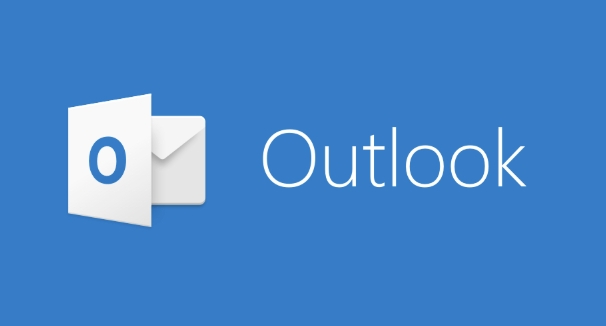
Here’s how to resolve emails stuck in the Outbox in Outlook 365:
1. Check Your Internet Connection
Before diving into complex fixes, confirm you’re connected to the internet.
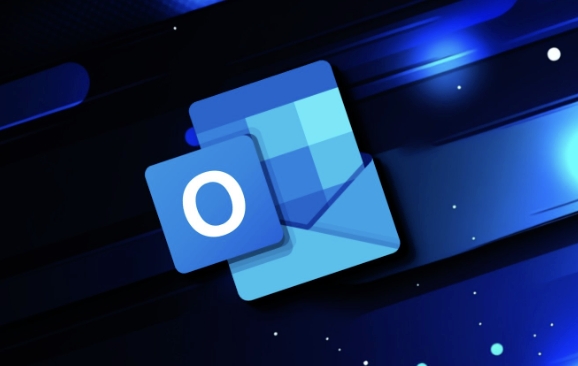
- Try loading a website in your browser.
- If you're on Wi-Fi, ensure the signal is strong.
- Restart your router if needed.
Outlook needs an active internet connection to send emails. If it’s offline, messages will stay in the Outbox until connectivity is restored.
2. Restart Outlook and Your Computer
Sometimes, a simple restart can resolve temporary glitches.
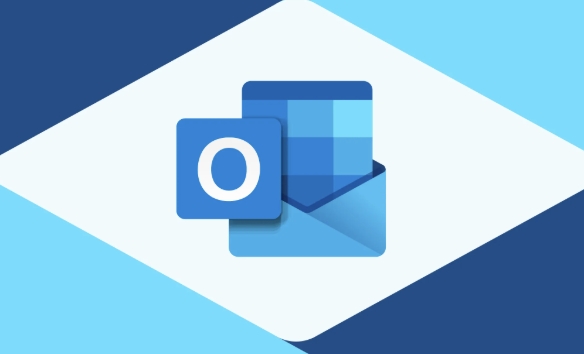
- Close Outlook completely (check Task Manager to make sure no Outlook processes are running).
- Reopen Outlook and wait a few moments for it to reconnect to the server.
If the email still won’t send, try restarting your computer. This clears temporary system issues that might be affecting Outlook.
3. Check for Large Attachments or Corrupted Files
Large attachments or corrupted files can prevent an email from sending.
- Open the stuck email from the Outbox.
- Look for unusually large files (e.g., videos, large ZIPs).
- Remove or compress attachments and try sending again.
- Alternatively, use OneDrive or SharePoint links instead of direct attachments.
Also, check if the message body contains problematic formatting or embedded content that might be causing issues.
4. Verify Account Settings and Server Configuration
Incorrect SMTP settings can block outgoing emails.
To check your settings:
- Go to File > Account Settings > Account Settings.
- Select your email account and click Change.
- Click More Settings > Outgoing Server (SMTP).
- Ensure the correct port is used (usually 587 for TLS/STARTTLS).
- Confirm the encryption method matches your provider’s requirements (e.g., TLS or SSL).
- On the Advanced tab, verify:
- Outgoing server (SMTP): 587 (recommended)
- Encryption: STARTTLS or TLS
- Incoming server (IMAP/POP): 993 (IMAP) or 995 (POP), with SSL/TLS
If unsure, contact your email provider for correct settings.
5. Disable Add-ins Temporarily
Third-party add-ins can interfere with Outlook’s sending function.
To disable add-ins:
- Go to File > Options > Add-ins.
- At the bottom, select COM Add-ins from the dropdown and click Go.
- Uncheck all add-ins and click OK.
- Restart Outlook and see if the email sends.
If it works, re-enable add-ins one by one to identify the culprit.
6. Repair the Outlook Data File
A corrupted Outlook profile or data file can cause sending issues.
Use the Inbox Repair Tool (SCANPST.EXE):
- Close Outlook.
- Search for SCANPST.EXE on your computer (usually in
C:\Program Files\Microsoft Office\root\OfficeXX). - Run the tool and select your Outlook data file (.pst or .ost).
- Click Start to scan and repair.
After repair, restart Outlook and check the Outbox.
7. Create a New Outlook Profile
A corrupted profile is a common cause of persistent Outbox issues.
To create a new profile:
- Go to Control Panel > Mail (Microsoft Outlook).
- Click Show Profiles.
- Click Add, name the new profile, and re-enter your email account details.
- Set it as default and restart Outlook.
If emails send from the new profile, the old one was likely corrupted.
8. Check for Pending Updates
Outdated versions of Outlook may have bugs affecting email delivery.
- Open Outlook, go to File > Office Account > Update Options > Update Now.
- Install any available updates and restart Outlook.
9. Look for Server-Side Issues
Sometimes the problem isn’t on your end.
- Check your email provider’s service status page (e.g., Microsoft 365 Service Health).
- See if others are reporting sending issues.
- Wait and retry later if there’s an outage.
Final Tip: Manually Force Send/Receive
Press Ctrl + Shift + F9 to manually trigger the Send/Receive process. This can sometimes kickstart stuck emails.
If none of these steps work, consider contacting your IT support or Microsoft 365 support for deeper troubleshooting.
Basically, emails stuck in the Outbox are usually due to connectivity, configuration, or corruption issues—all of which are fixable with methodical checks.
以上が出口に貼り付けられた電子メール:Outlook365でこれを解決する方法の詳細内容です。詳細については、PHP 中国語 Web サイトの他の関連記事を参照してください。

ホットAIツール

Undress AI Tool
脱衣画像を無料で

Undresser.AI Undress
リアルなヌード写真を作成する AI 搭載アプリ

AI Clothes Remover
写真から衣服を削除するオンライン AI ツール。

Clothoff.io
AI衣類リムーバー

Video Face Swap
完全無料の AI 顔交換ツールを使用して、あらゆるビデオの顔を簡単に交換できます。

人気の記事

ホットツール

メモ帳++7.3.1
使いやすく無料のコードエディター

SublimeText3 中国語版
中国語版、とても使いやすい

ゼンドスタジオ 13.0.1
強力な PHP 統合開発環境

ドリームウィーバー CS6
ビジュアル Web 開発ツール

SublimeText3 Mac版
神レベルのコード編集ソフト(SublimeText3)
 リモートデスクトップ資格情報は機能しませんでした
Jul 15, 2025 am 12:57 AM
リモートデスクトップ資格情報は機能しませんでした
Jul 15, 2025 am 12:57 AM
「RemotedesktopyourcredentialSdidnotWork」の問題に遭遇した場合、最初に正しいユーザー名とパスワードが入力されたかどうかを確認します。ケース、キーボードレイアウト、特殊文字が正しく入力されるかどうかを確認し、資格を確認するためにローカルにログインすることをお勧めします。第二に、アカウントにリモートログインアクセス許可があるかどうかを確認すると、システムプロパティのリモートオプションを介して許可されたユーザーを表示および追加できます。第三に、ネットワークレベルの認証(NLA)が有効になっている場合、一部のクライアントは正常に認証できない場合があります。「常にネットワークレベルの認証を必要とする」クライアントのチェックを解除するか、ターゲットコンピューターのNLAオプションをオフにすることができます。最後に、Companyドメインなどのグループポリシーまたは他のセキュリティ設定の制限があるかどうかを確認します
 Adobe Acrobatがサインインするように頼み続けるのはなぜですか?
Jul 20, 2025 am 12:05 AM
Adobe Acrobatがサインインするように頼み続けるのはなぜですか?
Jul 20, 2025 am 12:05 AM
Adobe Acrobatが頻繁にログインを必要とする理由には、同期設定、クラウドストレージ、またはライセンスの検証が含まれます。ソリューションには以下が含まれます。1。「私を覚えておいて」オプションを使用します。 2。クラウド機能の使用は避けてください。 3.定期的にオンラインで滞在します。 4.古いバージョンまたはサードパーティの読者を試してください。クラウドサービスと承認を管理するために、Adobeは関連する機能を使用するときにアカウントを継続的に検証します。トリガーメカニズムを理解した後、ワークフローを調整して干渉を減らすことができます。
 Windows 11でリモートデスクトップを有効にする方法は?
Jul 16, 2025 am 12:53 AM
Windows 11でリモートデスクトップを有効にする方法は?
Jul 16, 2025 am 12:53 AM
Windows 11のリモートデスクトップ機能を有効にするには、システムバージョン、ネットワーク環境、ファイアウォール設定を満たす必要があります。手順は次のとおりです。1。「このコンピューター」→「プロパティ」→「リモート設定」を右クリックします。 2.「リモート」タブで「このコンピューターへのリモート接続を許可する」を確認します。 3.古いクライアントの接続を許可する場合は、「ネットワークレベルの認証を使用するコンピューターのみを許可する」チェックを外します。 4.リモートログインを許可するユーザーを追加します。同時に、TCP3389ポートが開かれ、ファイアウォールルールが有効になっていることを確認し、パブリックネットワークに接続するときにルーターポートマッピングと固定LAN IPアドレスを構成する必要があります。
 Adobe Acrobatサブスクリプションをキャンセルする方法は?
Jul 15, 2025 am 12:46 AM
Adobe Acrobatサブスクリプションをキャンセルする方法は?
Jul 15, 2025 am 12:46 AM
Adobe Acrobatサブスクリプションをキャンセルするには、公式アカウントページを使用して、その後の影響に注意を払う必要があります。 1. Adobeアカウントにログインし、メールまたはサードパーティのアカウントを確認します。 2.「計画と請求書」を入力し、[キャンセル]をクリックして理由を選択します。 3.サブスクリプションは、現在の請求サイクルの終了後に終了します。 4。ファイルとクラウドストレージは約90日間保持され、試用期間がキャンセルされた後に自動的に無効になります。 5.サードパーティのプラットフォームを介して購入する場合は、対応するプラットフォームでキャンセルする必要があります。
 Photoshopで選択するためにペンツールを使用する方法
Jul 15, 2025 am 12:57 AM
Photoshopで選択するためにペンツールを使用する方法
Jul 15, 2025 am 12:57 AM
ペンツールを使用してエリアを選択するための鍵は、アンカーポイントコントロールとパスクロージャーをマスターすることです。 1.アンカーポイントは正確である必要があり、複雑なエッジをレイアウトする必要があります。 2。パスを閉じた後、右クリックして「選択の作成」を選択し、0.5〜1ピクセルのフェザー値を設定して、エッジの自然性を向上させます。 3.「パス」モードを介してパスを複数回保存および変更するか、「形状」モードを使用して選択を直接生成できます。 4.画像をズームインして、アンカーポイントが少なすぎる、または多すぎることによる歪みを避けるために、エッジを慎重に描写します。 5.ペンの選択は、魔法の杖や迅速な選択よりも洗練され、制御可能であり、習熟後より効率的です。
 クリエイティブクラウドなしでPhotoshopの使用方法
Jul 16, 2025 am 12:18 AM
クリエイティブクラウドなしでPhotoshopの使用方法
Jul 16, 2025 am 12:18 AM
Adobe CreativeCloudに依存せずにPhotoshopを使用したい場合は、次の3つの方法を使用できます。まず、Adobeの公式Webサイトが提供する7日間の無料トライアルバージョンを使用し、一時的なユーザーに適したアカウントを登録した後、すべての機能を完全に体験できます。第二に、CS6や以前のバージョンなどのPhotoshopの古いバージョンをインストールします。これらは永続的に承認されており、法的チャネルを介してインストールパッケージと承認コードを取得する必要があります。最後に、Photopeaのオンラインバージョン、オープンソースGIMP、塗装ベースのKrita、または1回限りの有料AffinityPhotoなどの代替画像編集ソフトウェアを使用します。
 Photoshopの生成的記入とは何ですか
Jul 15, 2025 am 12:53 AM
Photoshopの生成的記入とは何ですか
Jul 15, 2025 am 12:53 AM
GenerativeFillinphotoshopは、adobefireflyに基づくAI関数です。 1.テキストプロンプトを介して、ユーザーが画像コンテンツを追加、拡張、または削除するのに役立ちます。 2。それを使用するときは、最初に領域を選択し、次に説明テキストを入力してクリックして生成する必要があります。 3.オブジェクトを削除したり、背景を拡張したり、要素を追加したり、シュールなアートを作成したりするためによく使用されます。 4.プロンプトが具体的になればなるほど、結果は理想的です。 5.効果を最適化するには、高品質の写真を他のツールと組み合わせる必要があります。 6.ただし、複雑な詳細を完全に一致させることができないこと、一貫性のない光と影、オンラインで使用する必要性などの制限があります。
 AutoCADでテーブルを作成する方法は?
Jul 20, 2025 am 12:02 AM
AutoCADでテーブルを作成する方法は?
Jul 20, 2025 am 12:02 AM
AutoCADでテーブルを作成するための重要な手順には次のものがあります。1。「テーブル」コマンドを使用して、新しいテーブルを直接挿入し、行、スタイル、位置の数を設定します。 2。入力テキスト、セルのマージ、列の幅、行の高さ、アライメントの調整など、挿入後のコンテンツとスタイルを調整します。 3. Excelからテーブルをインポートし、AutoCADテーブルオブジェクトまたはExcelワークシートオブジェクトとして選択的に貼り付けることができます。 4. TableStyleコマンドを使用して、テーブルスタイルを均一に管理して、全体的な一貫性を確保します。これらの手順をマスターすると、テーブルの作成と編集を効果的に完了できます。







