利益のためのExcelのトップマージンフォーミュラの究極のガイド
Profit margins are a vital element of any successful business strategy, providing insight into the percentage of revenue that remains after accounting for costs. This information is crucial for making informed financial decisions. By utilizing Excel's robust formulas and tools, I can effectively calculate, analyze, and enhance profit margins.
Let me guide you through the essentials and some advanced techniques for efficiently calculating the margin formula in Excel.
Key Takeaways:
- Profit margins are indicators of financial health and operational efficiency.
- Basic formulas such as
=(C5-D5)/C5*100are crucial for obtaining quick insights. - Gross and net profit margins provide insights into production and operational efficiencies.
- Understanding the difference between markup and margin is key to effective pricing strategies.
- Excel's advanced features allow for in-depth analysis and trend monitoring.
Table of Contents
Introduction to Enhancing Profitability with Excel
The Significance of Profit Margins
Profit margins are fundamental to a flourishing business, indicating the percentage of revenue that surpasses the cost of goods sold. Understanding the nuances of profit margins enables me to make strategic decisions that enhance the company's financial health.
It's important to recognize that a high gross margin with a low net margin may signal underlying issues, prompting a deeper examination of operational costs and potential inefficiencies. By comparing profit margins to industry standards, I can identify areas of strength and weakness within my business.
Mastering the Profit Margin Formula in Excel
Basic Percentage Formula for Rapid Calculations
A solid understanding of the basic percentage formula is essential for conducting swift analyses or making rapid decisions. Here's a commonly used formula: =(C5-D5)/C5*100.
This straightforward yet effective Excel formula is ideal for calculating the profit margin. It subtracts the cost from the price (C5-D5), divides by the price (C5), and multiplies by 100 to convert the result into a percentage.

Whether I'm evaluating the performance of specific products or assessing overall financial efficiency, this formula offers quick insights.
Unveiling Sales Price, Markup, and Margin Formulas
Understanding the interplay between sales price, markup, and margin is crucial for pricing strategy. To determine the sales price with a desired markup, I use the formula Sales Price = [1 + (Markup/100)] x Cost Price.
With the cost price in cell B2 and the markup percentage in cell C2, the sales price formula in Excel is =(1+C2/100)*B2. As a strategic business owner, I carefully select the markup to balance profitability with customer appeal.

For margin calculations, the formula Sales Price = Cost Price / [1 - (Margin Percentage/100)] helps set prices to achieve a specific profit margin.
In my Excel, cell B3 holds the cost, while C3 contains the margin, allowing me to calculate the sales price as =B3/(1-C3/100). By mastering these formulas, I maintain control over my pricing and profits.

Advanced Techniques for Profit Analysis
Advanced Net and Gross Profit Margin Metrics
Delving into advanced net and gross profit margin metrics provides a deeper understanding of a company's financial condition beyond basic profitability. I closely monitor the gross profit margin, which compares the gross profit—the income remaining after deducting the cost of goods sold—to the total revenue. This metric is particularly insightful as it reflects how effectively I manage production costs in relation to sales.
As for the net profit margin, it helps me understand how much profit each dollar of revenue generates after accounting for all expenses, taxes, interest, and one-time items. This is vital as an indicator of overall efficiency, reflecting the company's ability to convert sales into actual profit. In Excel, I calculate these margins using customized formulas based on the financial data and structure of my spreadsheet.

In-Depth Analysis of Variable Contribution Margin
The variable contribution margin takes profitability analysis a step further. It highlights the profit associated with each individual unit, excluding fixed costs. By focusing on variables such as direct materials and labor, I gain insights into product-level profitability.
The formula I often use in Excel is =(Sales Revenue - Variable Costs)/Total Units Sold. It helps me identify which products or services contribute the highest margin to cover fixed costs and ultimately generate profit. A thorough analysis of variable contribution margins is essential for decision-making related to pricing strategies, cost control, and sales focus.

Utilizing Excel for Detailed Profit Tracking
Applying Gross and Net Profit Formulas for Clarity
To achieve clear financial insights, I rely on Excel to apply both gross and net profit formulas. The gross profit calculation =(Net Sales - Cost of Goods Sold) provides the raw profitability from sales, reflecting the efficiency of the production process.
Net profit, calculated by =(Gross Profit - Operating Expenses - Interest - Taxes), offers a more comprehensive understanding by accounting for all operational aspects of the business. These formulas enable me to dissect financial health down to the finest detail, guiding me through a clear path in my financial endeavors.

Incorporating Cohort Analysis and Percentage Increase Tools
Cohort analysis and percentage increase tools in Excel are powerful allies in tracking progress and trends over time. By organizing data into related groups, or cohorts, such as customers by acquisition date or products by launch date, I can scrutinize patterns and behaviors more effectively.
I also use the formula =((End Value - Start Value) / Start Value) * 100 to calculate the percentage increase year-over-year or month-over-month. This type of analysis, particularly when visualized through Excel's charting capabilities, is invaluable for making informed decisions about where to focus growth efforts and investments.

FAQ: Navigating Profit Margins with Excel
What is the formula for calculating margin?
The formula to calculate profit margin is (Selling Price - Cost) / Selling Price * 100. It yields the margin as a percentage, showing the portion of each sales dollar that represents profit.
What key formulas are essential for calculating profit margins in Excel?
Key formulas essential for calculating profit margins in Excel include:
- Profit Margin:
=(Selling Price - Cost)/Selling Price * 100. - Gross Margin:
=(Total Revenue - Cost of Goods Sold)/Total Revenue * 100. - Net Margin:
=(Net Profit/Total Revenue) * 100. - Markup:
=(Selling Price - Cost)/Cost * 100.
How can e-commerce stores apply these formulas for better profitability?
E-commerce stores can apply these formulas for better profitability by setting appropriate pricing strategies that ensure a good margin while remaining competitive. By analyzing the profit margin per product and adjusting prices or reducing costs where needed, they can improve their bottom line. Regularly calculating and monitoring these margins can also signal when to launch promotions to increase volume or when to optimize sales channels for higher profitability.
Are there any new strategies for improving profit margins using Excel in 2023?
In 2023, new strategies to improve profit margins using Excel involve integrating with advanced analytics platforms and automating data fetching for real-time decision-making. By using add-ins or connecting Excel with other software tools, like BeProfit, which provides detailed profit insights, e-commerce stores can dynamically adjust pricing and promotions. Excel's predictive analytics capabilities, such as forecasting tools, also allow businesses to make proactive adjustments to optimize margins throughout the year.
How do you add 5% margins in Excel?
To add a 5% margin in Excel, you'll first calculate your cost plus 5%. Use the formula =Cost * (1+5%) or =Cost * 1.05 in the appropriate cell. This calculation gives you a selling price that includes the desired 5% margin.
以上が利益のためのExcelのトップマージンフォーミュラの究極のガイドの詳細内容です。詳細については、PHP 中国語 Web サイトの他の関連記事を参照してください。

ホットAIツール

Undress AI Tool
脱衣画像を無料で

Undresser.AI Undress
リアルなヌード写真を作成する AI 搭載アプリ

AI Clothes Remover
写真から衣服を削除するオンライン AI ツール。

Clothoff.io
AI衣類リムーバー

Video Face Swap
完全無料の AI 顔交換ツールを使用して、あらゆるビデオの顔を簡単に交換できます。

人気の記事

ホットツール

メモ帳++7.3.1
使いやすく無料のコードエディター

SublimeText3 中国語版
中国語版、とても使いやすい

ゼンドスタジオ 13.0.1
強力な PHP 統合開発環境

ドリームウィーバー CS6
ビジュアル Web 開発ツール

SublimeText3 Mac版
神レベルのコード編集ソフト(SublimeText3)
 WindowsPCでスクリーンショットする方法:Windows10と11
Jul 23, 2025 am 09:24 AM
WindowsPCでスクリーンショットする方法:Windows10と11
Jul 23, 2025 am 09:24 AM
PCでスクリーンショットを撮りたいと思うことがよくあります。サードパーティツールを使用していない場合は、手動で行うことができます。最も明白な方法は、PRT SCボタン/またはSCRNボタンを印刷する(画面キーを印刷)押して、PC画面全体をつかむことです。あなたがやる
 Excelの列で最後の値を取得する方法
Jul 26, 2025 am 08:03 AM
Excelの列で最後の値を取得する方法
Jul 26, 2025 am 08:03 AM
Excelの列の最後の値を取得するには、データの特性に従って異なる方法を選択できます。1。ルックアップ関数を使用して、データに空の行がある可能性のある状況に適した最後の非ヌル値をすばやく見つけます。式は= lookup(2,1/(a:a "")、a:a)です。 2。インデックスcountaの組み合わせを使用して、空の行のないデータ列に適した連続データを処理し、式は= index(a:a、counta(a:a))です。 3。インデックスマッチの組み合わせを使用して、数値のみを含むデータ列に適した最後の数値を取得し、式は=インデックス(a:a、一致(9.99e 307、a:a))です。これ
 Excelのセルに写真を挿入する方法
Jul 21, 2025 am 12:09 AM
Excelのセルに写真を挿入する方法
Jul 21, 2025 am 12:09 AM
Excelのセルに画像を埋め込むには、位置属性を設定してセルをサイズ変更する必要があります。まず、画像を挿入した後に「サイズとプロパティ」を右クリックして選択し、「セルで位置とサイズを変更」を確認します。第二に、セルの列の高さまたは列の幅を調整して写真に適応するか、画像をトリミングして割合を維持します。最後に、「特別な」貼り付けで「画像(塗りつぶし)」を使用して、バックグラウンドフィリング効果を実現できます。
 Excelの各印刷ページでヘッダー行を繰り返す方法
Jul 20, 2025 am 12:55 AM
Excelの各印刷ページでヘッダー行を繰り返す方法
Jul 20, 2025 am 12:55 AM
Excelで重複したタイトル行を設定する方法は次のとおりです。1。Excelファイルを開き、印刷するワークシートを入力します。 2。[ページレイアウト]タブで[タイトルを印刷]ボタンをクリックします。 3.「ワークシート」タブの下に「トップタイトル行」を選択し、1ドル:$ 1などを入力します。 4. [OK]をクリックして設定を保存します。タイトルが複数の行に及ぶ場合、$ 1:$ 2などを選択できます。左の列が繰り返されている場合は、$ a:$ aなどの「左タイトル列」を設定します。一般的な問題には、テーブルコンテンツの不十分なコンテンツ、ロック解除されたタイトル行形式、または不適切なページブレークが含まれます。これは、より多くのデータを入力したり、形式をチェックしたり、ページングプレビューを調整したりすることで解決できます。ショートカットキーALT PSTを使用して、クイックアクセスを実現できます。
 パスワードでExcelシートを保護する方法
Jul 20, 2025 am 12:19 AM
パスワードでExcelシートを保護する方法
Jul 20, 2025 am 12:19 AM
Excelテーブルのパスワード保護を暗号化する3つの主要な方法があります。これは、さまざまなシナリオに適しています。 1。ファイル全体を暗号化する:Excelファイルを開いた後、「ファイル」>「情報」>「ワークブックを保護する」>「パスワードで暗号化」をクリックし、パスワードを入力して保存して、他の人が表示または編集するときにパスワードを入力する必要があります。 2。ワークシートの変更から保護する:ワークシートラベルを右クリックして「ワークシートを保護」し、パスワードを設定し、ユーザーに許可されているアクションを選択して、コンテンツが表示されますが、自由に変更できないことを確認します。 3.一部のセルが編集されないように保護します。すべてのセルを選択して「ロック」を確認し、編集できるセルのロックを解除し、ワークシートを保護し、パスワードを設定することにより、局所保護を最終的に実現します。メモが必要です
 スプレッドシートゲームを高めるための6エクセルハッキング
Jul 22, 2025 pm 12:02 PM
スプレッドシートゲームを高めるための6エクセルハッキング
Jul 22, 2025 pm 12:02 PM
クイックリンクは、グラフィックを挿入せずにバーチャートを追加することもできます。カスタムリストを作成および使用してカスタムリストを作成および使用してナビゲーションペインを使用して時間を節約して、スプレッドシート効率を改善するか、データ分析機能を向上させるか、キャリアの競争力を向上させたいかどうかにかかわらず、パーセンテージ形式のエラーでキャプチャされたデータの動的なスナップショットを修正します。これらの6つの実用的なExcelのヒントを今すぐスキルライブラリに追加してください! 6グラフィックスを挿入せずにバーチャートを追加できます。学校のExcelコースで最初に学んだことは、データを使用してチャートを作成する方法です。これは必要なスキルですが、時にはチャートの複雑な効果を削除し、データを簡単な方法で視覚化することがより効率的です。
 エクセルのチャートタイトルをセルにリンクする方法
Jul 21, 2025 am 12:48 AM
エクセルのチャートタイトルをセルにリンクする方法
Jul 21, 2025 am 12:48 AM
Excelでは、式を介してセルをチャートタイトルにリンクすると、動的な更新が実現できます。特定の操作は、チャートタイトルをクリックして、フォーミュラバーに「= Sheet1!A1」(または対応するセルアドレス)を入力し、Enterを押します。テキストとセルのコンテンツをスプライスする必要がある場合は、「= "販売傾向 - 」などの式を使用したり、「="データの更新時間: "&テキスト(b1、" yyyy-mm-dd ")などの関数と組み合わせることができます。リンクの。
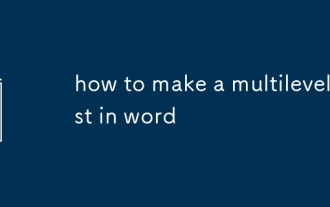 単語でマルチレベルリストを作成する方法
Jul 18, 2025 am 01:59 AM
単語でマルチレベルリストを作成する方法
Jul 18, 2025 am 01:59 AM
マルチレベルリストは、バインディングスタイルと設定により、Wordで階層番号を実装します。まず、マルチレベルのリストは、タイトルや字幕などの階層構造に使用されるネストされた数字または箇条書きリストであることを理解してください。次に、「マルチレベルリスト」ボタンを介して設定インターフェイスを入力して、各レベルの番号付け形式、インデント、スタイルを定義します。次に、「項目番号を再起動する」またはセクションの破損を挿入して、数字の一貫性を確保します。最後に、タイトルスタイルをバインドして自動更新を実現し、手動の調整を避けます。実際に使用して、インデントの設定、階層検査、輸出テストに注意して、構造が明確で数字が正しいことを確認してください。







