LinuxとUnixのSniffnetネットワーク監視ツールを使用して、インターネットトラフィックを簡単に監視する方法
Whether you're a Networking administrator, an IT professional, or an individual, understanding and managing your Internet traffic is essential for optimizing performance, ensuring security, and maintaining control over your online activities. With Sniffnet Network Monitoring Tool, you can effortlessly track and analyze your data flow, gaining valuable insights into your network's behavior. From visualizing bandwidth consumption to detecting potential security threats, Sniffnet provides a complete solution that empowers you to take charge of your online experience. In this guide, we will discuss what is Sniffnet, and its features, how to install Sniffnet in Linux and Unix, and finally how to monitor your Internet traffic using Sniffnet.
Table of Contents
What is Sniffnet?
Sniffnet is an network monitoring tool that simplifies the task of monitoring and tracking your Internet traffic. Whether you desire comprehensive statistics or a deeper inspection of your network's activities, Sniffnet got you covered.
What sets Sniffnet apart from other network analyzers is its unique combination of technical capabilities and user-friendly design. While many network analyzers can be difficult to use, Sniffnet prioritizes a seamless user experience, making it accessible to users of all skill levels.
Additionally, Sniffnet is both free and open-source, offering transparency and allowing users to access the full source code on GitHub.
Sniffnet is built entirely in Rust, a modern programming language known for its efficiency, reliability, and focus on performance and safety.
With its wide-ranging capabilities, this application provides you with the necessary tools and insights to effectively oversee and analyze your network operations.
Sniffnet Features
With Sniffnet, you have a wide range of capabilities at your fingertips. It ships with the following set of features:
- Easily apply filters to analyze the observed traffic.
- Gain insights from overall statistics of your Internet activity.
- Track real-time charts depicting traffic intensity.
- Discover details about domain names and network providers of the hosts you're exchanging traffic with.
- Identify connections within your local network, and even determine the geographical location of remote hosts.
- Save your favorite network hosts for quick access.
- Set personalized notifications for specific network events.
- Choose from four different themes to customize the app's appearance.
- Dive deeper into each network connection, inspecting them in real-time.
- Save comprehensive textual reports containing detailed information such as,
- source and destination IP addresses,
- source and destination ports,
- protocols,
- amount of packet and byte exchange, as well as timestamps of information exchange.
These features mentioned above are just a glimpse of what Sniffnet has to offer. Sniffnet offers even more features to explore and enhance your network monitoring experience.
Install Sniffnet in Linux and Unix
Since Sniffnet is written using Rust, you can install it using Cargo package manager. Make sure Rust is installed on your Linux system and run the following command to install Sniffnet in Linux:
$ cargo install sniffnet
Sniffnet is packaged for Arch Linux. You can install Sniffnet using Pacman in Arch Linux, EndeavourOS and Manjaro Linux like below:
$ sudo pacman -S sniffnet
You can also download Sniffnet installer files directly from the GitHub releases page. Simply select the appropriate package, either DEB or RPM, depending on the operating system you are using.
- deb: amd64 | arm64 | i386 | armhf
- rpm: x86_64 | aarch64
After downloading the Sniffnet installer package, install it using the respective package manager. For instance, if you downloaded the .deb file, you can install it using dpkg package manager like below in DEB-based systems:
$ sudo dpkg -i Sniffnet_LinuxDEB_amd64.deb
$ sudo apt install -f
If you downloaded the .rpm file, you can install it using the following command in RPM-based systems:
$ sudo rpm -Uvh Sniffnet_LinuxRPM_x86_64.rpm
To install Sniffnet on FreeBSD, use pkg package manager like below:
# pkg install sniffnet
On NetBSD, you can install Sniffnet using the pkgin package manager:
# pkgin install sniffnet
Monitor Internet Traffic using Sniffnet
Sniffnet is available as both CLI and GUI versions.
To launch Sniffnet from command line, run:
$ sudo sniffnet
You can also launch Sniffnet from the Dash or Menu if you prefer to use Sniffnet GUI application.
When you launch Sniffnet for the first time, you will be prompted to select the network adapter you wish to inspect. Once you have made your selection, simply click the Start button to initiate the network monitoring process. Additionally, Sniffnet offers the flexibility to apply filters to your traffic. For instance, you can choose to filter the desired IP version (IPv4, IPv6, or both). Similarly, you have the option to filter by Transport protocol (TCP, UDP, or both) as well as Application protocol (HTTP or FTP). These filters allow you to refine and focus the network monitoring based on your specific requirements.
By default, Sniffnet selects both IPv4 and IPv6 protocols, ensuring that you can monitor traffic from both IP versions. Similarly, both TCP and UDP protocols are also selected by default, allowing you to capture and analyze traffic from both of these transport protocols.

Allow Sniffnet a brief moment to gather the statistics. After a few seconds, you will see the real-time report of your Internet traffic.

As you see in the above screenshot, Sniffnet shows the overall statistics of your Internet traffic. Furthermore, Sniffnet displays real-time charts illustrating the intensity of traffic, such as bytes and packets per second for both incoming and outgoing data. In addition, it offers details regarding domain names and network providers associated with the hosts you are exchanging traffic with.
Monitor Network Connections in Real-time
You can filter and monitor your network connections in real-time by simply clicking any network host. For instance, I clicked on the "Canonical.com" domain name and it presented the following details.

Display Network Connections Report
If you wish to see full textual report, simply click the "Arrow file icon".

The report will be opened in your default text viewer application.

The generated report is saved in $HOME/.config/sniffnet/report.txt file, so that you can access it whenever you want.
This report contains extensive breakdown of the following crucial details:
- source and destination IP addresses
- source and destination ports
- carried protocols
- amount of exchanged packets and bytes
- initial and final timestamp of information exchange
By utilizing this full textual report, you can gain a detailed understanding of the network traffic and delve into the specifics of each connection, enabling more thorough analysis and examination of the data flow.
Inspect Individual Network Connections
You can also inspect individual network connection as well. By simply clicking on any IP address listed, you can access detailed information about that specific connection. This includes essential details such as geolocation, Socket address, MAC address, FQDN (Fully Qualified Domain Name), and other pertinent information related to both the source and destination connections. Moreover, Sniffnet displays the transmitted data (incoming), along with transport and application protocol details, providing a comprehensive overview of the connection's characteristics.

Sniffnet Settings
From the Sniffnet's Settings section, you can enable/disable notifications, choose a theme for Sniffnet interface, and select your preferred language.
To access the Settings section, click on the "Settings" icon on the top right corner.

Frequently Asked Questions
Here's the FAQ about Sniffnet network monitoring application.
Q: What is Sniffnet?A: Sniffnet is a powerful network monitoring tool that allows you to track and analyze your Internet traffic, providing valuable insights into network behavior and facilitating proactive management of your online activities.
Q: What can I do with Sniffnet?A: Sniffnet offers a range of features, including selecting network adapters to inspect, applying filters to traffic (such as IP versions, transport protocols, and application protocols), viewing real-time reports and charts about traffic intensity, and obtaining details about domain names and network providers of hosts exchanging traffic.
Q: Can I view overall statistics about my Internet traffic with Sniffnet?A: Yes, Sniffnet provides the capability to view overall statistics about your Internet traffic. By utilizing the application, you can gain valuable insights into various aspects of your network activity, including data on bandwidth usage, packet counts, connection rates, and more.
Q: Can I view real-time charts about traffic intensity with Sniffnet?A: Yes, you can view real-time charts that illustrate the intensity of your network traffic with Sniffnet. These charts provide visual representations of metrics such as bytes per second, packets per second, incoming and outgoing traffic, and other relevant data.
Q: Can I get details about domain names and network providers of the hosts I am exchanging traffic with using Sniffnet?A: Yes, Sniffnet provides the details about domain names and network providers associated with the hosts you are exchanging traffic with.
Q: Can Sniffnet discover the geographical location of remote hosts?A: Yes, Sniffnet has the capability to discover the geographical location of remote hosts.
Q: Can I set custom notifications in Sniffnet to stay informed about defined network events?A: Yes, Sniffnet provides the functionality to set custom notifications, keeping you informed about specific network events of interest.
Q: How can I inspect individual network connections?A: In Sniffnet, you can simply click on any network host or IP address to obtain detailed information about that specific connection. This includes geolocation, Socket address, MAC address, FQDN, and other useful details, along with transmitted data, transport, and application protocol details.
Q: Can I get the complete report of each network connection?A: Yes, Sniffnet will get you the complete textual reports containing detailed information for each network connection.
Q: Where are the full textual reports for each network connection stored in Sniffnet?A: The full textual report for each connection is saved in the following location: $HOME/.config/sniffnet/report.txt.
Q: What information is included in the full textual report generated by Sniffnet for each network connection?A: The full textual report generated by Sniffnet for each network connection includes the following details:1. The IP addresses of both the source and destination hosts involved in the network connection.2. The port numbers associated with the source and destination hosts, indicating the specific communication channels used for the connection.3. The protocols utilized in the network connection, such as TCP (Transmission Control Protocol), UDP (User Datagram Protocol), or others.4. The amount of packets and bytes exchanged between the source and destination hosts during the connection.5. The timestamp indicating the starting and ending times of the information exchange between the source and destination hosts.
Q: What programming language is Sniffnet written in?A: Sniffnet is written in Rust, a modern and efficient programming language known for its performance, safety, and concurrency features.
Q: Is Sniffnet open source?A: Yes, Sniffnet is an open-source project. It is dual-licensed under the MIT License and Apache-2.0 License. You can find the full source code on the Sniffnet GitHub repository.
Conclusion
Sniffnet stands as a simple yet powerful network monitoring tool designed to empower users in understanding, managing, and optimizing their Internet traffic.
With its intuitive interface, extensive features, and real-time insights, Sniffnet simplifies the process of tracking and analyzing network activity, allowing users to gain valuable information about their connections, bandwidth usage, and security.
Whether you are an IT professional, networking admin, or simply a user seeking to take control of your online experience, Sniffnet offers a range of capabilities, from viewing overall statistics and real-time charts to inspecting individual connections and generating detailed reports.
Resources:
- Sniffnet GitHub Repository
- Sniffnet Website
Related Read:
- vnStat – Monitor Network Bandwidth In Linux and BSD
- How To Install And Use Netdata Performance Monitoring Tool In Linux
- Doppler – A Zero Configuration Remote Monitoring Tool
- Display Network Bandwidth Utilization Using Bandwhich Tool
- How To Monitor WiFi Connection With Wavemon From Commandline In Linux
以上がLinuxとUnixのSniffnetネットワーク監視ツールを使用して、インターネットトラフィックを簡単に監視する方法の詳細内容です。詳細については、PHP 中国語 Web サイトの他の関連記事を参照してください。

ホットAIツール

Undress AI Tool
脱衣画像を無料で

Undresser.AI Undress
リアルなヌード写真を作成する AI 搭載アプリ

AI Clothes Remover
写真から衣服を削除するオンライン AI ツール。

Clothoff.io
AI衣類リムーバー

Video Face Swap
完全無料の AI 顔交換ツールを使用して、あらゆるビデオの顔を簡単に交換できます。

人気の記事

ホットツール

メモ帳++7.3.1
使いやすく無料のコードエディター

SublimeText3 中国語版
中国語版、とても使いやすい

ゼンドスタジオ 13.0.1
強力な PHP 統合開発環境

ドリームウィーバー CS6
ビジュアル Web 開発ツール

SublimeText3 Mac版
神レベルのコード編集ソフト(SublimeText3)
 Linuxシステムの情報とバージョンを確認する方法は?
Jul 26, 2025 am 02:59 AM
Linuxシステムの情報とバージョンを確認する方法は?
Jul 26, 2025 am 02:59 AM
Linuxシステムの情報とバージョンを知りたい場合は、次の手順を使用できます。1。LSB_RELEASE-Aを使用して、配布情報を表示します。 2。 /etc /os-releaseファイルを表示して、バージョンの詳細を取得します。 3. uname-rまたはuname-mrsを使用して、カーネルバージョンとシステムアーキテクチャを確認します。 4.ハードウェア情報を取得するには、LSCPU、Free-H、またはDMIDECODE(ルートアクセス許可が必要)を実行します。上記の方法はさまざまな分布に適用でき、一部のコマンドにはインストールまたは許可調整が必要になる場合があります。
 Linuxでハードドライブを安全に消去する方法
Jul 24, 2025 am 12:08 AM
Linuxでハードドライブを安全に消去する方法
Jul 24, 2025 am 12:08 AM
ターゲットハードディスクデバイス名( /dev /sdaなど)を確認して、システムディスクの誤って削除しないようにします。 2。sudoddif=/dev/zeroof =/dev/sdxbs = 1mStatus = 1mStatusを使用して、ほとんどのシナリオに適したフルディスクのゼロ値を上書きします。 3. 3つのランダムデータ上書きにSudoshred-V-N3/DEV/SDXを使用して、復元できないことを確認します。 4.オプションで、破壊的な書き込みテストのためにsudobadblocks-wsv/dev/sdxを実行します。最後に、sudohexdump-c/dev/sdx |ヘッドを使用して、それがすべてゼロで完全な安全な消去であるかを確認します。
 CronとAnacronでLinuxのタスクをスケジュールする方法
Aug 01, 2025 am 06:11 AM
CronとAnacronでLinuxのタスクをスケジュールする方法
Aug 01, 2025 am 06:11 AM
cronisusedusedusedusedusedusedulingonalways-ossystems、whileanacronuresuressuressursunsystystemstature n't continuouslylypowered、suthaslaptops;
 端末を使用してLinuxにソフトウェアをインストールする方法は?
Aug 02, 2025 pm 12:58 PM
端末を使用してLinuxにソフトウェアをインストールする方法は?
Aug 02, 2025 pm 12:58 PM
Linuxにソフトウェアをインストールする主な方法は3つあります。1。apt、dnf、またはpacmanなどのパッケージマネージャーを使用し、Sudoaptinintallcurlなどのソースを更新した後にインストールコマンドを実行します。 2。.DEBまたは.RPMファイルの場合、DPKGまたはRPMコマンドを使用してインストールし、必要に応じて依存関係を修復します。 3. SnapまたはFlatpakを使用して、バージョンの更新を追求しているユーザーに適したSudosnapInstallソフトウェア名など、プラットフォームにアプリケーションをインストールします。より良い互換性とパフォーマンスのために、システム独自のパッケージマネージャーを使用することをお勧めします。
 Linuxでの高性能ゲームの究極のガイド
Aug 03, 2025 am 05:51 AM
Linuxでの高性能ゲームの究極のガイド
Aug 03, 2025 am 05:51 AM
choosepop!_os、ubuntu、nobaralinux、orarchlinuxforoptimalgamingminimaloverhead.2.installofficialnvidiaproprietarydriversfornvidiagpus、suseup to-datemesaandkernelverversionsionsionsionsionsipuspuspus
 Linux対Windowsの主な長所と短所は何ですか?
Aug 03, 2025 am 02:56 AM
Linux対Windowsの主な長所と短所は何ですか?
Aug 03, 2025 am 02:56 AM
Linuxは古いハードウェアに適しており、セキュリティが高く、カスタマイズ可能ですが、ソフトウェアの互換性が弱いです。 Windowsソフトウェアはリッチで使いやすいですが、リソースの利用率が高くなっています。 1。パフォーマンスの観点から、Linuxは軽量で効率的で、古いデバイスに適しています。 Windowsには高いハードウェア要件があります。 2。ソフトウェアの観点から、Windowsにはより広い互換性、特にプロフェッショナルなツールやゲームがあります。 Linuxは、ツールを使用してソフトウェアを実行する必要があります。 3。セキュリティの観点から、Linux Permission Managementはより厳しく、更新は便利です。 Windowsは保護されていますが、まだ攻撃に対して脆弱です。 4。使用が難しいという点では、Linux学習曲線は急です。 Windows操作は直感的です。要件に従って選択します。パフォーマンスとセキュリティを備えたLinuxを選択し、互換性と使いやすさのWindowsを選択します。
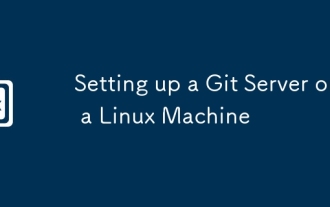 LinuxマシンでGitサーバーをセットアップします
Jul 28, 2025 am 02:47 AM
LinuxマシンでGitサーバーをセットアップします
Jul 28, 2025 am 02:47 AM
gitをインストール:サーバーのパッケージマネージャーからgitをインストールし、バージョンを確認します。 2。専用のgitユーザーを作成する:adduserを使用してGitユーザーを作成し、オプションでシェルアクセスを制限します。 3.開発者SSHアクセスを構成:GITユーザーに.SSHディレクトリと承認_Keysファイルを設定し、開発者の公開キーを追加します。 4.ベアリポジトリを作成する:サーバー上のベアリポジトリを初期化し、正しい所有権を設定します。 5.クライアントのクローニングとプッシュ:開発者は、SSHを介してリポジトリをクローニングし、変更を送信し、コードを正常にプッシュしてプライベートGitサーバーの構築を完了します。








