
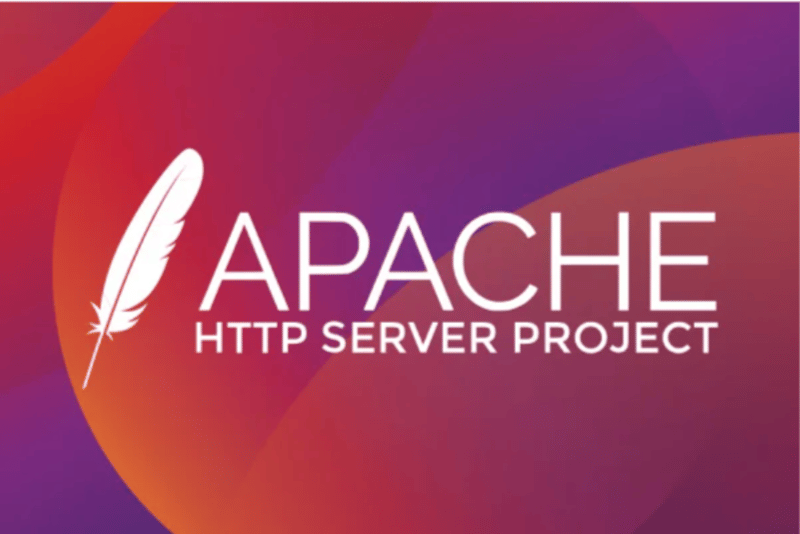
この記事では、さまざまなアプリケーションでボリューム テストを実行する方法について説明します。 Jmeter を使用してボリューム テストを行う方法を説明する前に、ボリューム テストの意味と、運用環境にデプロイする前にアプリケーションでボリューム テストを実行する必要がある理由について、私自身の理解をここに示します。
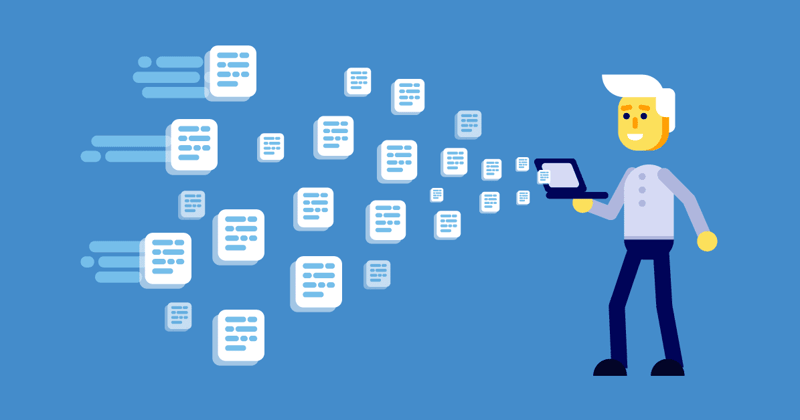
ボリューム テスト: 非常に簡単に言うと、ボリューム テストは、システムが大量のデータをどのように処理するかをチェックするように設計されています。さまざまな企業がこのテスト方法を採用して、自社のサービスがパフォーマンスの大幅な低下やデータ損失なしに予想される量のデータを管理できることを確認しています。
なぜボリュームテストを行うのですか?
私たちがこのステップを踏む理由は次のとおりです:
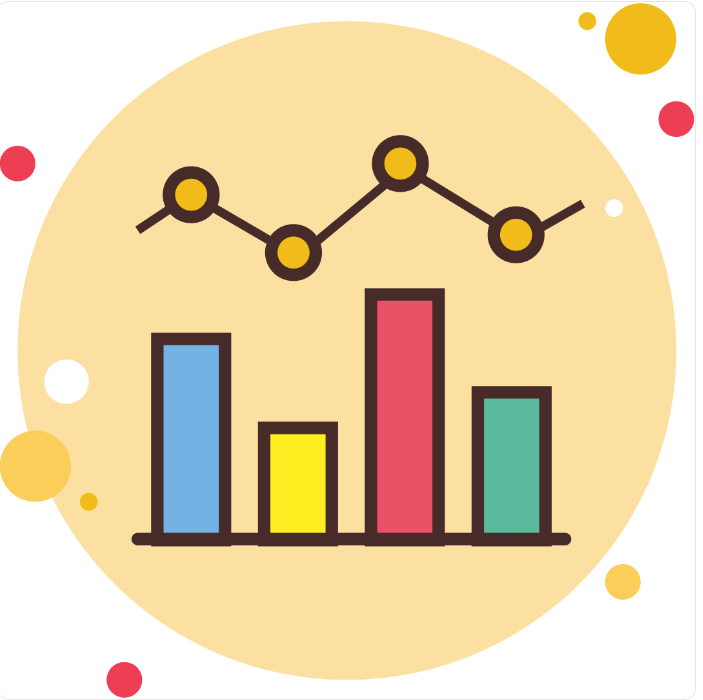
ボリュームテストとは何かを少し理解したところで、デモンストレーションに進みましょう。このデモでは、Apache JMeter を使用します。 Apache JMeter™ アプリケーションはオープンソース ソフトウェアであり、機能動作のロード テストとパフォーマンスの測定を目的として設計された 100% 純粋な Java アプリケーションです。元々は Web アプリケーションをテストするために設計されましたが、その後他のテスト機能にも拡張されました。 Apache JMeter でテストできるもののリストは次のとおりです:
Apache をインストールするには、jdk8 以降をインストールする必要があります:
ここから Java 開発キットをダウンロードします。
パッケージをダウンロードした後、プログラム ファイル ディレクトリで解凍します:
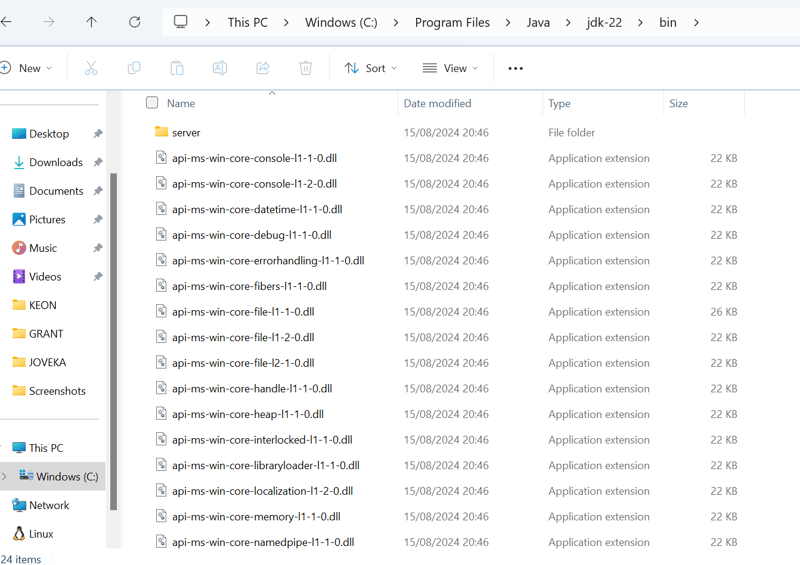
PC で Java を環境変数として設定します:
Windows ホーム>>>「環境変数の編集」を検索>>パス>>>編集>> Java バイナリ ディレクトリへのパスを「C:Program FilesJavajdk-22bin」に渡し、保存して終了します。
次に、Apache Jmeter をインストールします。このリンクをクリックして zip ファイルをダウンロードします。
C ドライブのプログラム ファイル ディレクトリ「C:Program Filesapachejmeter」にファイルを解凍します。
JMeter インストールのディレクトリに移動し、Windows PowerShell で Apachejmeter 実行ファイルを実行してサービスを開始します。
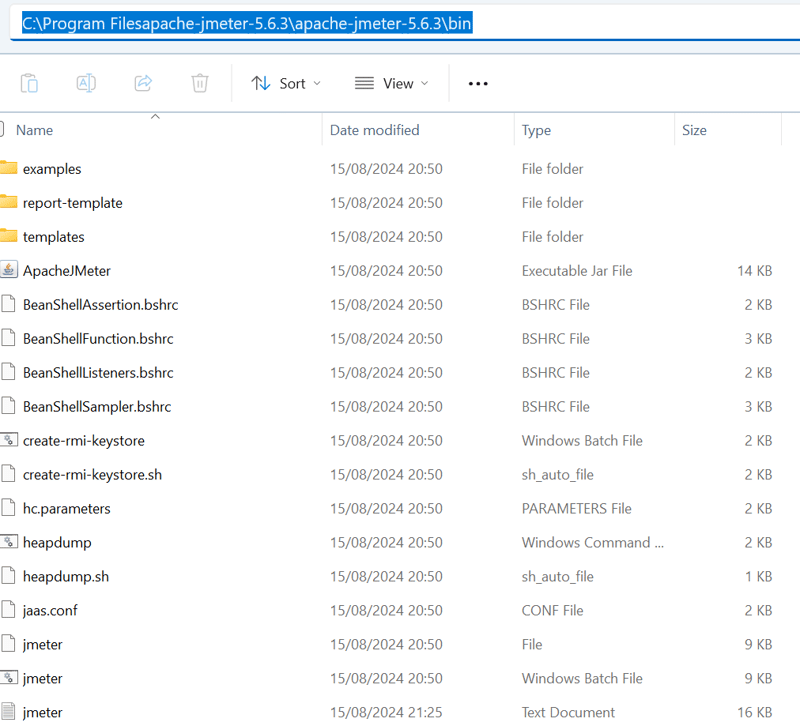
このコマンドを実行しますが、jar 実行ファイルの場所の絶対パスに置き換えてください:
Jmeterが自動的に起動します。 Jmeter を使用する際に知っておくべきいくつかの用語を以下に示します:
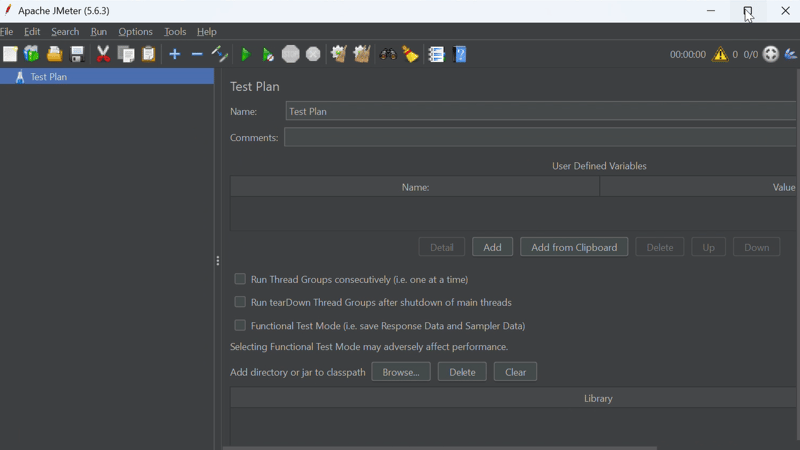
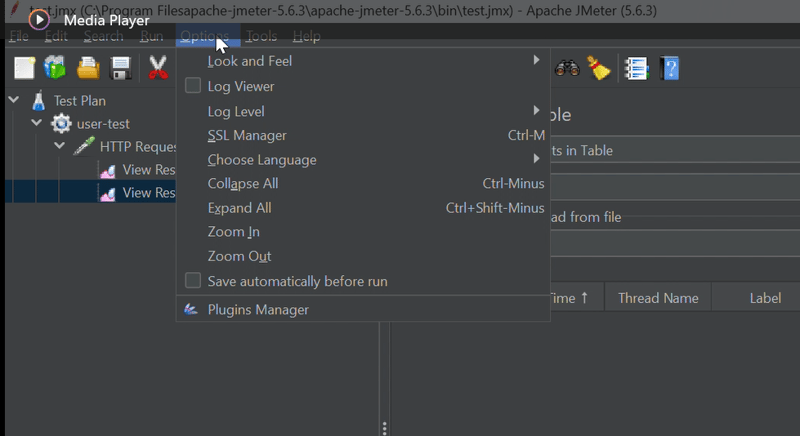
利用可能なプラグインで「カスタム スレッド グループ」を検索し、選択して下にスクロールし、「変更を適用して再起動」をクリックします。この後、次のように jmeter で複数のスレッド グループを確認できるようになります:
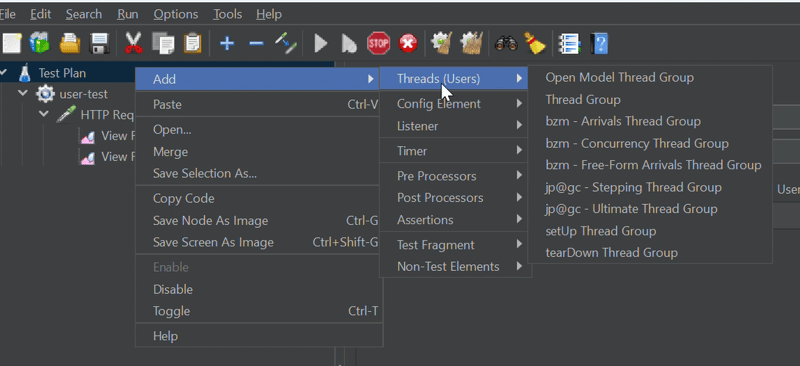
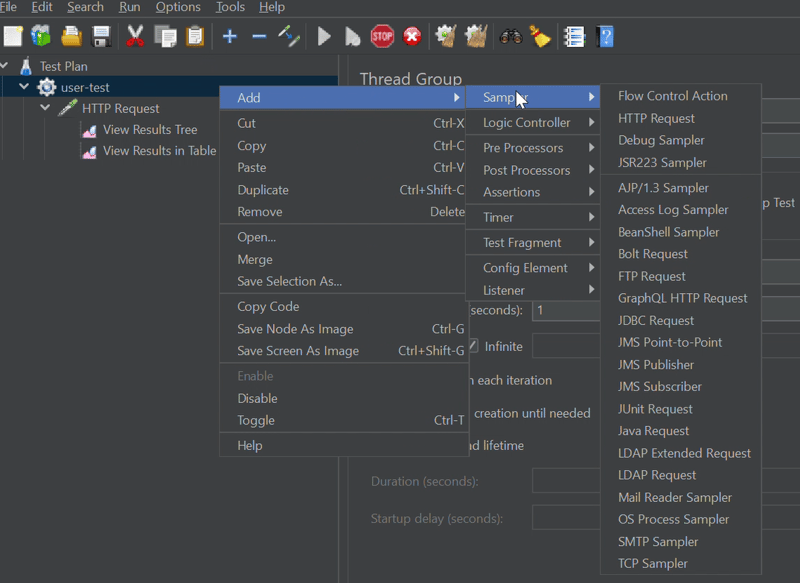
The image above displays a whole lot of samplers supported by Jmeter to suit your needs.
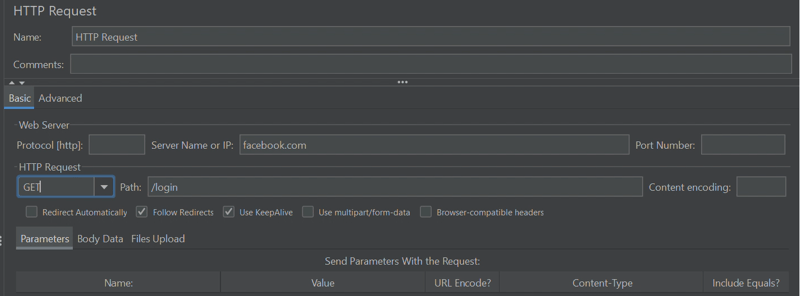
Here's an example of how an HTTP request sampler looks with all the necessary details.
DEMO:
To start this demo, ensure you have completed all the necessary installations.
Firstly we create a test plan named wordpress-test:
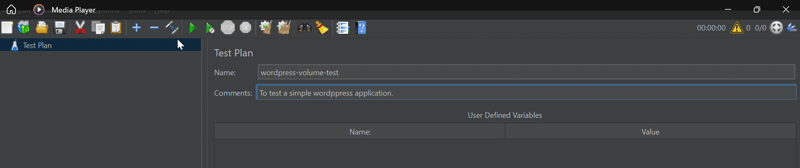
Next, we create thread group:
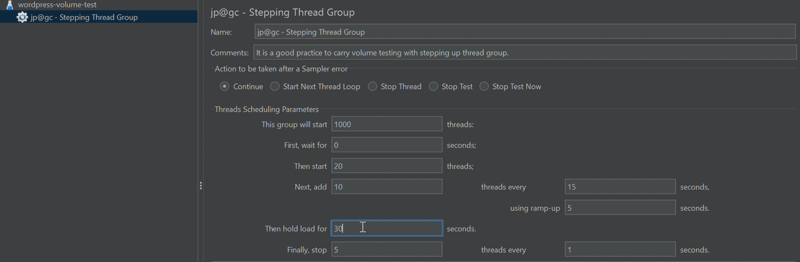
An explanation of the settings defined in the thread group.The thread group will have 1000 users, 20 will send a GET request at once after 0 seconds. Then add 10 requests every 15 seconds using a ramp-up time of 5 seconds. After 1000 requests have been sent, users will hold for 60 seconds before they finally stop sending requests. The decreasing rate will be 5 users/second.
After configuring the thread group, we add an HTTP request sampler to listen for GET requests on the specified path:
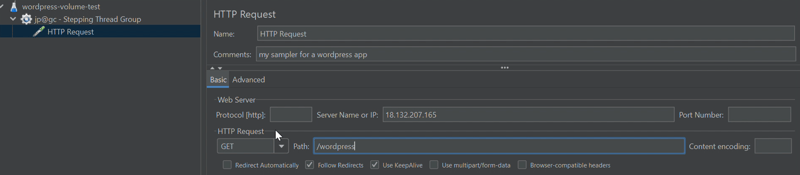
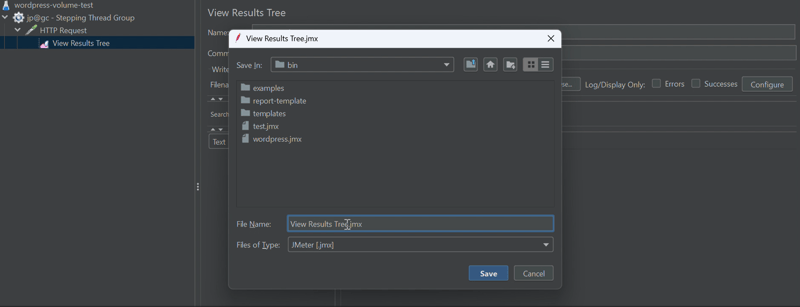
save your configuration and add a listener to display result in either a tree or table format. Click on the green "play" button to begin testing.
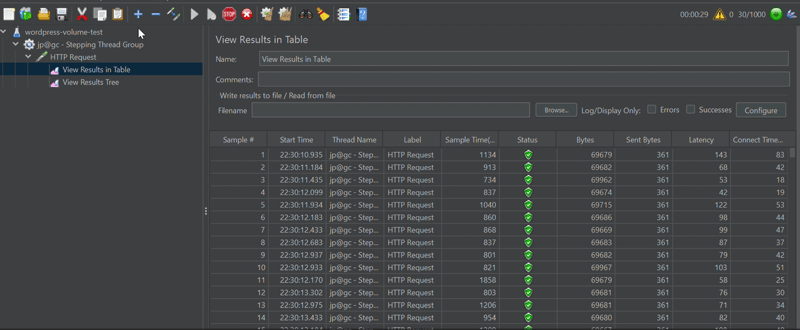
There you go! This is how we run volume testing using the jp@gc - Stepping Thread Group.
That brings us to the end of this article, if you have any question you can reach out to me on X (FKA twitter) @marviigrey. Thank you for your time, Goodbye.
以上がWindows 上の Apache Jmeter を使用したボリューム テスト。の詳細内容です。詳細については、PHP 中国語 Web サイトの他の関連記事を参照してください。