
Vite-plugin-svg-icons は、Vite プロジェクトへの SVG アイコンの埋め込みを容易にする Vite プラグインです。このガイドでは、SVG ファイルの直接インポートや提供されたアイコン コンポーネントの活用など、その使用方法について説明します。さらに、設定オプションについても説明します
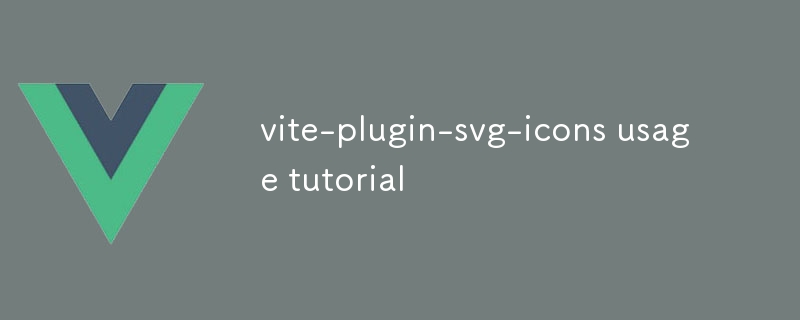
Vite-plugin-svg-icons は、SVG を埋め込むことができる Vite プラグインですVite プロジェクトのアイコン。プラグインを使用するには、まず npm を使用してインストールします:
<code class="shell">npm install --save-dev vite-plugin-svg-icons</code>
次に、プラグインを Vite 構成ファイルに追加します:
<code class="js">// vite.config.js
export default {
plugins: [svgIconsPlugin()]
};</code>プラグインがインストールされ構成されたら、それを使用してプロジェクトに SVG アイコンを埋め込むことができます。これを行うには 2 つの方法があります:
import ステートメントを使用して SVG ファイルを直接インポートでき、プラグインはそれらを自動的にインライン SVG に変換します。例:import statement, and the plugin will automatically convert them to inline SVGs. For example:<code class="js">// main.js import HomeIcon from './home.svg'; // ...</code>
icon component: You can also use the icon component provided by the plugin to render SVG icons. To use the component, pass the SVG icon path to the src prop, and the component will render the icon:<code class="js">// main.js
import { Icon } from 'vite-plugin-svg-icons';
// ...
<Icon icon="./home.svg" /></code>Vite-plugin-svg-icons provides a number of options to configure and optimize the usage of SVG icons in your project. These options can be passed to the svgIconsPlugin() function when you configure the plugin in your Vite config file.
Here are some of the most useful options:
*.svgz files to avoid converting them to inline SVGs.src/icons.To integrate custom icons into your Vite application using Vite-plugin-svg-icons, you can follow these steps:
src/icons.import statement, or use the icon
<code class="js">// MyComponent.vue
<template>
<div>
<Icon icon="./my-icon.svg" />
</div>
</template>
<script>
import { Icon } from 'vite-plugin-svg-icons';
export default {
components: {
Icon
}
};
</script></code>icon コンポーネントを使用します:icon コンポーネントを使用して SVG をレンダリングすることもできます。アイコン。コンポーネントを使用するには、SVG アイコンのパスを src プロパティに渡すと、コンポーネントはアイコンをレンダリングします:rrreee🎜Vite-plugin-svg-icons について: アイコンの使用を設定および最適化する方法?🎜🎜Vite-plugin-svg-icons は、プロジェクト内で SVG アイコンの使用を設定および最適化するための多数のオプションを提供します。これらのオプションは、Vite 設定ファイルでプラグインを設定するときに svgIconsPlugin() 関数に渡すことができます。🎜🎜最も便利なオプションのいくつかを次に示します:🎜*.svgz ファイルを無視して、インライン SVG への変換を避けることができます。🎜🎜🎜defaultExport:🎜 このオプションは、SVG アイコンのデフォルトのエクスポートを指定します。 「アイコン」(デフォルト) または「シンボル」から選択できます。🎜🎜🎜customIconsFolder:🎜 このオプションを使用すると、SVG アイコンを保存するカスタム フォルダーを指定できます。デフォルトのフォルダーは src/icons です。🎜src/icons などのカスタム アイコン用のフォルダーを作成します。🎜🎜 SVG アイコン ファイルをこのフォルダーに配置します。 🎜🎜 import ステートメントを使用して SVG アイコン ファイルをコンポーネント ファイルにインポートするか、プラグインによって提供される icon コンポーネントを使用します。🎜🎜 アプリケーションで SVG アイコンを使用する必要に応じて。🎜🎜🎜ここでは、Vue コンポーネントでカスタム SVG アイコンを使用する方法の例を示します:🎜rrreee以上がvite-plugin-svg-icons の使用チュートリアルの詳細内容です。詳細については、PHP 中国語 Web サイトの他の関連記事を参照してください。