
This time I will bring you H5 to implement custom path animation in CanvasAnimation, what are theprecautionsfor H5 to implement custom path animation in Canvas, the following is a practical case , let’s take a look.
In a recent project, the author needs to make a new requirement: implement custom path animation in canvas. The so-called custom path here not only includes a straight line, but may be a combination of motions of multiple straight lines, or even a Bezier curve. Therefore, the animation may look like the following:
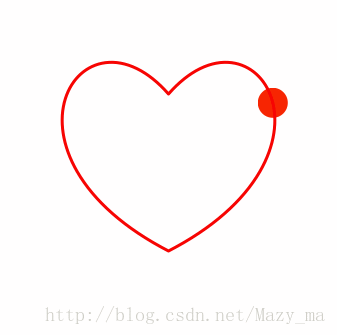
So how can we achieve this animation effect in canvas? In fact, it is very simple. SVG is very good at processing paths. Therefore, to implement custom path animation in canvas, we need to use the power of SVG.
Create Path
Before making animation, we must first get the path of the animation. For this, we can directly use the svg path definition rule. For example, we define a relatively complex path (you can try it yourself what it looks like, I won’t show it here), then we need to import the defined path into a newly generated path element (we just use the svg api, so we don’t No need to insert it into the page)
const path = 'M0,0 C8,33.90861 25.90861,16 48,16 C70.09139,16 88,33.90861 88,56 C88,78.09139 105.90861,92 128,92 C150.09139,92 160,72 160,56 C160,40 148,24 128,24 C108,24 96,40 96,56 C96,72 105.90861,92 128,92 C154,93 168,78 168,56 C168,33.90861 185.90861,16 208,16 C230.09139,16 248,33.90861 248,56 C248,78.09139 230.09139,96 208,96 L48,96 C25.90861,96 8,78.09139 8,56 Z'; const pathElement = document.createElementNS('http://www.w3.org/2000/svg',"path"); pathElement.setAttributeNS(null, 'd', path);
getTotalLength and getPointAtLength
The two APIs provided by SVGPathElement are very critical. It can be said that it is the most effective way to implement path animation. The core part (implementing custom path animation in svg is generally solved through these two APIs) for details, please click: SVGPathElement MDN
getTotalLength method can get the total length of SVGPathElement
getPointAtLength method , passing in a length x, will return the end coordinate of the length x from the starting point of SVGPathElement.
Use these two APIs to continuously update the coordinates of the graphics drawn in the canvas through a loop to achieve path animation:
const length = pathElement.getTotalLength(); const duration = 1000; // 动画总时长 const interval = length / duration; const canvas = document.querySelector('canvas'); const context = canvas.getContext('2d'); let time = 0, step = 0; const timer = setInterval(function() { if (time <= duration) { const x = parseInt(pathElement.getPointAtLength(step).x); const y = parseInt(pathElement.getPointAtLength(step).y); move(x, y); // 更新canvas所绘制图形的坐标 step++; } else { clearInterval(timer) } }, interval); function move(x, y) { context.clearRect(0, 0, canvas.width, canvas.height); context.beginPath(); context.arc(x, y, 25, 0, Math.PI*2, true); context.fillStyle = '#f0f'; context.fill(); context.closePath(); }
Finally, we encapsulate it. Implement a simplefunctionto implement custom animation in canvas:
function customizePath(path, func) { const pathElement = document.createElementNS('http://www.w3.org/2000/svg',"path"); pathElement.setAttributeNS(null, 'd', path); const length = pathElement.getTotalLength(); const duration = 1000; const interval = length / duration; let time = 0, step = 0; const timer = setInterval(function() { if (time <= duration) { const x = parseInt(pathElement.getPointAtLength(step).x); const y = parseInt(pathElement.getPointAtLength(step).y); func(x, y); step++; } else { clearInterval(timer) } }, interval); } const path = 'M0,0 C8,33.90861 25.90861,16 48,16 C70.09139,16 88,33.90861 88,56 C88,78.09139 105.90861,92 128,92 C150.09139,92 160,72 160,56 C160,40 148,24 128,24 C108,24 96,40 96,56 C96,72 105.90861,92 128,92 C154,93 168,78 168,56 C168,33.90861 185.90861,16 208,16 C230.09139,16 248,33.90861 248,56 C248,78.09139 230.09139,96 208,96 L48,96 C25.90861,96 8,78.09139 8,56 Z'; const canvas = document.querySelector('canvas'); const context = canvas.getContext('2d'); function move(x, y) { context.clearRect(0, 0, canvas.width, canvas.height); context.beginPath(); context.arc(x, y, 25, 0, Math.PI*2, true); context.fillStyle = '#f0f'; context.fill(); context.closePath(); } customizePath(path, move);
The implementation idea is roughly as described above, but this is not the final result. When we decide to create a custom path animation in canvas, we not only have to consider how to implement it, but alsoPerformance Optimization. For example, in this implementation idea, can we reduce the number of unnecessary renderings? How to control frame rate to achieve optimum? etc.
Although they are not within the scope of this article, they should be worthy of our consideration.
I believe you have mastered the method after reading the case in this article. For more exciting information, please pay attention to other related articles on the php Chinese website!
Recommended reading:
Detailed explanation of Drag and Drop in H5
Use canvas to achieve the barrage effect in videos
The above is the detailed content of H5 implements custom path animation in Canvas. For more information, please follow other related articles on the PHP Chinese website!
 What are the production methods of html5 animation production?
What are the production methods of html5 animation production? The difference between HTML and HTML5
The difference between HTML and HTML5 Solution to the problem that setting the Chinese interface of vscode does not take effect
Solution to the problem that setting the Chinese interface of vscode does not take effect Spot trading software
Spot trading software How to solve an error in the script of the current page
How to solve an error in the script of the current page What is system software
What is system software How to use php web page source code
How to use php web page source code Detailed explanation of imp command in oracle
Detailed explanation of imp command in oracle



