
原始内容如下:
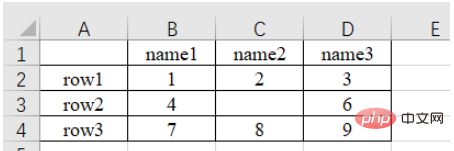
a)读取第n个Sheet(子表,在左下方可以查看或增删子表)的数据
import pandas as pd # 每次都需要修改的路径 path = "test.xlsx" # sheet_name默认为0,即读取第一个sheet的数据 sheet = pd.read_excel(path, sheet_name=0) print(sheet) """ Unnamed: 0 name1 name2 name3 0 row1 1 2.0 3 1 row2 4 NaN 6 2 row3 7 8.0 9 """
可以注意到,原始表格左上角没有填入内容,读取的结果是“Unnamed: 0” ,这是由于read_excel函数会默认把表格的第一行为列索引名。另外,对于行索引名来说,默认从第二行开始编号(因为默认第一行是列索引名,所以默认第一行不是数据),如果不特意指定,则自动从0开始编号,如下。
sheet = pd.read_excel(path) # 查看列索引名,返回列表形式 print(sheet.columns.values) # 查看行索引名,默认从第二行开始编号,如果不特意指定,则自动从0开始编号,返回列表形式 print(sheet.index.values) """ ['Unnamed: 0' 'name1' 'name2' 'name3'] [0 1 2] """
b)列索引名还可以自定义,如下:
sheet = pd.read_excel(path, names=['col1', 'col2', 'col3', 'col4']) print(sheet) # 查看列索引名,返回列表形式 print(sheet.columns.values) """ col1 col2 col3 col4 0 row1 1 2.0 3 1 row2 4 NaN 6 2 row3 7 8.0 9 ['col1' 'col2' 'col3' 'col4'] """
c)也可以指定第n列为行索引名,如下:
# 指定第一列为行索引 sheet = pd.read_excel(path, index_col=0) print(sheet) """ name1 name2 name3 row1 1 2.0 3 row2 4 NaN 6 row3 7 8.0 9 """
d)读取时跳过第n行的数据
# 跳过第2行的数据(第一行索引为0) sheet = pd.read_excel(path, skiprows=[1]) print(sheet) """ Unnamed: 0 name1 name2 name3 0 row2 4 NaN 6 1 row3 7 8.0 9 """
path = "test.xlsx" # 指定第一列为行索引 sheet = pd.read_excel(path, index_col=0) print(sheet) print('==========================') print('shape of sheet:', sheet.shape) """ name1 name2 name3 row1 1 2.0 3 row2 4 NaN 6 row3 7 8.0 9 ========================== shape of sheet: (3, 3) """
1、直接加方括号索引
可以使用方括号加列名的方式[col_name]来提取某列的数据,然后再用方括号加索引数字[index]来索引这列的具体位置的值。这里索引名为name1的列,然后打印位于该列第1行(索引是1)位置的数据:4,如下:
sheet = pd.read_excel(path) # 读取列名为 name1 的列数据 col = sheet['name1'] print(col) # 打印该列第二个数据 print(col[1]) # 4 """ 0 1 1 4 2 7 Name: name1, dtype: int64 4 """
2、iloc方法,按整数编号索引
使用sheet.iloc[ ]索引,方括号内为行列的整数位置编号(除去作为行索引的那一列和作为列索引的哪一行后,从 0 开始编号)。
a)sheet.iloc[1, 2]:提取第2行第3列数据。第一个是行索引,第二个是列索引
b)sheet.iloc[0: 2]:提取前两行数据
c)sheet.iloc[0:2, 0:2]:通过分片的方式提取前两行的前两列数据
# 指定第一列数据为行索引 sheet = pd.read_excel(path, index_col=0) # 读取第2行(row2)的第3列(6)数据 # 第一个是行索引,第二个是列索引 data = sheet.iloc[1, 2] print(data) # 6 print('================================') # 通过分片的方式提取 前两行 数据 data_slice = sheet.iloc[0:2] print(data_slice) print('================================') # 通过分片的方式提取 前两行 的 前两列 数据 data_slice = sheet.iloc[0:2, 0:2] print(data_slice) """ 6 ================================ name1 name2 name3 row1 1 2.0 3 row2 4 NaN 6 ================================ name1 name2 row1 1 2.0 row2 4 NaN """
3、loc方法,按行列名称索引
使用sheet.loc[ ]索引,方括号内为行列的名称字符串。具体使用方式同iloc,只是把 iloc 的整数索引替换成了行列的名称索引。这种索引方式用起来更直观。
注意:iloc[1: 2]是不包含2的,但是loc['row1': 'row2']是包含 'row2' 的。
# 指定第一列数据为行索引 sheet = pd.read_excel(path, index_col=0) # 读取第2行(row2)的第3列(6)数据 # 第一个是行索引,第二个是列索引 data = sheet.loc['row2', 'name3'] print(data) # 1 print('================================') # 通过分片的方式提取 前两行 数据 data_slice = sheet.loc['row1': 'row2'] print(data_slice) print('================================') # 通过分片的方式提取 前两行 的 前两列 数据 data_slice1 = sheet.loc['row1': 'row2', 'name1': 'name2'] print(data_slice1) """ 6 ================================ name1 name2 name3 row1 1 2.0 3 row2 4 NaN 6 ================================ name1 name2 row1 1 2.0 row2 4 NaN """
1、使用numpy 库的 isnan()或pandas 库的 isnull()方法判断是否等于nan。
sheet = pd.read_excel(path) # 读取列名为 name1 的列数据 col = sheet['name2'] print(np.isnan(col[1])) # True print(pd.isnull(col[1])) # True """ True True """
2、使用 str() 转为字符串,判断是否等于'nan'。
sheet = pd.read_excel(path) # 读取列名为 name1 的列数据 col = sheet['name2'] print(col) # 打印该列第二个数据 if str(col[1]) == 'nan': print('col[1] is nan') """ 0 2.0 1 NaN 2 8.0 Name: name2, dtype: float64 col[1] is nan """
下面的代码意会一下吧
# 提取name1 == 1 的行 mask = (sheet['name1'] == 1) x = sheet.loc[mask] print(x) """ name1 name2 name3 row1 1 2.0 3 """
sheet['name2'].replace(2, 100, inplace=True):把 name2 列的元素 2 改为元素 100,原位操作。
sheet['name2'].replace(2, 100, inplace=True) print(sheet) """ name1 name2 name3 row1 1 100.0 3 row2 4 NaN 6 row3 7 8.0 9 """
sheet['name2'].replace(np.nan, 100, inplace=True):把 name2 列的空元素(nan)改为元素 100,原位操作。
import numpy as np sheet['name2'].replace(np.nan, 100, inplace=True) print(sheet) print(type(sheet.loc['row2', 'name2'])) """ name1 name2 name3 row1 1 2.0 3 row2 4 100.0 6 row3 7 8.0 9 """
增加列,直接使用中括号 [ 要添加的名字 ] 添加。
sheet['name_add'] = [55, 66, 77]:添加名为 name_add 的列,值为[55, 66, 77]
path = "test.xlsx" # 指定第一列为行索引 sheet = pd.read_excel(path, index_col=0) print(sheet) print('====================================') # 添加名为 name_add 的列,值为[55, 66, 77] sheet['name_add'] = [55, 66, 77] print(sheet) """ name1 name2 name3 row1 1 2.0 3 row2 4 NaN 6 row3 7 8.0 9 ==================================== name1 name2 name3 name_add row1 1 2.0 3 55 row2 4 NaN 6 66 row3 7 8.0 9 77 """
a)del(sheet['name3']):使用 del 方法删除
sheet = pd.read_excel(path, index_col=0) # 使用 del 方法删除 'name3' 的列 del(sheet['name3']) print(sheet) """ name1 name2 row1 1 2.0 row2 4 NaN row3 7 8.0 """
b)sheet.drop('row1', axis=0)
使用 drop 方法删除 row1 行,删除列的话对应的 axis=1。
当 inplace 参数为 True 时,不会返回参数,直接在原数据上删除
当 inplace 参数为 False (默认)时不会修改原数据,而是返回修改后的数据
sheet.drop('row1', axis=0, inplace=True) print(sheet) """ name1 name2 name3 row2 4 NaN 6 row3 7 8.0 9 """
c)sheet.drop(labels=['name1', 'name2'], axis=1)
使用 label=[ ] 参数可以删除多行或多列
# 删除多列,默认 inplace 参数位 False,即会返回结果 print(sheet.drop(labels=['name1', 'name2'], axis=1)) """ name3 row1 3 row2 6 row3 9 """
1、把 pandas 格式的数据另存为 .xlsx 文件
names = ['a', 'b', 'c'] scores = [99, 100, 99] result_excel = pd.DataFrame() result_excel["姓名"] = names result_excel["评分"] = scores # 写入excel result_excel.to_excel('test3.xlsx')
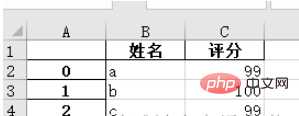
2、把改好的 excel 文件另存为 .xlsx 文件。
比如修改原表格中的 nan 为 100 后,保存文件:
import numpy as np # 指定第一列为行索引 sheet = pd.read_excel(path, index_col=0) sheet['name2'].replace(np.nan, 100, inplace=True) sheet.to_excel('test2.xlsx')
打开 test2.xlsx 结果如下:
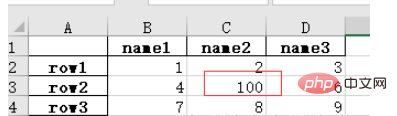
Ce qui précède est le contenu détaillé de. pour plus d'informations, suivez d'autres articles connexes sur le site Web de PHP en chinois!
 outils de développement Python
outils de développement Python python emballé dans un fichier exécutable
python emballé dans un fichier exécutable ce que python peut faire
ce que python peut faire Comparez les similitudes et les différences entre deux colonnes de données dans Excel
Comparez les similitudes et les différences entre deux colonnes de données dans Excel Marquage de couleur du filtre en double Excel
Marquage de couleur du filtre en double Excel Comment utiliser le format en python
Comment utiliser le format en python Comment copier un tableau Excel pour lui donner la même taille que l'original
Comment copier un tableau Excel pour lui donner la même taille que l'original Barre oblique du tableau Excel divisée en deux
Barre oblique du tableau Excel divisée en deux