Comment changer l'image d'arrière-plan vscode
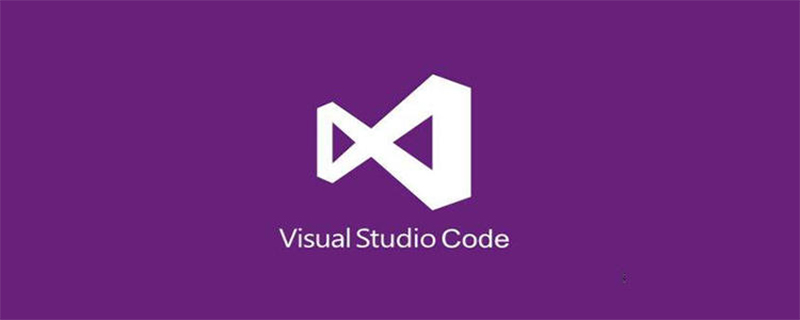
Comment définir l'image d'arrière-plan dans vscode :
1. Cliquez sur l'extension dans vscode, puis recherchez l'arrière-plan, puis cliquez sur "insérer" pour installer :
2. Une fois l'installation terminée, redémarrez vscode, entrez les paramètres utilisateur, recherchez l'arrière-plan dans la zone de recherche pour configurer :
用户配置
//"background.enabled": false,//卸载插件开启
"background.useDefault": false,
"background.style": {
"content": "''",
"pointer-events": "none",
"position": "absolute",
"z-index": "99999",
"width": "100%",
"height": "100%",
"background-position": "0% 0%",
"background-size": "cover",
"background-repeat": "no-repeat",
"opacity": 0.1
},
"background.customImages": [
"file:///D:/backgroundImage/rain.jpg",
"file:///D:/backgroundImage/green.jpg"
],Tutoriels d'articles associés recommandés : Tutoriel vscode
Ce qui précède est le contenu détaillé de. pour plus d'informations, suivez d'autres articles connexes sur le site Web de PHP en chinois!

Outils d'IA chauds

Undress AI Tool
Images de déshabillage gratuites

Undresser.AI Undress
Application basée sur l'IA pour créer des photos de nu réalistes

AI Clothes Remover
Outil d'IA en ligne pour supprimer les vêtements des photos.

Clothoff.io
Dissolvant de vêtements AI

Video Face Swap
Échangez les visages dans n'importe quelle vidéo sans effort grâce à notre outil d'échange de visage AI entièrement gratuit !

Article chaud

Outils chauds

Bloc-notes++7.3.1
Éditeur de code facile à utiliser et gratuit

SublimeText3 version chinoise
Version chinoise, très simple à utiliser

Envoyer Studio 13.0.1
Puissant environnement de développement intégré PHP

Dreamweaver CS6
Outils de développement Web visuel

SublimeText3 version Mac
Logiciel d'édition de code au niveau de Dieu (SublimeText3)
 Comment installer VScode sur Windows
Jul 27, 2025 am 03:16 AM
Comment installer VScode sur Windows
Jul 27, 2025 am 03:16 AM
Gotohttps: //code.visualstudio.comanddownloadthewindowsuserinstaller.2.runthe.exefile,allowchanges,andselectRecomMendOptionScluncedingAddingTopathandCreatingaSktopshortCut.3.clickFinishToLaUnSVEAFFERINSTALLATION.4
 Comment utiliser VScode avec WSL (sous-système Windows pour Linux)
Aug 01, 2025 am 06:26 AM
Comment utiliser VScode avec WSL (sous-système Windows pour Linux)
Aug 01, 2025 am 06:26 AM
InstallWSLandaLinuxdistributionbyrunningwsl--installinPowerShellasAdministrator,thenrestartandsetuptheLinuxdistribution.2.Installthe"Remote-WSL"extensioninVSCodetoenableintegrationwithWSL.3.OpenaprojectinWSLbylaunchingtheWSLterminal,navigat
 Quelle est la différence entre VScode et Visual Studio
Jul 30, 2025 am 02:38 AM
Quelle est la différence entre VScode et Visual Studio
Jul 30, 2025 am 02:38 AM
Vscodeisalightweight, cross-plateformcodeeditorwithide-likefeaturesViaExtensions, idéalforwebandopen-source-développement; 2.VisualStudioisafull, windows-onlyideatedEdForcomplex.net, c, et entendPriseApplications; 3.VscodePerformSfasteronlower-endma-endma
 Comment exécuter le script python avec des arguments dans vscode
Jul 30, 2025 am 04:11 AM
Comment exécuter le script python avec des arguments dans vscode
Jul 30, 2025 am 04:11 AM
TorunapythonscriptwithArgumentsInvscode, configurelaUnch.jsonByopeningTheRunandDebugpanel, créant le degré dethelaunch.jsonfile, etaddingthedesiredArguulesInThe "Args" ArraywithIntheConfiguration.inyourpythonscript, Useargparsysys.argvtoacce
 Comment changer la taille de la police dans VSCODE?
Aug 02, 2025 am 02:37 AM
Comment changer la taille de la police dans VSCODE?
Aug 02, 2025 am 02:37 AM
TOCHANGETHEFTONTSIZEINVVSCODE, USEOFTHESEMETHODS: 1.OpenSettingSviactrl, (Orcmd, onMac), SearchFor "FontSize", etajush le "Editor: Fontsize" Value.2.OpenSettings (JSON) FromTheCommandpalette, ThendDormodify "editor.fontSize": E.G
 Comment changer la taille de la police dans VSCODE
Jul 26, 2025 am 04:13 AM
Comment changer la taille de la police dans VSCODE
Jul 26, 2025 am 04:13 AM
TochangeTheFontSizeInvScode, GotoFile> Préférences> Paramètres, recherche pour "FonTSize", et modifiez "l'éditeur: FonTSize"
 Comment déboguer les tests unitaires dans VSCODE
Aug 01, 2025 am 06:12 AM
Comment déboguer les tests unitaires dans VSCODE
Aug 01, 2025 am 06:12 AM
CreateOrModifyLaunch.jsonInvscodeByopeeningtherUnandDebugView, SelectingyouRenvironment (par exemple, Python, Node.js), et ConfigUringititoryourTestFramework (par exemple, Pytest, Jest) .20ebrepleSpoint
 Comment modifier le terminal par défaut dans vScode
Jul 25, 2025 am 02:58 AM
Comment modifier le terminal par défaut dans vScode
Jul 25, 2025 am 02:58 AM
Ouvrez les paramètres VScode et entrez l'interface des paramètres via Ctrl (macOS est CMD,); 2. Entrez "TerminalDefault" dans la barre de recherche et recherchez l'option "Terminal› Integrated: DefaultProfile "; 3. Sélectionnez le terminal préféré dans le menu déroulant, comme PowerShell, Gitbash, WSL ou ZSH, etc.; 4. Si le terminal n'est pas répertorié, vous pouvez ouvrir le fichier Settings.json et personnaliser le chemin en ajoutant terminal.integrated.profiles, tel que le réglage Gitbash ou Zsh; 5. Après modification, fermez le terminal existant et appuyez sur Ctrl








